Prioritizing a job in the queue, Deleting a job from the queue, Statistics – HP DesignJet 500 User Manual
Page 206
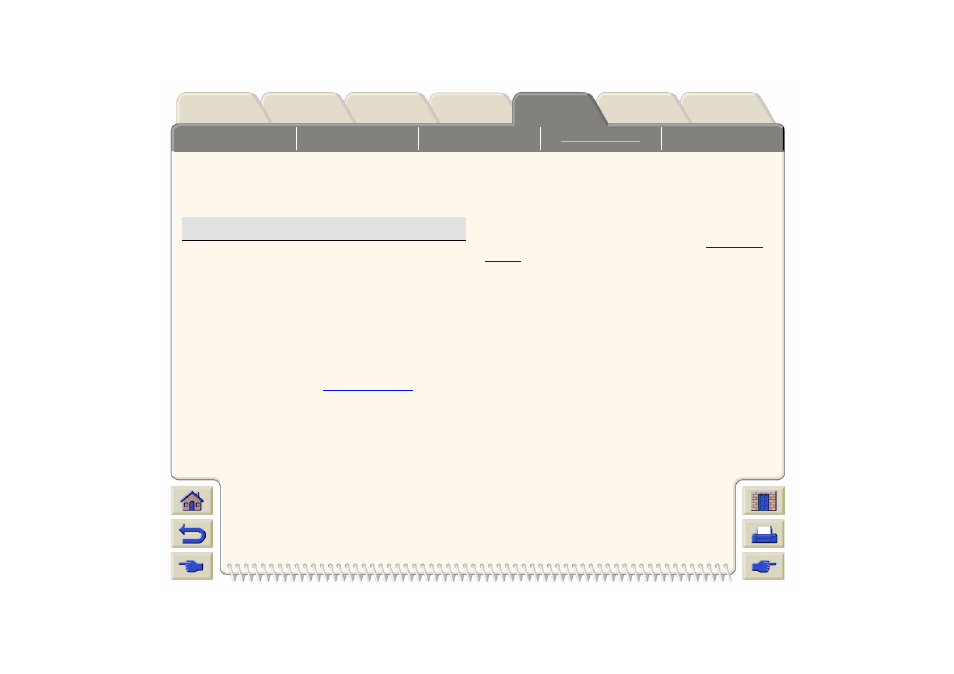
Viewing the Size of a Page in the Queue
To view the size of any page in the queue, select it and
choose Statistics.
Prioritizing a Job in the Queue
To make any job in the queue the next one to be
printed, select it and choose Move to top.
) the
prioritized job may still be nested with others. If you
really want this job to be printed next and on its own on
the roll, then first turn nesting off and then use Move to
top to move it the top of the queue.
Deleting a Job from the Queue
Under normal circumstances, there is no
need to delete a job from the queue after
printing it, as it will just “fall off the end” of the
queue as more files are sent. However, if you
have sent a file in error and want to avoid any chance
of it being reprinted, you can simply delete it, by
selecting it and choosing Delete.
To remove a job that has not yet been printed, simply
identify it by its position in the queue (see
) and delete it, by choosing Delete.
If the job is currently being printed (its queue position is
0), and you want both to cancel the job and to delete it,
first press the Cancel key and then delete it from the
queue.
Statistic
Comments
Width
The shorter side of the page, in
millimeters.
Length
The longer side of the page, in
millimeters.
