Warped lines on media, Blurred lines (ink “bleeds” from lines), Marks or scratches on glossy paper – HP DesignJet 500 User Manual
Page 102: Marks or scratches on double-sided media, Smears or scratching on the image
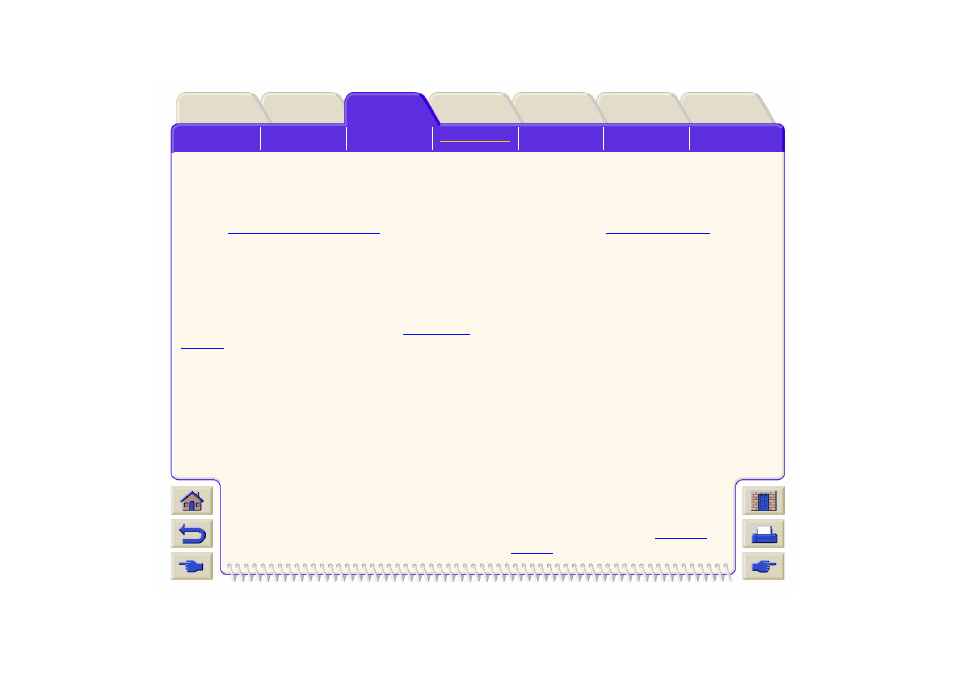
Warped Lines on Media
The media itself may be warped. This can happen
if it has been used or stored in an extreme
environment. For all environmental specifications,
see
Blurred Lines (Ink “Bleeds” from Lines)
Perhaps you have adjusted the drying time in the
front-panel menu to speed up the printer output.
Set “Drying time” to “Automatic”.
For details of drying time adjustments, see
Drying Time
Settings
.
Marks or Scratches on Glossy Paper
Glossy paper may be extremely sensitive to the bin or
anything that it comes into contact with directly after
printing. This will depend on the amount of ink printed
and the environmental conditions that are present at
the time of printing. Avoid any contact with the paper
and handle the print with care until quite
some time has elapsed.
Marks or Scratches on Double-sided Media
If you are using double-sided media and there are
marks and scratches evident on the media, it may
mean the platen needs cleaning. Perform the
procedures detailed in
Smears or Scratching on the Image
This problem can appear on paper-based coated
media if a lot of ink was printed. The media absorbs the
ink quickly and expands. As the printheads move over
the paper, the printheads and the paper come into
contact with each other and the printed image is
smeared.
1.
Press the Cancel key on the front-panel; if you
continue to print, the paper may damage the
printheads.
2.
Cancel the print job from your computer
application.
In order to obtain better results perform the following:
Use HP recommended media. If the
image you are printing has intense
color, try using HP Heavyweight Coated
Paper Economy through the front-panel.
Use extended margins see
, or try to increase the print
