Adding individual hp p6000 command view components, Removing a host (unregistering) – HP Command View EVA Software User Manual
Page 15
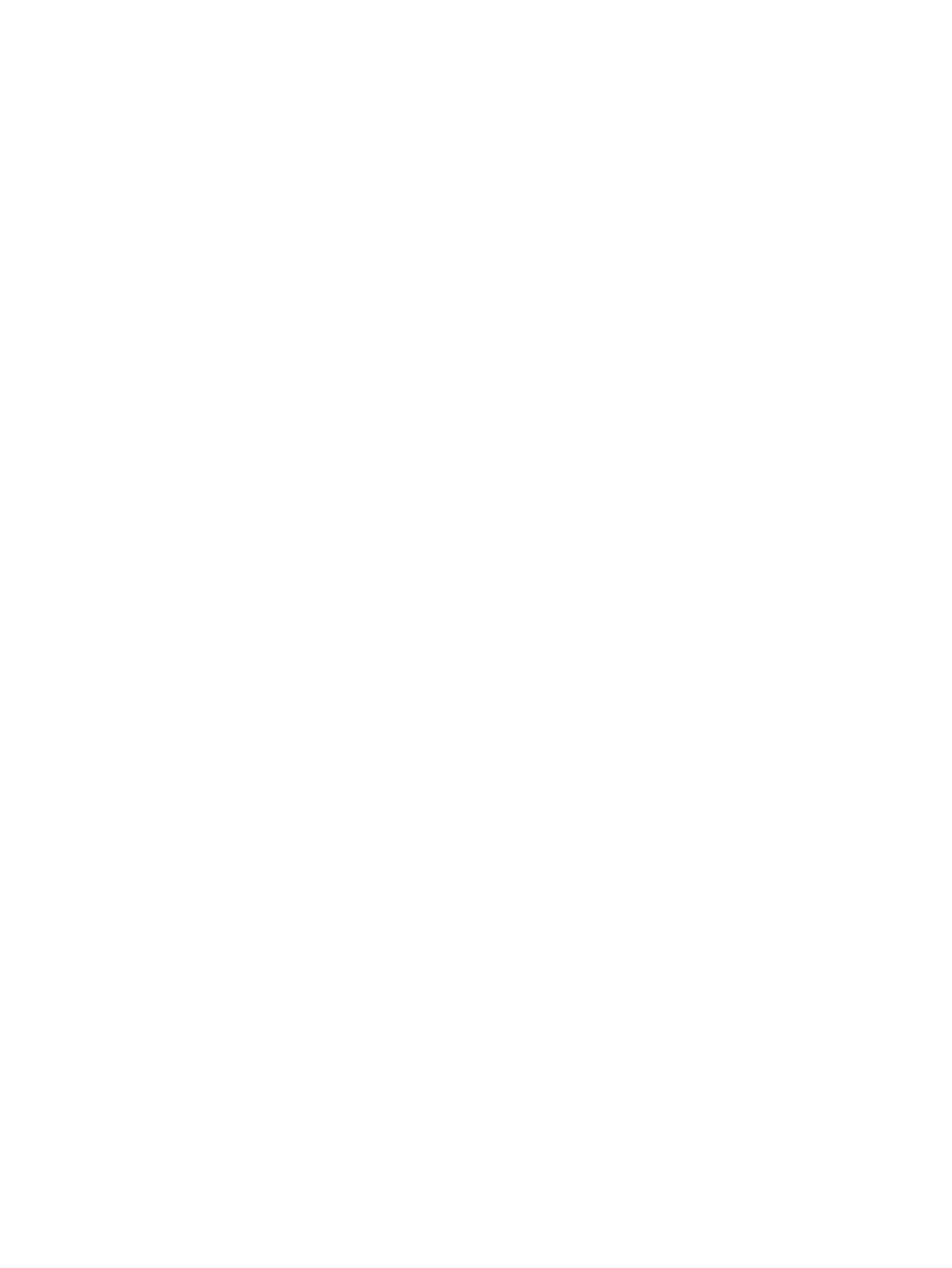
Adding individual HP P6000 Command View components
Any components that were not included during the initial installation of HP P6000 Command View
can be added using one of the following procedures:
Procedure 1
1.
Insert the HP P6000 Command View Suite DVD into a server on the LAN and accept the
license terms.
The Welcome window opens.
2.
Click Install HP P6000 Command View suite .
The HP P6000 Command View installer is run, enabling you to add individual components.
For information on adding individual HP P6000 Command View, see the HP P6000 Command
View Software Suite Installation Guide.
Procedure 2
1.
Insert the HP P6000 Command View Suite DVD into a server on the LAN and accept the
license terms.
The Welcome window opens.
2.
Click Next on the Welcome window.
3.
Click Next on the Important Information window.
The Main Menu window opens.
4.
Select Start now to access all configuration options.
The Configuration Options window opens.
5.
Select Configure HP P6000 EVA management server using HP P6000 Command View software.
The Configure Management Server window opens.
6.
Click Next.
The HP P6000 Command View installer is run, enabling you to add individual components.
For information on adding individual HP P6000 Command View, see the HP P6000 Command
View Software Suite Installation Guide.
Removing a host (unregistering)
The following procedure removes a host from the list of hosts that are connected to a storage
system. This procedure also “unregisters” a host (an application server) in HP P6000 SmartStart.
Considerations
•
An iSCSI host cannot be deleted if any virtual disk are presented to it.
Procedure
1.
Insert the HP P6000 Command View Suite DVD into a server on the LAN and accept the
license terms.
2.
Click Next on the Welcome window.
3.
Click Next on the Important Information window.
The Main Menu window opens.
4.
Select Start now to access all configuration options.
The Configuration Options window opens.
5.
Select Run HP P6000 Command View software.
6.
Determine if any virtual disks are presented to the host.
a.
In the storage systems point of view, select the host. The Host Properties page opens.
b.
Select the Presentation tab and review the list.
Adding individual HP P6000 Command View components
15
