Installing hp eva storage system licenses – HP Command View EVA Software User Manual
Page 12
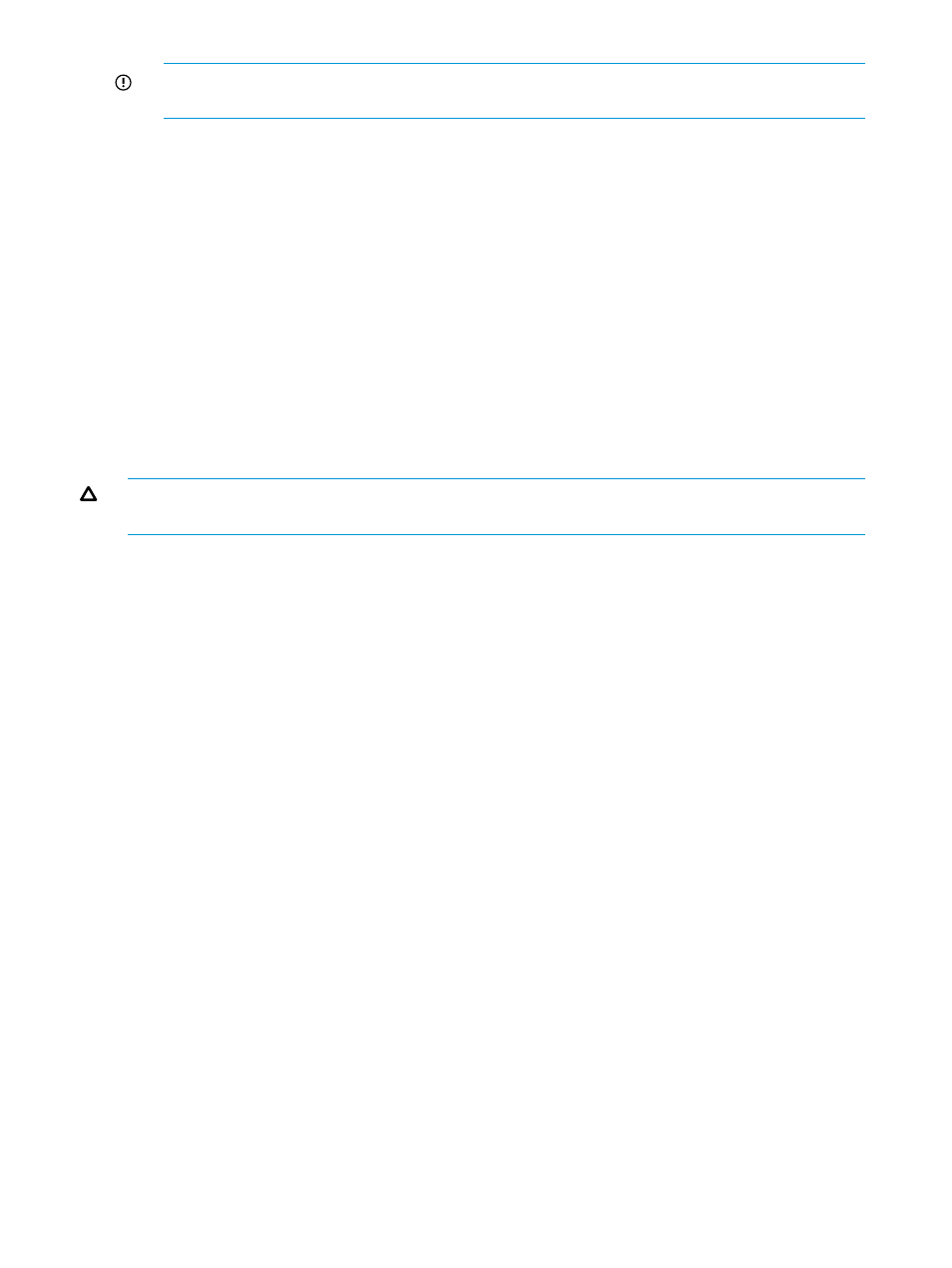
IMPORTANT:
If you need to control how disk groups are created on a storage system, do
not use HP P6000 SmartStart for initialization. Instead, use HP P6000 Command View.
•
For more information, see
, and
.
Procedure using HP P6000 SmartStart
1.
Insert the HP P6000 Command View Suite DVD into a server on the LAN and accept the
license terms.
2.
Click Next on the Welcome window.
3.
Click Next on the Important Information window.
The Main Menu window opens.
4.
Select Start now to access all configuration options.
The Configuration Options window opens.
5.
Select Initialize newly installed HP EVA storage systems.
6.
Follow the instructions in the wizard.
Procedure using HP P6000 Command View
This procedure is for advanced users and SAN administrators.
CAUTION:
HP P6000 Command View includes advanced commands that can delete your storage
volumes.
1.
Insert the HP P6000 Command View Suite DVD into a server on the LAN and accept the
license terms.
2.
Click Next on the Welcome window.
3.
Click Next on the Important Information window.
The Main Menu window opens.
4.
Select Start now to access all configuration options.
The Configuration Options window opens.
5.
Select Run HP P6000 Command View software for advanced storage configuration tasks.
6.
Log on to HP P6000 Command View.
7.
Select the uninitialized storage system and use the advanced commands for initialization.
Installing HP EVA storage system licenses
HP provides encrypted license keys when you purchase licenses for HP P6000 storage systems.
Preparation
Locate the HP P6000 License Entitlement Certificates that you previously received.
Procedure
1.
Insert the HP P6000 Command View Suite DVD into a server on the LAN and accept the
license terms.
2.
Click Next on the Welcome window.
3.
Click Next on the Important Information window.
The Main Menu window opens.
4.
Select Start now to access all configuration options.
The Configuration Options window opens.
5.
Select Install HP P6000 EVA storage system licenses.
6.
Follow the instructions in the wizard.
12
Working with HP P6000 SmartStart
