Checking hp eva storage system licenses, Configuring application servers – HP Command View EVA Software User Manual
Page 10
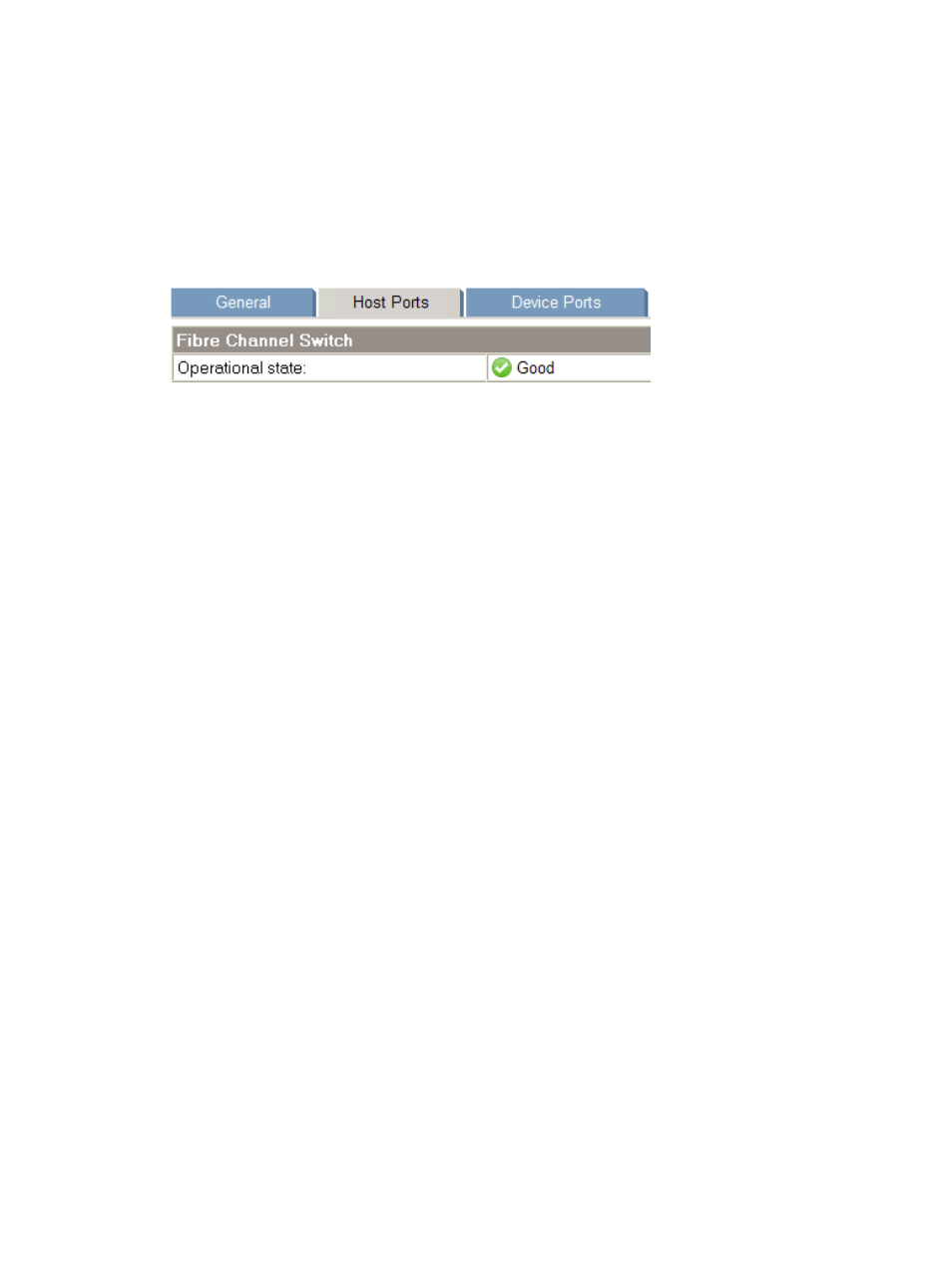
3.
Click Next on the Important Information window.
The Main Menu window opens.
4.
Select Start now to access all configuration options.
The Configuration Options window opens.
5.
Select Run HP P6000 Command View software for advanced storage configuration tasks.
6.
In the left navigation pane, select the P6000 storage system to check.
7.
Select Hardware > Rack > Controller Enclosure > Controller > Host Ports. The Fibre Channel
Switch operational state appears on the Controller Properties page.
Possible states are: Not installed, Good, Failed, Attention, and Unknown. If the selected storage
system does not support the embedded switch, no switch data appears.
Checking HP EVA storage system licenses
You can use HP P6000 SmartStart to check storage system licenses.
Procedure
1.
Insert the HP P6000 Command View Suite DVD into a server on the LAN and accept the
license terms.
2.
Click Next on the Welcome window.
3.
Click Next on the Important Information window.
The Main Menu window opens.
4.
Select Start now to access all configuration options.
The Configuration Options window opens.
5.
Select Install HP P6000 EVA storage system licenses.
6.
Navigate to the HP P6000 Command View Logon page and logon. The HP EVA Licensing
Check and Installation page appears.
7.
Review the licensing status.
Configuring application servers
To perform initial configuration of application servers in an HP P6000 SAN, the wizard can:
•
Verify a server’s SAN connections and install Fibre Channel or iSCSI storage access software,
if necessary.
•
Verify the presence of a server's multipath software and install it, if necessary.
•
Register the server to use specific HP P6000 storage systems.
Considerations
•
Before you begin, ensure that the server meets the prerequisites. See
•
VMware servers. Limitations may apply. See
Procedure
1.
Insert the HP P6000 Command View Suite DVD into a server on the LAN and accept the
license terms.
10
Working with HP P6000 SmartStart
