Running hp p6000 command view – HP Command View EVA Software User Manual
Page 14
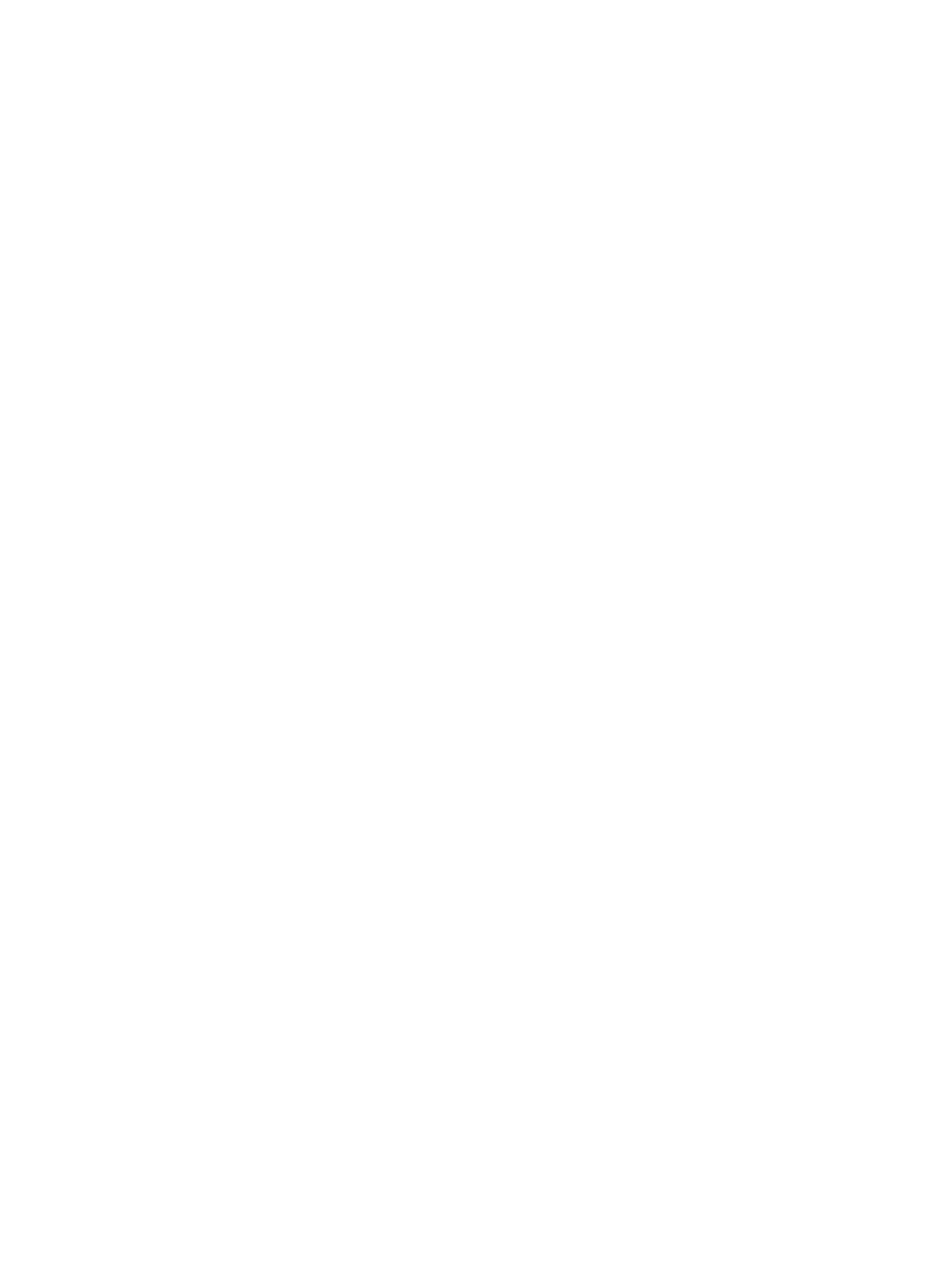
3.
After you find the virtual disk LUN WWID, perform the following steps.
a.
Partition the device; sfdisk -f /dev/mapper/[devicename].
b.
Make a file system; mkfs -t ext3 /dev/mapper/[devicename].
c.
Create a folder to mount the device, for example mkdir /mnt/mymountpoint.
d.
Mount the device; mount -t ext3 /dev/mapper/[devicename]
/mnt/mymountpoint
.
This mount point will not be persisted across server reboots. For instructions on restoring
the mount point, see
Restoring mount points on Linux servers
.
Provisioning storage volumes for application servers
To provision and mount
, the wizard can:
•
Check the registration of an application server. Register the server to use specific HP P6000
storage systems, if necessary.
•
Create storage volumes (provisioning) and mount them on the server.
Procedure
1.
Insert the HP P6000 Command View Suite DVD into a server on the LAN and accept the
license terms.
2.
Click Next on the Welcome window.
3.
Click Next on the Important Information window.
The Main Menu window opens.
4.
Select Start now to access all configuration options.
The Configuration Options window opens.
5.
Select Add storage by creating storage volumes and mount them on an application server.
6.
Follow the instructions in the wizard.
Running HP P6000 Command View
As an alternative to using some of the features in HP P6000 SmartStart, you can use the advanced
commands in HP P6000 Command View to:
•
Initialize newly installed HP P6000 storage systems using advanced commands.
•
Create storage volumes using advanced commands (requires manual mounting).
•
Access all the features in HP P6000 Command View.
Considerations
•
HP P6000 Command View is for use by experienced users and SAN administrators.
Procedure
1.
Insert the HP P6000 Command View Suite DVD into a server on the LAN and accept the
license terms.
2.
Click Next on the Welcome window.
3.
Click Next on the Important Information window.
The Main Menu window opens.
4.
Select Start now to access all configuration options.
The Configuration Options window opens.
5.
Select Run HP P6000 Command View software.
6.
Follow the instructions in the wizard.
14
Working with HP P6000 SmartStart
