HP Deskjet F4480 User Manual
Page 98
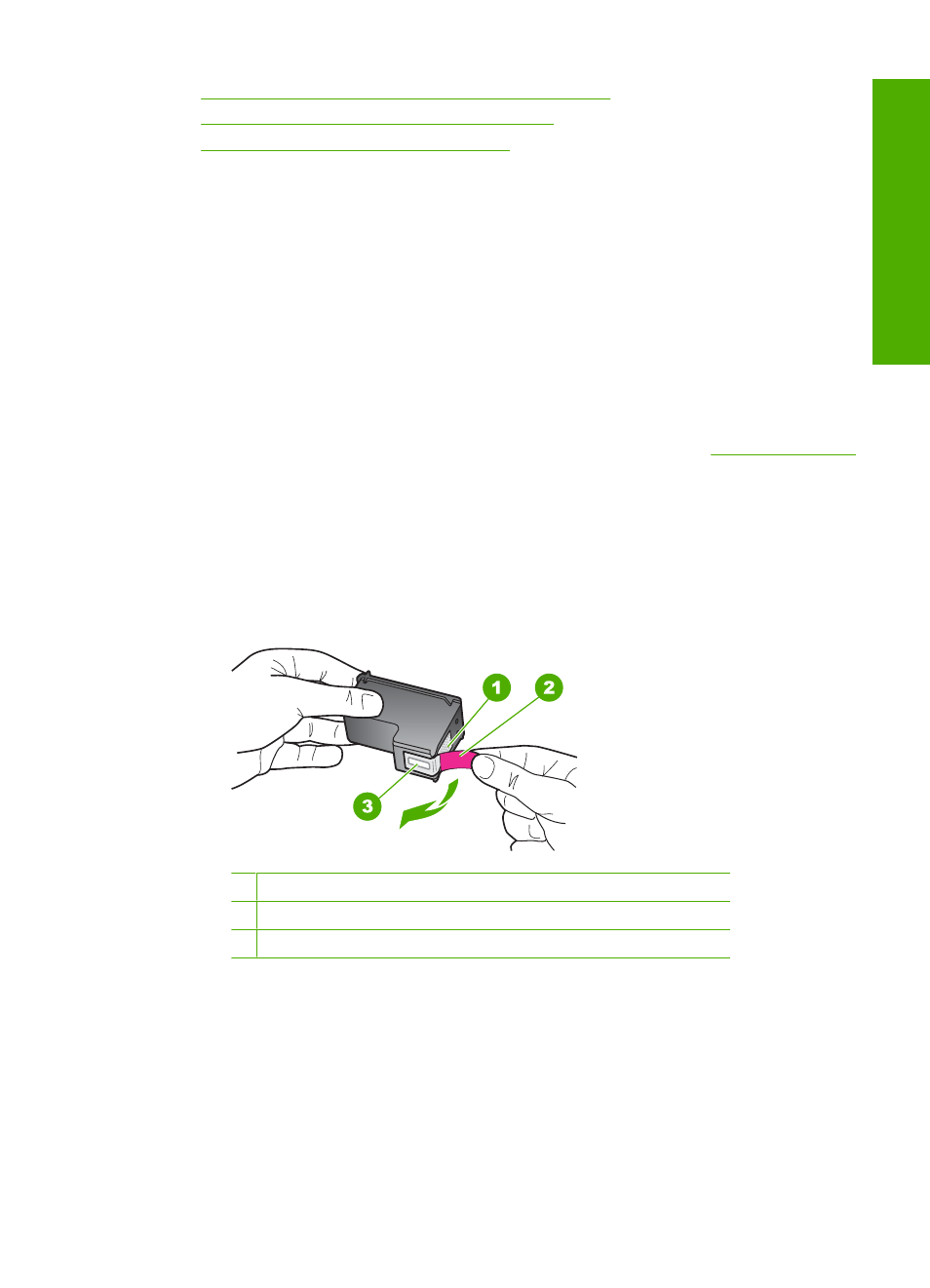
•
Solution 1: Remove and reinsert the print cartridges
•
Solution 2: Clean the print cartridge contacts
•
Solution 3: Replace the print cartridges
Solution 1: Remove and reinsert the print cartridges
Solution: Remove and reinsert the print cartridges and verify that they are fully
inserted and locked in place.
Also, make sure the print cartridges are installed into the correct slots.
To make sure the print cartridges are installed correctly
1.
Make sure the product is turned on.
2.
Open the print cartridge door.
The print carriage moves to the center of the product.
3.
Check to make sure you are using the correct print cartridges for your product.
For more information about compatible print cartridges, see
4.
Remove the black print cartridge from the slot on the right. Do not touch the ink
nozzles or the copper-colored contacts. Check for possible damage to the copper-
colored contacts or ink nozzles.
Make sure the clear plastic tape has been removed. If it is still covering the ink
nozzles, gently remove the clear plastic tape by using the pink pull tab. Make sure
you do not remove the copper colored tape containing the electrical contacts.
1 Copper-colored contacts
2 Plastic tape with pink pull tab (must be removed before installing)
3 Ink nozzles under tape
5.
Reinsert the print cartridge by sliding it forward into the slot on the right. Then
push the print cartridge forward until it clicks into the socket.
Errors
95
Solve a problem
