Cannot crop, Borderless printing error – HP Deskjet F4480 User Manual
Page 87
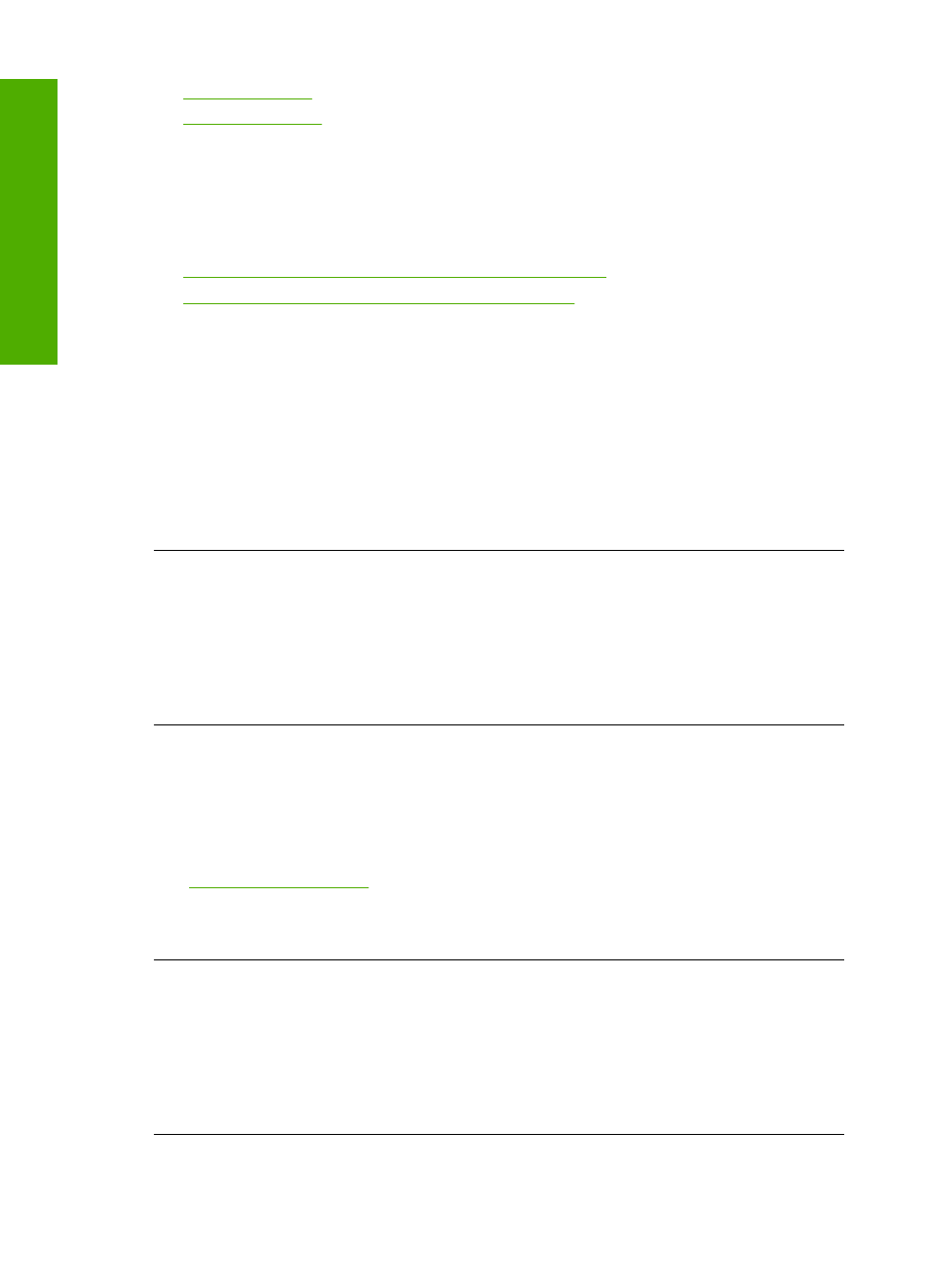
•
•
Cannot crop
Try the following solutions to resolve the issue. Solutions are listed in order, with the most
likely solution first. If the first solution does not solve the problem, continue trying the
remaining solutions until the issue is resolved.
•
Solution 1: Close applications that are not being used
•
Solution 2: Create more space on your hard drive
Solution 1: Close applications that are not being used
Solution: Close all applications that are not in use. This includes applications that
run in the background, such as screen savers and virus checkers. If you turn off your
virus checker, remember to turn it back on after you finish your scan.
If this problem occurs frequently, or if you encounter memory problems while using
other applications, you might need to add more memory to your computer. See the
user guide that came with your computer for more information.
Cause: The computer does not have enough memory.
Solution 2: Create more space on your hard drive
Solution: Empty the Recycle Bin on your desktop. You might also need to remove
files from the hard disk; for example, delete temporary files.
Cause: For scanning, there must be at least 50 MB of space available on your
computer's hard disk.
Borderless printing error
Solution: Borderless printing cannot occur with only the black print cartridge
installed. Install the tri-color print cartridge.
For more information, see:
“Replace the cartridges” on page 40
Cause: The product was in ink-backup mode with only the black print cartridge
installed, and a borderless print job was initiated.
No scan options
Solution: Make sure the software is installed and running. For more information,
see the Start Here guide that came with the HP All-in-One.
Cause: The software that came with the product was not running, or has never been
installed.
Chapter 8
84
Solve a problem
Solve a problem
