HP Deskjet F4480 User Manual
Page 76
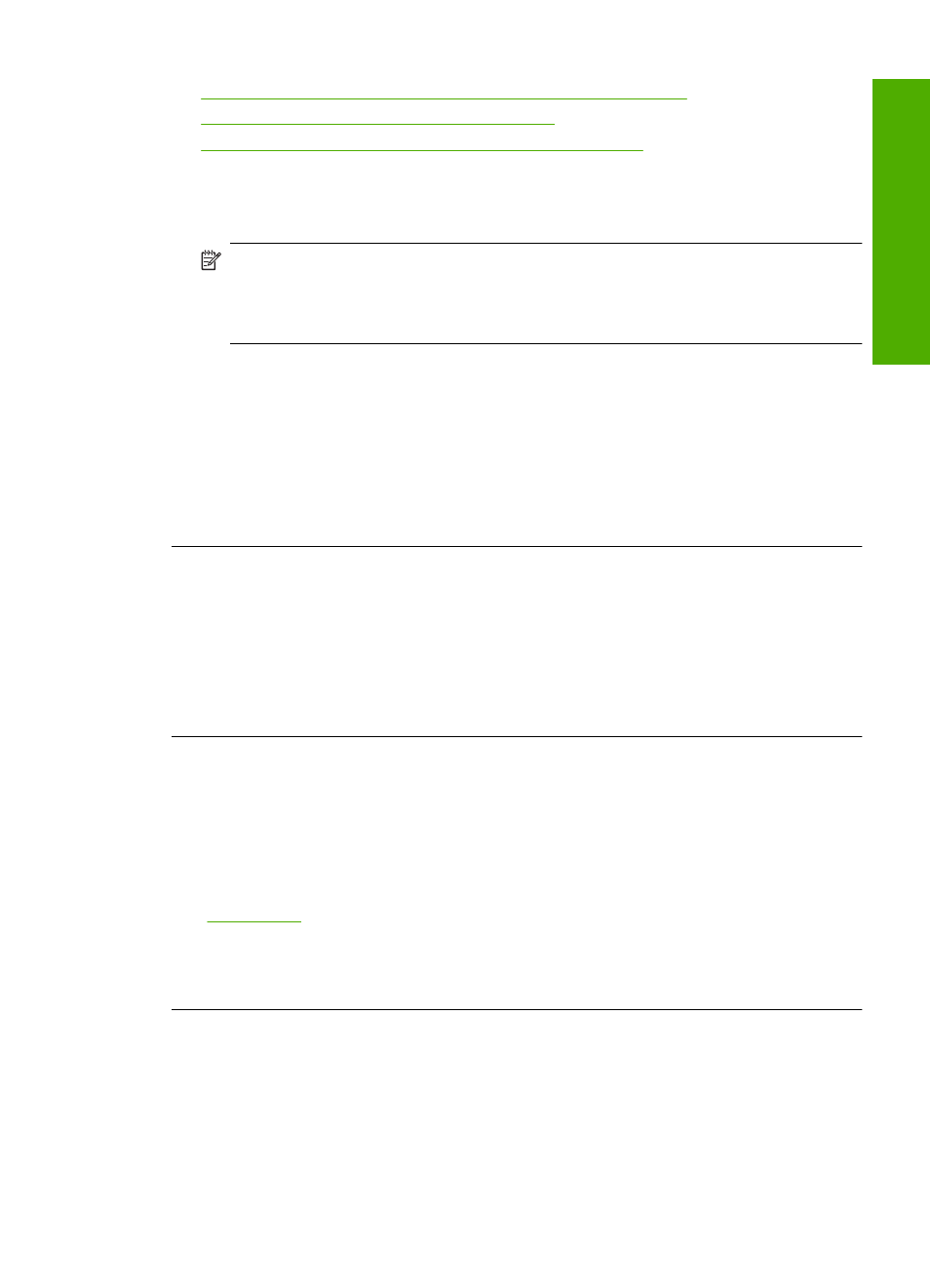
•
Solution 2: Check for blank pages at the end of the document
•
Solution 3: Load more paper in the input tray
•
Solution 4: Check the print cartridges for protective tape
Solution 1: Check the ink levels in the print cartridges
Solution: Check the estimated ink levels remaining in the print cartridges.
NOTE:
Ink level warnings and indicators provide estimates for planning
purposes only. When you receive a low-ink warning message, consider having a
replacement cartridge available to avoid possible printing delays. You do not need
to replace the print cartridges until print quality becomes unacceptable.
If there is ink remaining in the print cartridges, but you are still noticing a problem,
print a self-test report to determine if there is a problem with the print cartridges. If the
self-test report shows a problem, clean the print cartridges. If the problem persists,
you might need to replace the print cartridges.
Cause: If you are printing black text, and a blank page comes out of the product,
the black print cartridge might be empty.
If this did not solve the issue, try the next solution.
Solution 2: Check for blank pages at the end of the document
Solution: Open the document file in your software application and remove any extra
pages or lines at the end of the document.
Cause: The document you are printing contains an additional blank page.
If this did not solve the issue, try the next solution.
Solution 3: Load more paper in the input tray
Solution: If the product has only a few sheets remaining, load more paper in the
input tray. If there is plenty of paper in the input tray, remove the paper, tap the stack
of paper against a flat surface, and reload the paper into the input tray.
For more information, see:
Cause: The product was out of paper.
If this did not solve the issue, try the next solution.
Solution 4: Check the print cartridges for protective tape
Solution: Check each print cartridge. The tape might have been removed from the
copper-colored contacts, but still might cover the ink nozzles. If the tape is still
covering the ink nozzles, carefully remove the tape from the print cartridges. Do not
touch the ink nozzles or the copper-colored contacts.
Print troubleshooting
73
Solve a problem
