Uninstall and reinstall the software, The registration screen does not appear – HP Deskjet F4480 User Manual
Page 56
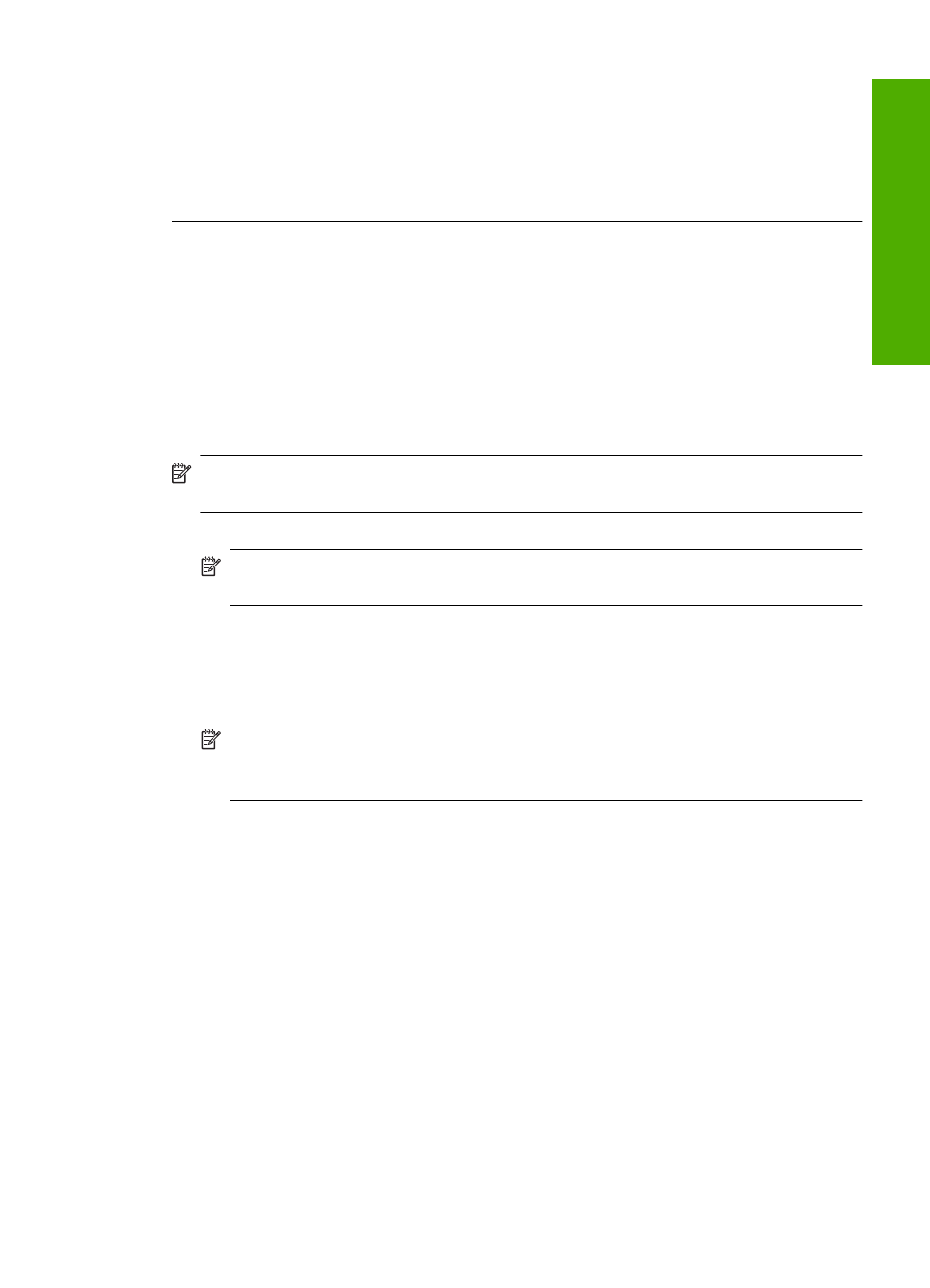
The registration screen does not appear
Solution: You can access the registration (Sign up now) screen from the Windows
taskbar by clicking Start, pointing to Programs or All Programs, HP, Deskjet F4400
All-in-One series, and then clicking Product Registration.
Cause: The registration screen did not launch automatically.
Uninstall and reinstall the software
If your installation is incomplete, or if you connected the USB cable to the computer before
prompted by the software installation screen, you might need to uninstall and then
reinstall the software. Do not simply delete the HP All-in-One application files from your
computer. Make sure to remove them properly using the uninstall utility provided when
you installed the software that came with the HP All-in-One.
To uninstall from a Windows computer
NOTE:
Use this method if Uninstall is not available in the Windows Start menu (click
Programs or All Programs, HP, Deskjet F4400 All-in-One series, Uninstall).
1.
Open the Windows control panel and double-click Add or Remove Programs.
NOTE:
The procedure to open the control panel varies by operating system. If
you are not sure how to do this, see the Windows Help.
2.
Select HP Deskjet All-In-One Driver Software, and then click Change/Remove.
Follow the onscreen instructions.
3.
Disconnect the product from your computer.
4.
Restart your computer.
NOTE:
It is important that you disconnect the product before restarting your
computer. Do not connect the product to your computer until after you have
reinstalled the software.
5.
Insert the product CD-ROM into your computer’s CD-ROM drive and then start the
Setup program.
6.
Follow the onscreen instructions.
When the software installation is complete, the HP Digital Imaging Monitor icon appears
in the Windows system tray.
Setup troubleshooting
53
Solve a problem
