Rom-based setup utility, Configuration procedures, Setting a controller as the boot controller – HP Smart Array P731m Controller User Manual
Page 15
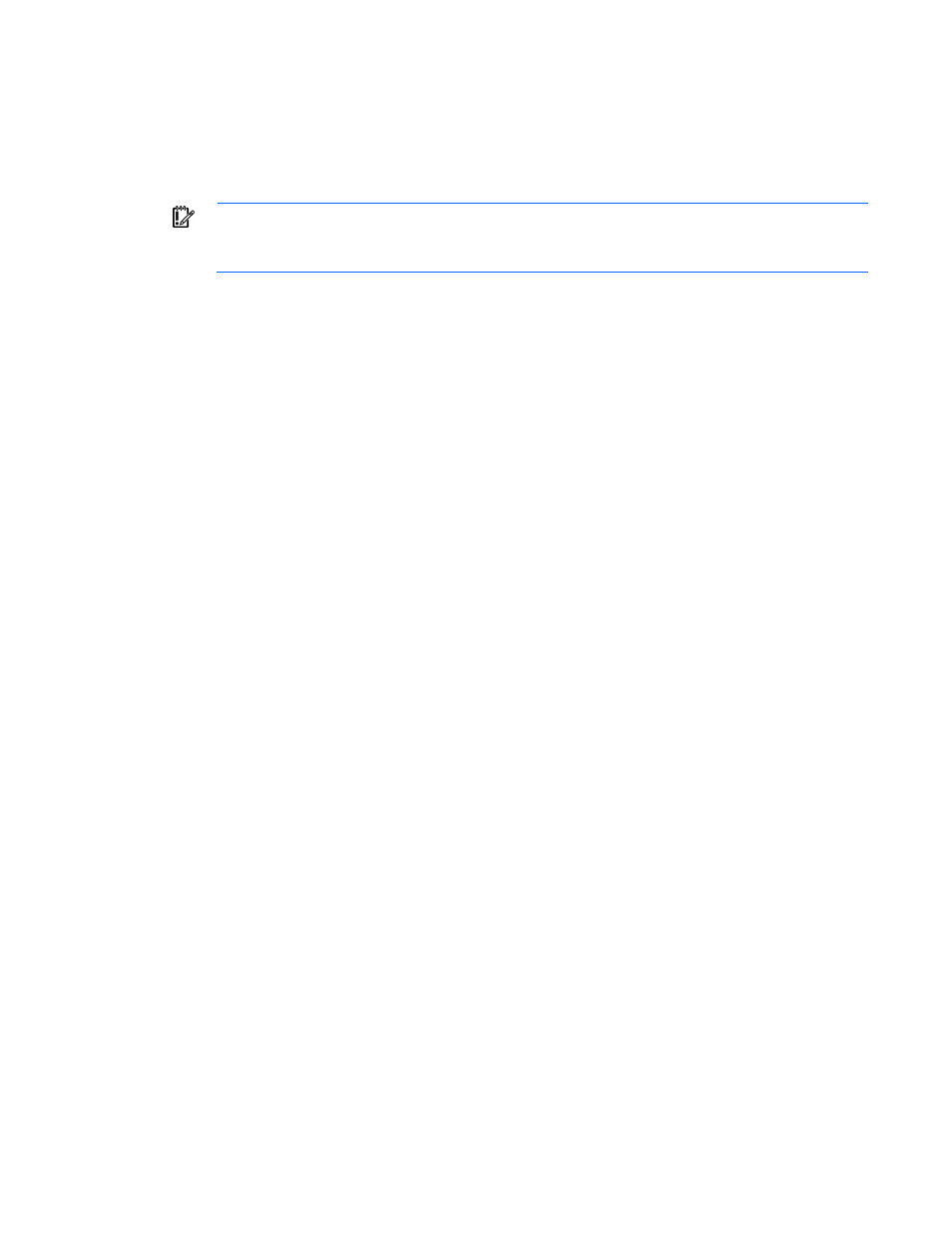
Installation and configuration 15
The diagnostic features in HP SSA are also available in the standalone software HP Smart Storage
Administrator Diagnostics Utility CLI.
Starting with HP SSA and ProLiant Gen8 servers and server blades, HP SSA is accessible both offline and
online:
•
Accessing HP SSA in the offline environment
IMPORTANT:
If you are updating an existing server in an offline environment, obtain the latest
version of HP SSA through HP Service Pack for ProLiant before performing configuration
procedures.
Using one of multiple methods, you can run HP SSA before launching the host operating system. In
offline mode, users can configure or maintain detected and supported ProLiant devices, such as
optional Smart Array controllers and integrated Smart Array controllers. Some HP SSA features are only
available in the offline environment, such as setting the boot controller and boot volume.
For more information, see "Accessing HP SSA in the offline environment" in the HP Smart Storage
Administrator User Guide.
•
Accessing HP SSA in the online environment
This method requires an administrator to download the HP SSA executables and install them. You can
run HP SSA online after launching the host operating system.
For more information, see "Accessing HP SSA in the online environment" in the HP Smart Storage
Administrator User Guide.
ROM-Based Setup Utility
This information applies to servers running in legacy (non-UEFI) mode only.
RBSU is a ROM-based configuration utility that allows you to modify server configuration settings. RBSU is
machine-specific and customized for each type of server. RBSU facilitates a wide range of configuration
functions, including displaying system information, selecting the operating system, and configuring system
devices and options.
If RBSU is supported by the server, access the utility by pressing the F9 key when prompted during the boot
process. Refer to the HP ROM-Based Setup Utility User Guide or to the server documentation.
Configuration procedures
Setting a controller as the boot controller
Use the following procedure to set a controller as the boot controller using HP SSA. To adjust the boot order
settings for other controllers in the system, see "Setting the controller order (on page
)."
1.
Confirm that the controller is connected to a logical drive. (If it is not, it cannot be set as the boot
controller.)
2.
Perform a normal system shutdown.
3.
Restart the server.
POST runs, and the system recognizes devices. When the system recognizes the controller you want to
set as the boot controller, continue with the next step.
4.
Press the F5 key.
