HP Smart Array P731m Controller User Manual
Page 13
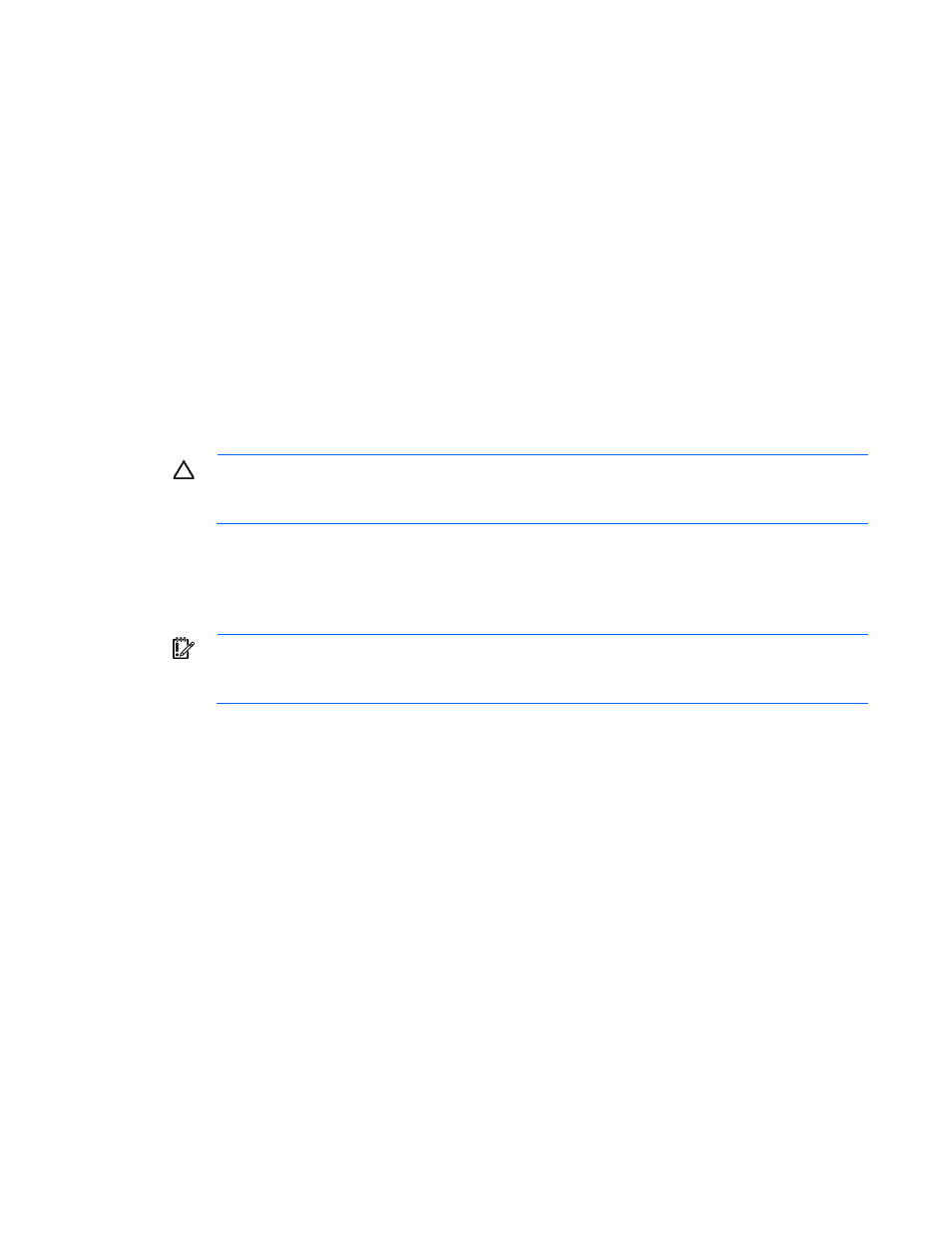
Installation and configuration 13
15.
(Optional) Create additional logical drives ("
" on page
The server blade is now ready for use.
Installing a mezzanine controller in a previously configured server
blade
1.
Back up data on the system.
2.
Close all applications.
3.
Verify the server blade firmware is the latest revision. If necessary, update the server blade firmware
("
" on page
4.
Do one of the following:
o
If the new controller is the new boot device, install the device drivers ("
" on
o
If the new controller is not the new boot device, go to the next step.
5.
Power down the server blade.
CAUTION:
In systems that use external data storage, be sure that the server is the first unit to be
powered down and the last to be powered back up. Taking this precaution ensures that the system
does not erroneously mark the drives as failed when the server is powered up.
6.
Remove the server blade from the enclosure.
7.
Remove the server blade access panel.
8.
Install the controller in the server blade. For server blade-specific procedures, see the server blade user
guide.
IMPORTANT:
For certain server blade models, installation of the controller requires that
processor 2 is installed. For more information, see the product QuickSpecs on the HP website
9.
Install the access panel.
10.
Install an HP 6Gb SAS Switch in the enclosure.
11.
Connect a drive enclosure to the switch.
12.
Install physical drives in the drive enclosure, as needed.
13.
Create and assign drive bay or port zoning groups with HP Virtual SAS Manager software. For more
information, see the switch documentation.
14.
Install the server blade in the enclosure.
15.
Verify the server blade firmware is the latest revision. If necessary, update the server blade firmware
("
" on page
16.
Verify the controller firmware is the latest revision. If necessary, update the controller firmware
("
" on page
17.
Verify the drive firmware is the latest revision. If necessary, update the drive firmware ("
" on page
18.
Verify the iLO firmware is the latest revision. If necessary, update the iLO firmware ("
" on page
