Installation and configuration, Procedures for controllers in a server blade – HP Smart Array P731m Controller User Manual
Page 12
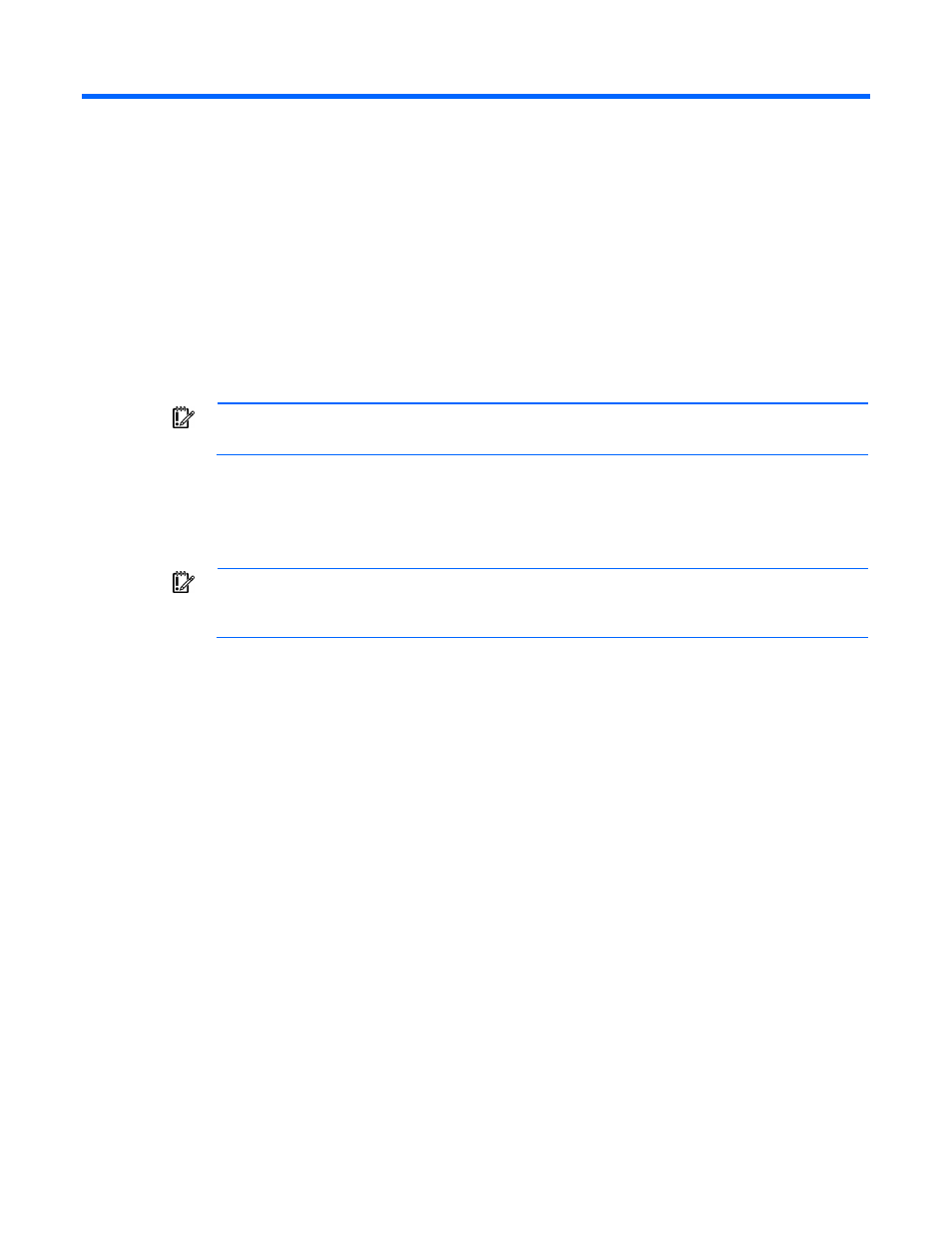
Installation and configuration 12
Installation and configuration
Procedures for controllers in a server blade
To install a mezzanine controller in a server blade, choose one of the following procedures:
•
Installing a mezzanine controller in an unconfigured server blade (on page
•
Installing a mezzanine controller in a previously configured server blade (on page
Installing a mezzanine controller in an unconfigured server blade
IMPORTANT:
Do not power up the server until the hardware configuration is satisfactory, as
described in the procedure given in this section.
To install the controller in an unconfigured server blade:
1.
Remove the server blade access panel.
2.
Install the controller in the server blade. For server blade-specific procedures, see the server blade user
guide.
IMPORTANT:
For certain server blade models, installation of the controller requires that
processor 2 is installed. For more information, see the product QuickSpecs on the HP website
3.
Install the access panel.
4.
Install an HP 6Gb SAS Switch in the enclosure.
5.
Connect a drive enclosure to the switch.
6.
Install physical drives in the drive enclosure, as needed.
7.
Create and assign drive bay or port zoning groups with HP Virtual SAS Manager software. For more
information, see the switch documentation.
8.
Install the server blade in the server blade enclosure.
9.
Verify the server blade firmware is the latest revision. If necessary, update the server blade firmware
("
10.
Verify the controller firmware is the latest revision. If necessary, update the controller firmware
("
" on page
11.
Verify the drive firmware is the latest revision. If necessary, update the drive firmware ("
" on page
12.
Verify the iLO firmware is the latest revision. If necessary, update the iLO firmware ("
" on page
13.
If expanders are present, verify the expander firmware is the latest revision. If necessary, update the
expander firmware ("
" on page
14.
Install the operating system and device drivers ("
" on page
). Instructions are
provided with the CD that is supplied in the controller kit.
