Storing a battery, Disposing of a used battery, Replacing the battery – HP EliteBook 8740w Mobile Workstation User Manual
Page 79: Testing an ac adapter
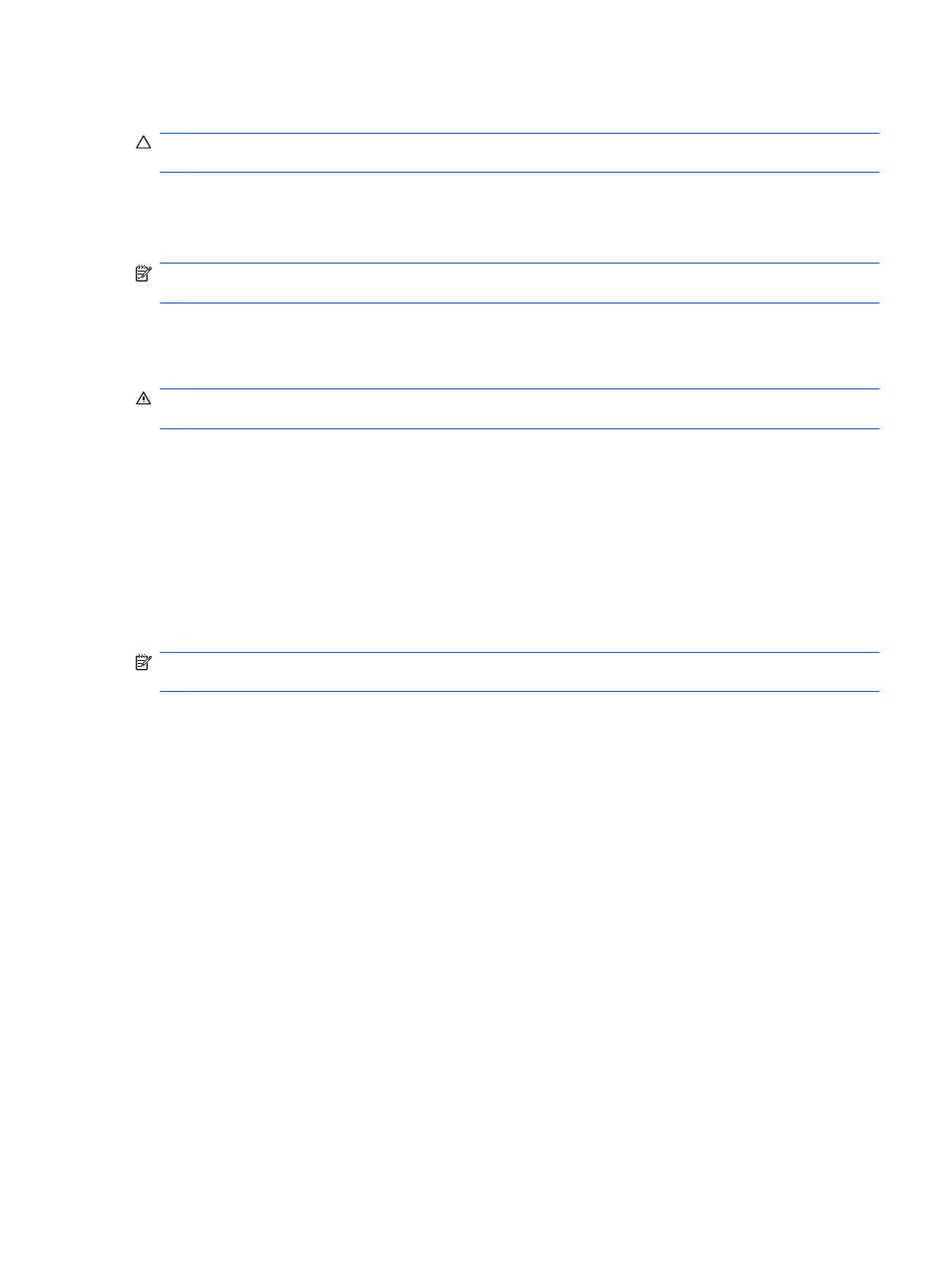
Storing a battery
CAUTION:
To prevent damage to a battery, do not expose it to high temperatures for extended periods
of time.
If a computer will be unused and unplugged from external power for more than 2 weeks, remove the
battery and store it separately.
To prolong the charge of a stored battery, place it in a cool, dry place.
NOTE:
A stored battery should be checked every 6 months. If the capacity is less than 50 percent,
recharge the battery before returning it to storage.
Calibrate a battery before using it if it has been stored for one month or more.
Disposing of a used battery
WARNING!
To reduce the risk of fire or burns, do not disassemble, crush, or puncture; do not short
external contacts; do not dispose of in fire or water.
Refer to the
Regulatory, Safety and Environmental Notices for battery disposal information.
Replacing the battery
Computer battery life varies, depending on the power management settings, programs running on the
computer, display brightness, external devices connected to the computer, and other factors.
Battery Check notifies you to replace the battery when an internal cell is not charging properly, or when
the battery storage capacity has reached a “weak” condition. A message refers you to the HP Web site
for more information about ordering a replacement battery. If the battery is possibly covered by an HP
warranty, instructions include a warranty ID.
NOTE:
To ensure that you always have battery power when you need it, HP recommends purchasing
a new battery when the storage capacity indicator turns green-yellow.
Testing an AC adapter
Test the AC adapter if the computer exhibits any of the following symptoms:
●
The computer will not turn on when connected to the AC adapter.
●
The display does not turn on when the computer is connected to the AC adapter and external
power.
●
The power lights are off when the computer is connected to the AC adapter.
To test the AC adapter:
1.
Remove the battery from the computer.
2.
Connect the AC adapter to the computer and to an AC outlet.
3.
Turn on the computer.
●
If the power lights turn on, the AC adapter is functioning properly.
●
If the power lights remain off, the AC adapter is not functioning and should be replaced.
Contact technical support for information on obtaining a replacement AC power adapter. Select
Start > Help and Support > Get assistance.
Testing an AC adapter
67
