A disc does not play, A disc does not play automatically, A movie stops, skips, or plays erratically – HP EliteBook 8740w Mobile Workstation User Manual
Page 62
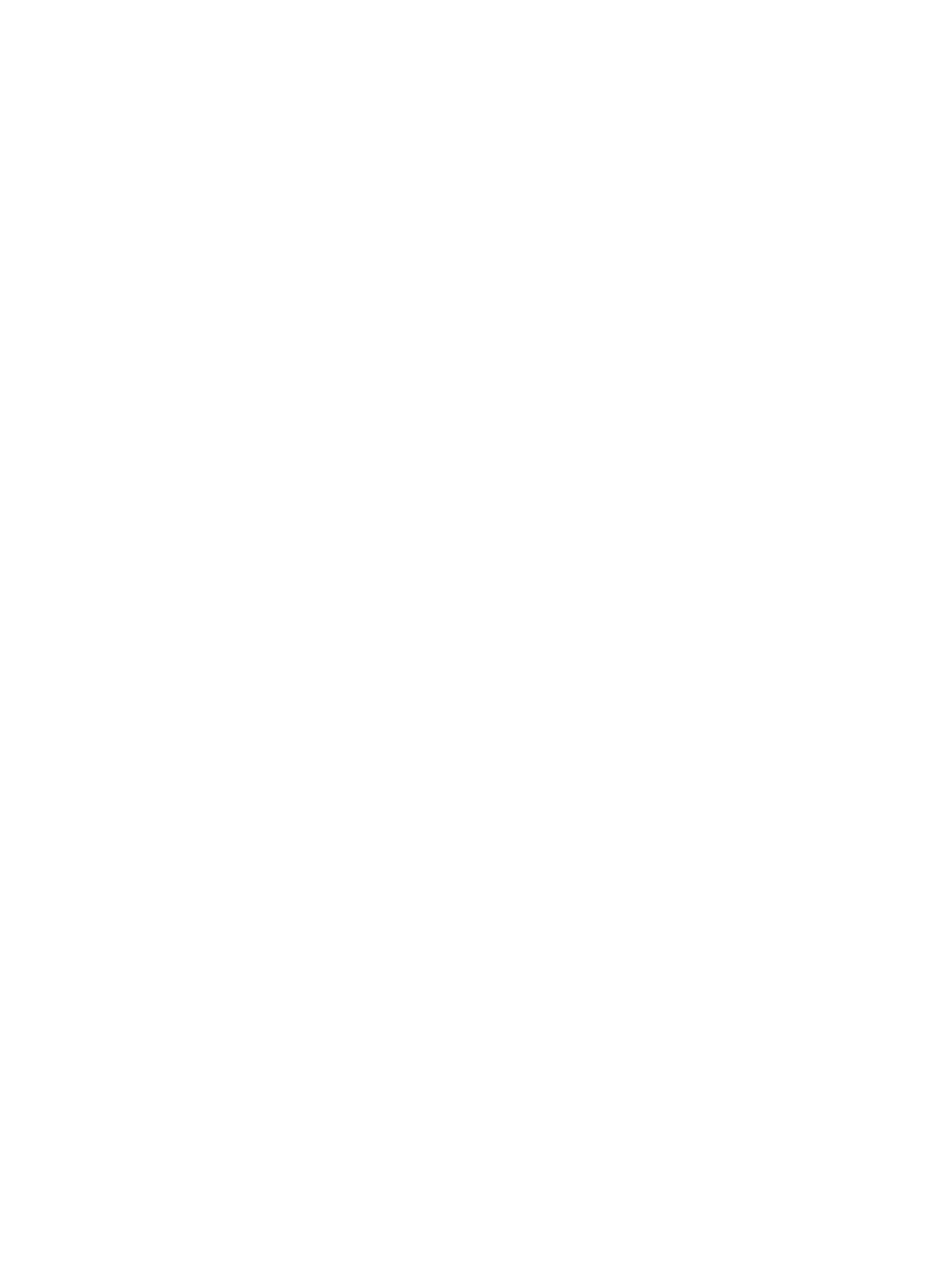
A disc does not play
●
Save your work and close all open programs before playing a CD, DVD, or BD.
●
Log off the Internet before playing a CD, DVD, or BD.
●
Be sure that you insert the disc properly.
●
Be sure that the disc is clean. If necessary, clean the disc with filtered water and a lint-free cloth.
Wipe from the center of the disc to the outer edge.
●
Check the disc for scratches. If you find scratches, treat the disc with an optical disc repair kit
available at many electronics stores.
●
Disable Sleep mode before playing the disc.
Do not initiate Hibernation or Sleep while playing a disc. Otherwise, you may see a warning
message asking if you want to continue. If this message is displayed, click No. After you click
No, the computer may behave in either of the following ways:
◦
Playback may resume.
– or –
◦
The playback window in the multimedia program may close. To return to playing the disc, click
the Play button in your multimedia program to restart the disc. In rare cases, you may need
to exit the program and then restart it.
●
Increase system resources:
Turn off external devices such as printers and scanners. Disconnecting these devices frees up
valuable system resources and results in better playback performance.
Change desktop color properties. Because the human eye cannot easily tell the difference between
colors beyond 16 bits, you should not notice any loss of color while watching a movie if you lower system
color properties to 16-bit color, as follows:
1.
Right-click on a blank area of the computer desktop, and then select Screen resolution.
2.
Select Advanced Settings > Monitor tab.
3.
Click High Color (16 bit), if this setting is not already selected.
4.
Click OK.
A disc does not play automatically
1.
Select Start > Default Programs > Change AutoPlay settings.
2.
Confirm that the Use AutoPlay for all media and devices check box is selected.
3.
Click Save.
A CD, DVD, or BD should now start automatically when it is inserted into the optical drive.
A movie stops, skips, or plays erratically
●
Clean the disc.
●
Conserve system resources by trying the following suggestions:
◦
Log off the Internet.
◦
Change the color properties of the desktop:
50
Chapter 4 Multimedia
