Obtaining the latest hp device drivers, Obtaining microsoft device drivers, Webcam (select models only) – HP EliteBook 8740w Mobile Workstation User Manual
Page 64
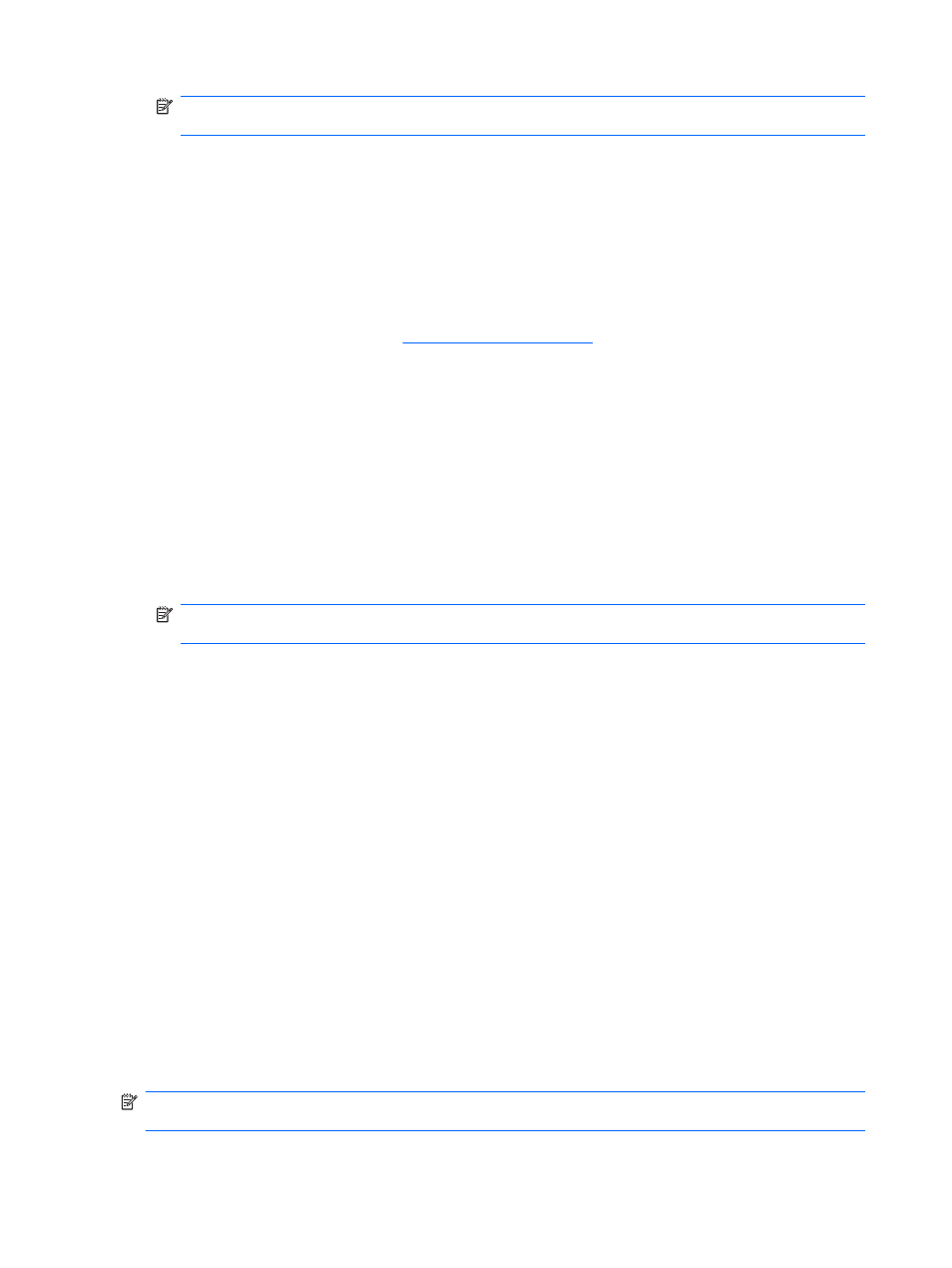
NOTE:
If you are prompted to restart the computer, save all open files, and then continue with
the restart.
6.
Reopen Device Manager, if necessary, and then verify that the drivers are once again listed.
7.
Try to use your device.
If uninstalling and reinstalling the device drivers does not correct the problem, you may need to update
your drivers using the procedures in the following section.
Obtaining the latest HP device drivers
To use the HP Web site to obtain HP device drivers:
1.
Open your Web browse
, and select your country or region.
2.
Click the option for software and driver downloads, and then type your computer model number in
the product box.
3.
Press
enter
, and then follow the on-screen instructions.
Obtaining Microsoft device drivers
You can obtain the latest Windows device drivers by using Windows Update. This feature can be set to
automatically check for and install updates for your hardware drivers, as well as for the Windows
operating system and other Microsoft products.
To use Windows Update:
1.
Select Start > All Programs > Windows Update.
NOTE:
If you have not previously set up Windows Update, you will be prompted to enter settings
before you can check for updates.
2.
Click Check for updates.
3.
Follow the on-screen instructions.
Webcam (select models only)
Your computer may include an integrated webcam, located at the top of the display. With the preinstalled
software, you can use the webcam to record audio and video and capture still photographs. You can
preview the photo, video recording, or audio recording, and save it on your computer hard drive.
To access the webcam and HP Webcam software, select Start > All Programs > HP > HP Webcam.
The webcam software enables you to experiment with the following features:
●
Video—Record and play back webcam video.
●
Audio—Record and play back audio.
●
Streaming video—Use with instant message software solutions that support UVC (Universal Video
Class) cameras.
●
Snapshots—Take still photos.
●
Business Card Reader—Use to transform business cards into a usable database of contact
information.
NOTE:
For information about using software designed for use with the integrated webcam, refer to
the webcam software Help.
52
Chapter 4 Multimedia
