Using the software, Using displaylink, Using windows properties – HP USB 3.0 3005pr Port Replicator User Manual
Page 11: Using displaylink using windows properties
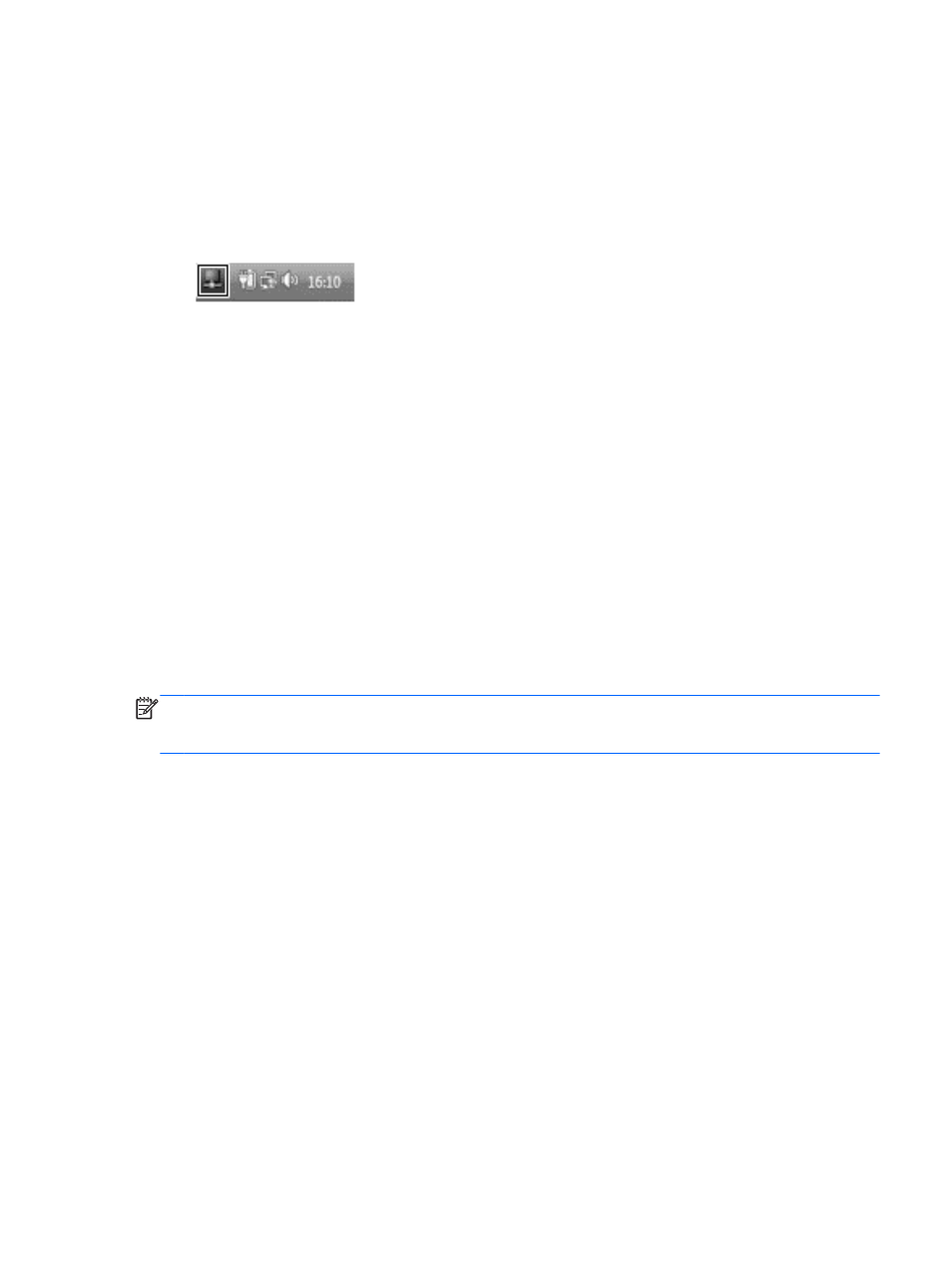
Using the software
Using DisplayLink
Use DisplayLink to configure the display of a monitor attached to the port replicator for computers
running Windows Vista and XP:
1.
Click the DisplayLink icon in the Notification area, at the far right of the taskbar.
2.
To set the external monitor as an extension of the primary monitor, click Extend.
– or –
To set the external monitor as a copy of the primary monitor, click Mirror.
– or –
To set the external monitor to be the only display, click Notebook monitor off.
– or –
To set the external monitor to be the primary display, click Set as main monitor.
DisplayLink provides fewer options for computers running Windows 7. Use Windows Display
Properties by pressing the
Windows logo
key + the
p
key for display configuration on Windows 7.
DisplayLink allows you to optimize the display for video, check for updates, and configure advanced
settings, which provides a link to Windows Display Properties.
Using Windows properties
Use Windows properties to configure the display of a monitor attached to the port replicator:
NOTE:
When first plugging in the port replicator to a computer using Windows 7, Windows Display
Properties will automatically appear and the external display will automatically be configured in Mirror
mode as the default.
1.
If the computer is running Windows 7, right-click on the desktop, and then select Screen
Resolution.
– or –
If the computer is running Windows Vista, right-click on the desktop, and then select
Personalize > Display Settings.
– or –
If the computer is running Windows XP, right-click on the desktop, and then select Properties >
Settings.
2.
To set the external monitor as the primary monitor on computers running Windows 7, select
Make this my main display. To set the external monitor as the primary monitor on computers
running Windows Vista or XP, select This is my main monitor.
– or –
To set the external monitor as an extension of the primary monitor on computers running
Windows 7, select Extend these displays. To set the external monitor as an extension of the
primary monitor on computers running Windows Vista and XP, select Extend the desktop onto
this monitor.
Using the software
7
