Setting up the software – HP USB 3.0 3005pr Port Replicator User Manual
Page 10
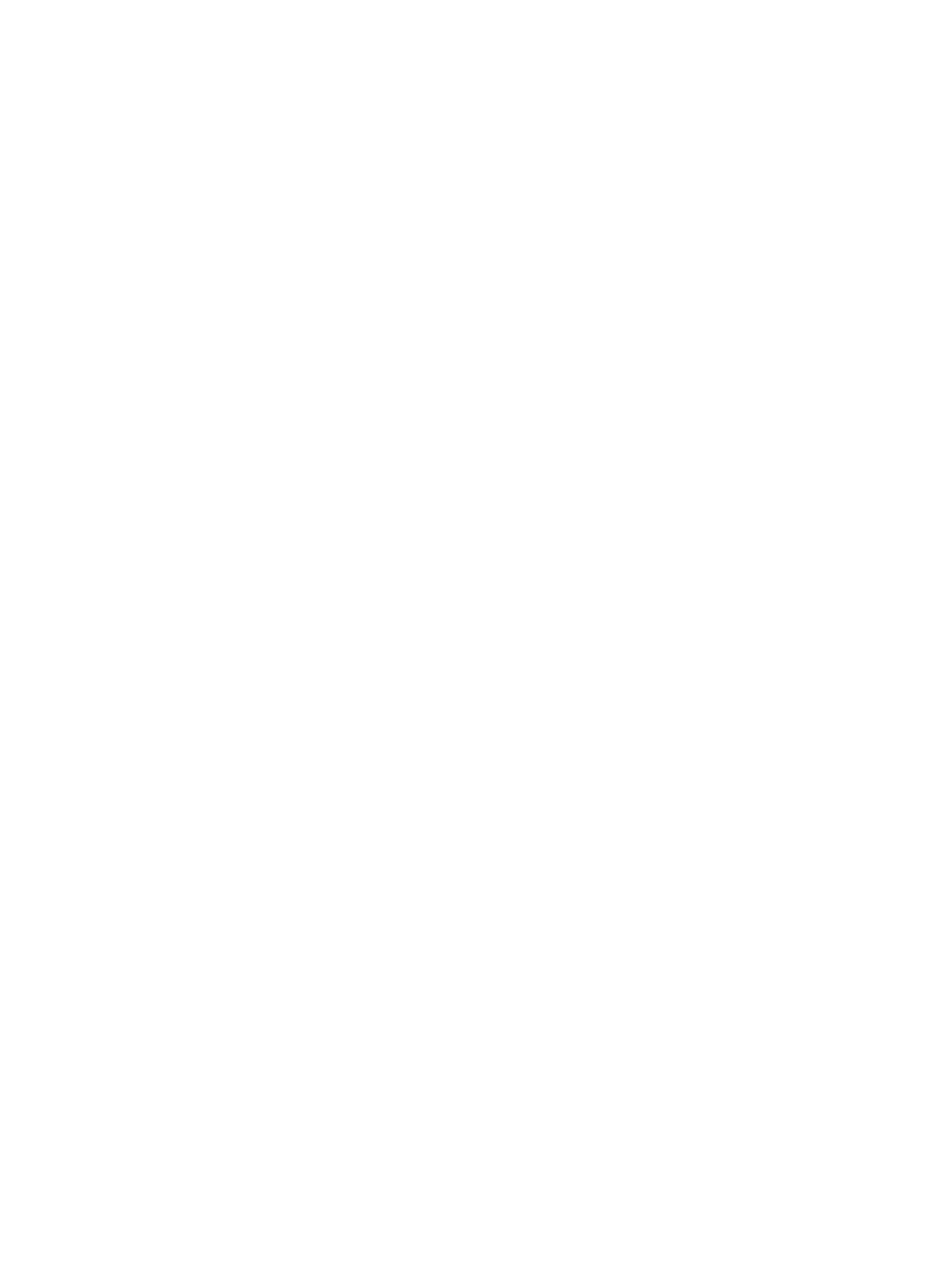
Setting up the software
This section describes how to install the HP Port Replicator Software on a computer running
Windows® 7, Windows Vista®, or Windows® XP operating systems. The software is preinstalled in
flash memory on the port replicator.
1.
With the computer on and Windows running, connect the USB cable from the port replicator to
the computer. If the New Hardware Found message is displayed on the computer screen, close
it by clicking the X in the upper-right corner.
2.
When the HP Dock drive window displays on the computer screen, click on Open folder to
view files, and then double-click HP Port Replicator Software Installer.
If the HP Dock drive window does not open, right-click the Start button in the bottom-left corner
of the desktop, and then click Explore or Open Windows Explorer depending on your
computer operating system. Click the HP Dock drive, and then double-click HP Port Replicator
Software Installer.
The InstallShield Wizard dialog box opens and starts to install the software.
3.
When the End User License Agreement dialog box opens, click I accept the terms in the
license agreement.
4.
If the computer is running Windows 7, when the User Account Control dialog box opens, click
Yes to allow the program to make changes to your computer.
When the installation completes, the DisplayLink icon is added to the Notification area, at the far
right of the taskbar.
5.
To close Windows Explorer if it is still open, select File > Close, or click the X in the upper-right
corner.
6.
To ensure that the new settings take effect, restart the computer.
6
Chapter 1 Getting started
