HP PSC 1315 All-in-One Printer User Manual
Page 50
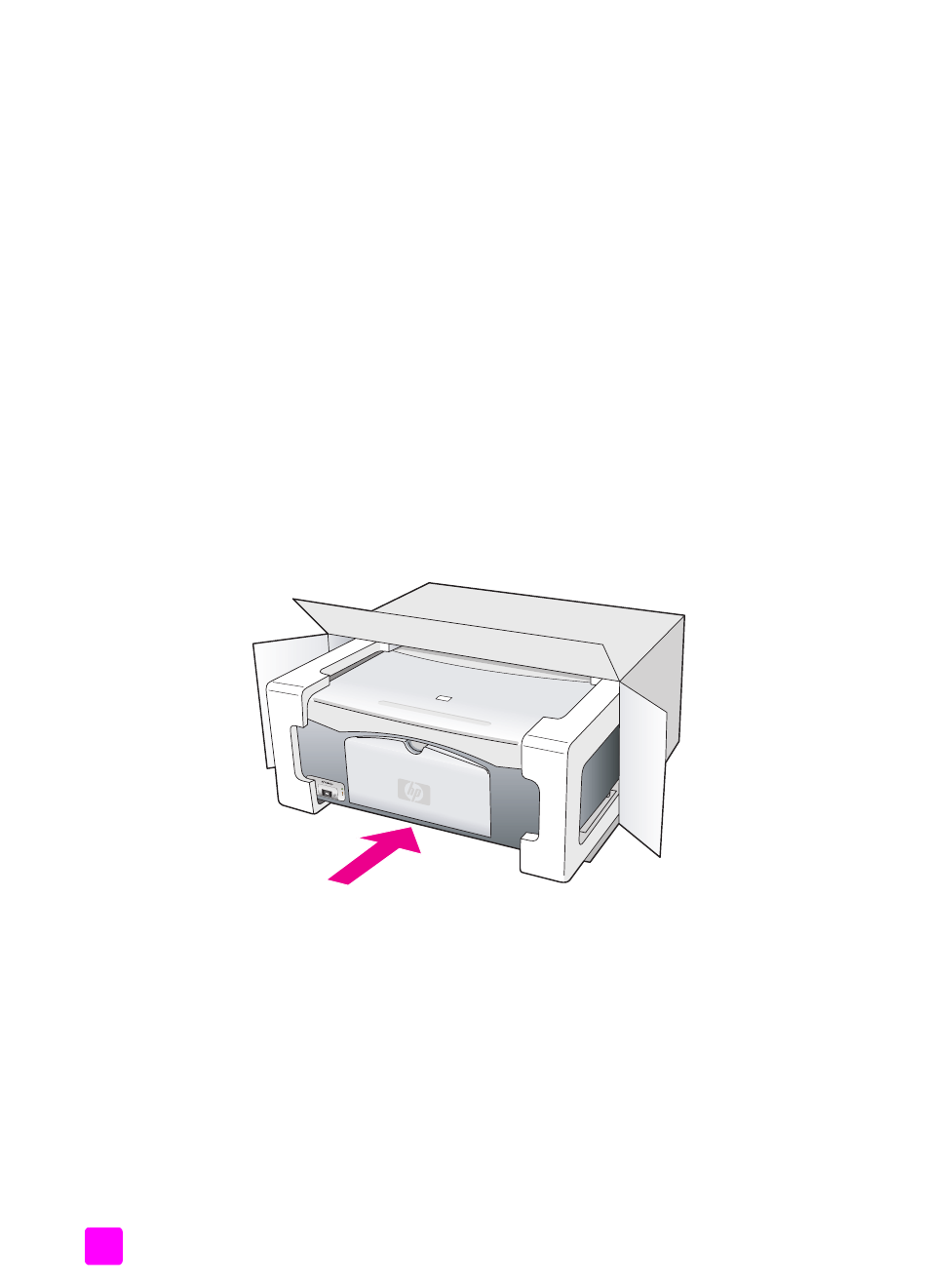
hp psc 1310 series
chapter 8
42
Note:
When transporting your HP psc, make sure that the print cartridges have been
removed, the HP psc has been properly shut down by pressing the On/Resume
button, and you have allowed time for the print carriage to return to the home position
and for the scanner to return to its parked position.
1
Turn on the HP psc.
Disregard steps 1 through 7 if your HP psc will not turn on. You will not be able to
remove the print cartridges. Proceed to step 8.
2
Open the print-carriage access door.
The print carriage moves to the center of the HP psc.
3
Remove the print cartridges. See
on page 30 for
information on removing the print cartridges.
Caution!
Remove both print cartridges. Failure to do so might damage
your HP psc.
4
Place the print cartridges in an airtight bag so they will not dry out, and put them
aside. Do not send them with the HP psc, unless instructed to by the HP customer
support call agent.
5
Close the print-carriage access door.
6
Wait for the print carriage to park (stop moving) in the home position on the left side
of the HP psc. This might take a few seconds.
7
Turn off the HP psc.
8
If available, pack the HP psc for shipment by using the original packing materials or
the packaging materials that came with your exchange device.
If you do not have the original packaging materials, please use other adequate
packaging materials. Shipping damage caused by improper packaging and/or
improper transportation is not covered under the warranty.
9
Place the return shipping label on the outside of the box.
10
Include the following items in the box:
–
A brief description of symptoms for service personnel (samples of print quality
problems are helpful).
–
A copy of the sales slip or other proof of purchase to establish the warranty
coverage period.
–
Your name, address, and a phone number where you can be reached during
the day.
