Open the hp director for macintosh users – HP PSC 1315 All-in-One Printer User Manual
Page 16
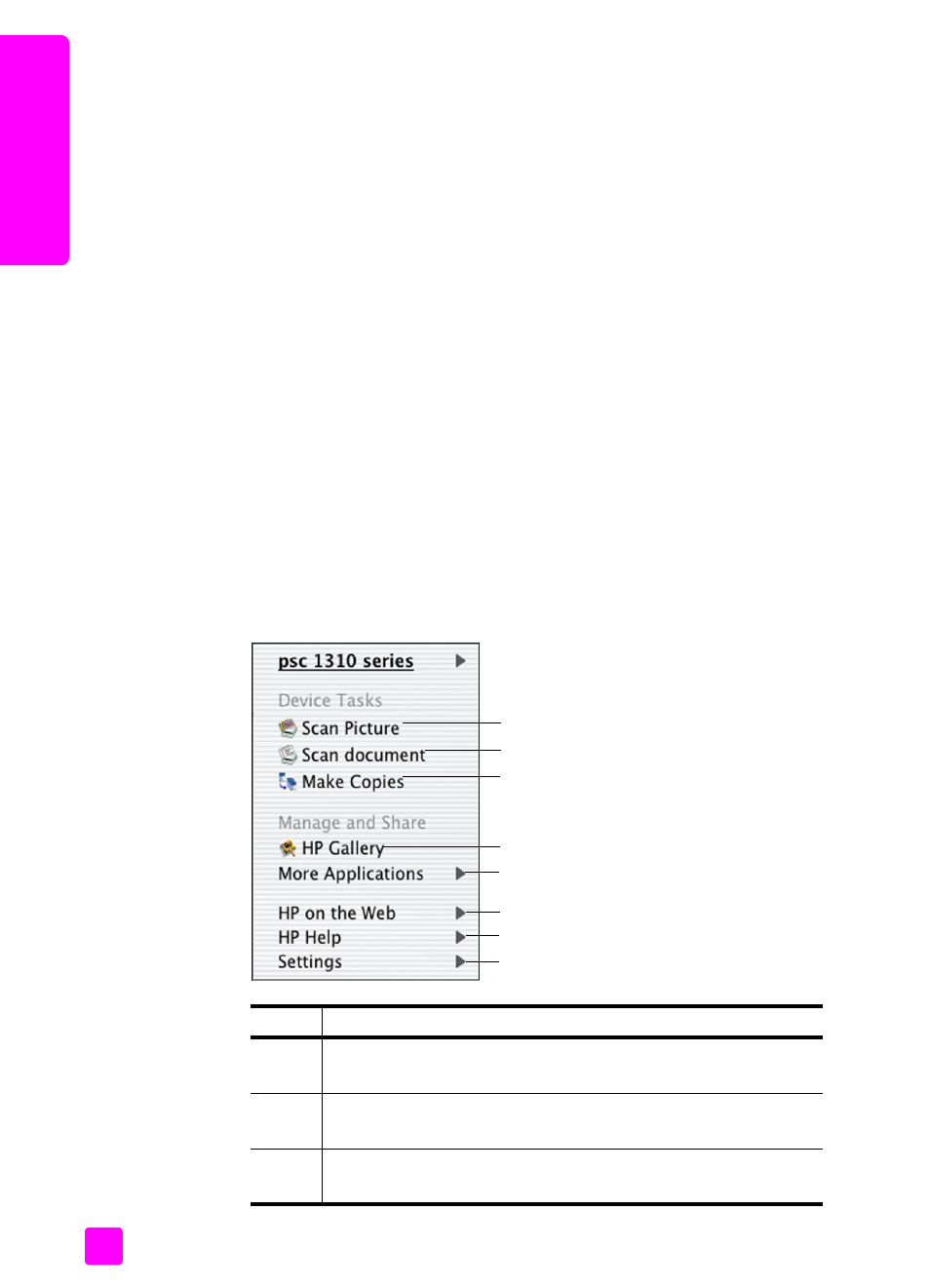
hp psc 1310 series
chapter 1
8
quic
k star
t
open the hp director for
Macintosh users
Use one of the following methods to launch or access the HP Director, depending
on which Macintosh OS you are using.
open the hp director (all-in-one) using Macintosh OS X
If you are using Macintosh OS X, the HP Director (All-in-One) is launched
automatically during the HP Image Zone software installation, and causes the
HP Director (All-in-One) icon to be created in the Dock for your device. Access
the device capabilities via the HP Director menu that is associated with the
HP Director (All-in-One) icon.
Tip:
If you do not want the HP Director to launch automatically
each time you start your Macintosh, you can change this setting in
the HP Director Settings menu.
To display the HP Director menu:
!
In the Dock, click the HP Director (All-in-One) icon for your device.
The HP Director menu appears as shown below. Refer to the legend for a
brief description of the HP Director features.
Note:
If you install more than one HP device, an HP Director icon for each
device is appears in the Dock. For example, if you have an HP scanner and
an HP psc installed, two HP Director icons are present in the Dock, one for
the scanner, and one for the HP psc. However, if you installed two of the
same kind of device (for example, two HP psc devices) only one HP Director
icon is displayed in the Dock to represent all devices of that kind.
feature purpose
1
Scan Picture
:
use this feature to
scan an image and display it in
the HP Gallery.
2
Scan document
:
use this feature to
scan text and display it in the
selected destination text editing software program.
3
Make Copies
: use this feature to make a copy in black and white
or color.
8
1
3
2
4
5
6
7
