Create and use printing shortcuts in windows, Print booklets – HP Color LaserJet CP1515n Printer User Manual
Page 43
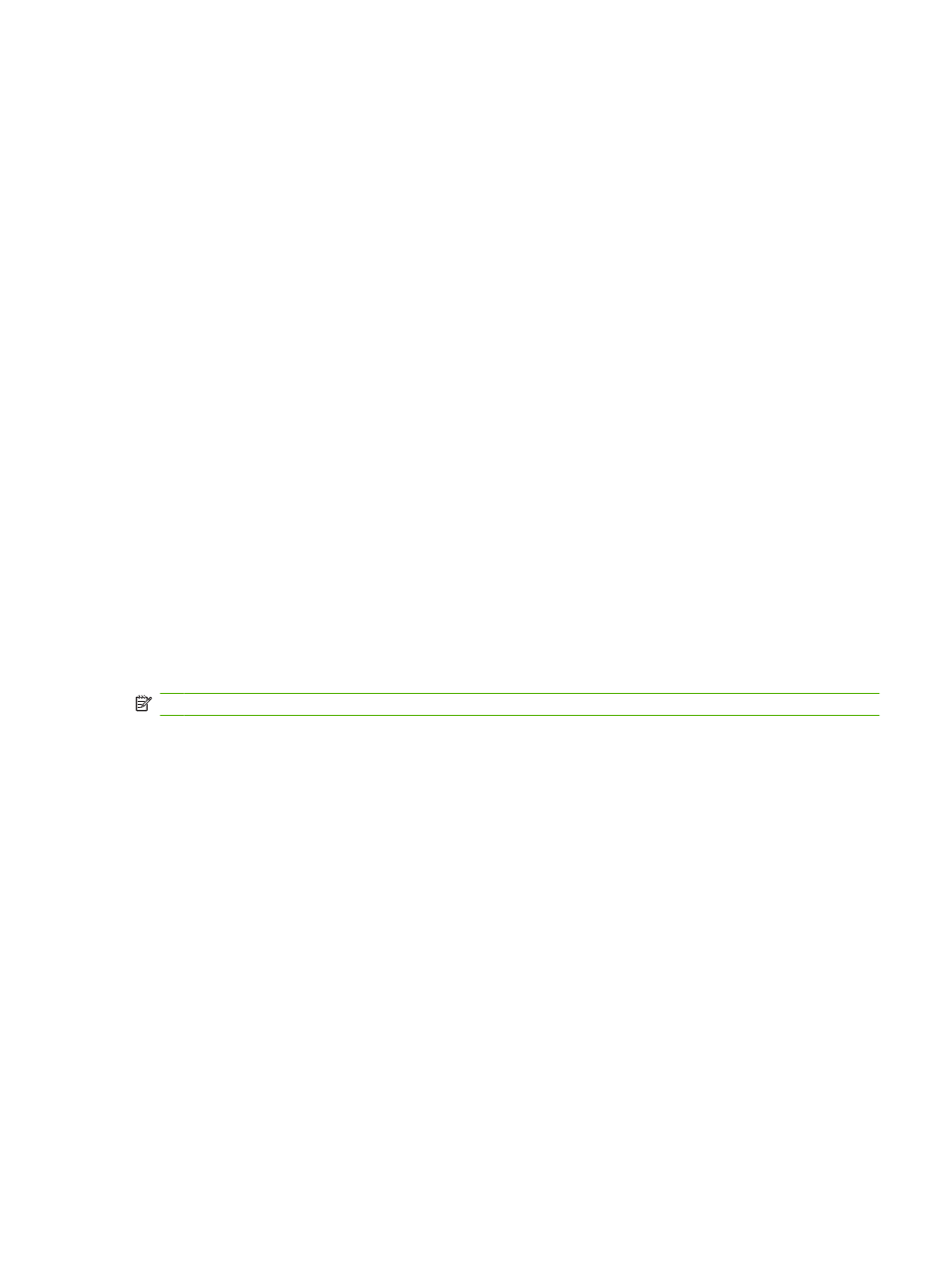
If the status lights on the control panel continue to blink after you cancel a print job, the computer is still
sending the job to the product. Either delete the job from the print queue or wait until the computer
finishes sending data. The product will return to the
Ready
state.
Create and use printing shortcuts in Windows
Use printing shortcuts to save the current driver settings for reuse.
Create a printing shortcut
1.
On the File menu in the software program, click Print.
2.
Select the driver, and then click Properties or Preferences.
3.
Click the Printing Shortcuts tab.
4.
Select the print settings that you want to use. Click Save As.
5.
In the Printing Shortcuts box, type a name for the shortcut.
6.
Click OK.
Use printing shortcuts
1.
On the File menu in the software program, click Print.
2.
Select the driver, and then click Properties or Preferences.
3.
Click the Printing Shortcuts tab.
4.
Select the shortcut that you want to use from the Printing Shortcuts box.
5.
Click OK.
NOTE:
To use printer-driver default settings, select Factory Default.
Print booklets
You can print booklets on letter, legal, or A4 paper.
1.
Load paper in the tray.
2.
On the File menu in the software program, click Print.
3.
Select the driver, and then click Properties or Preferences.
4.
Click the Finishing tab.
5.
Select the Print On Both Sides (Manually) check box.
6.
From the Booklet Layout drop-down list, Select Left Binding or Right Binding.
7.
Click OK.
8.
Print the document.
The printer driver prompts you to reload the pages to print the second sides.
9.
Fold and staple the pages.
ENWW
Use features in the Windows printer driver
33
