HP Color LaserJet CP1515n Printer User Manual
Page 20
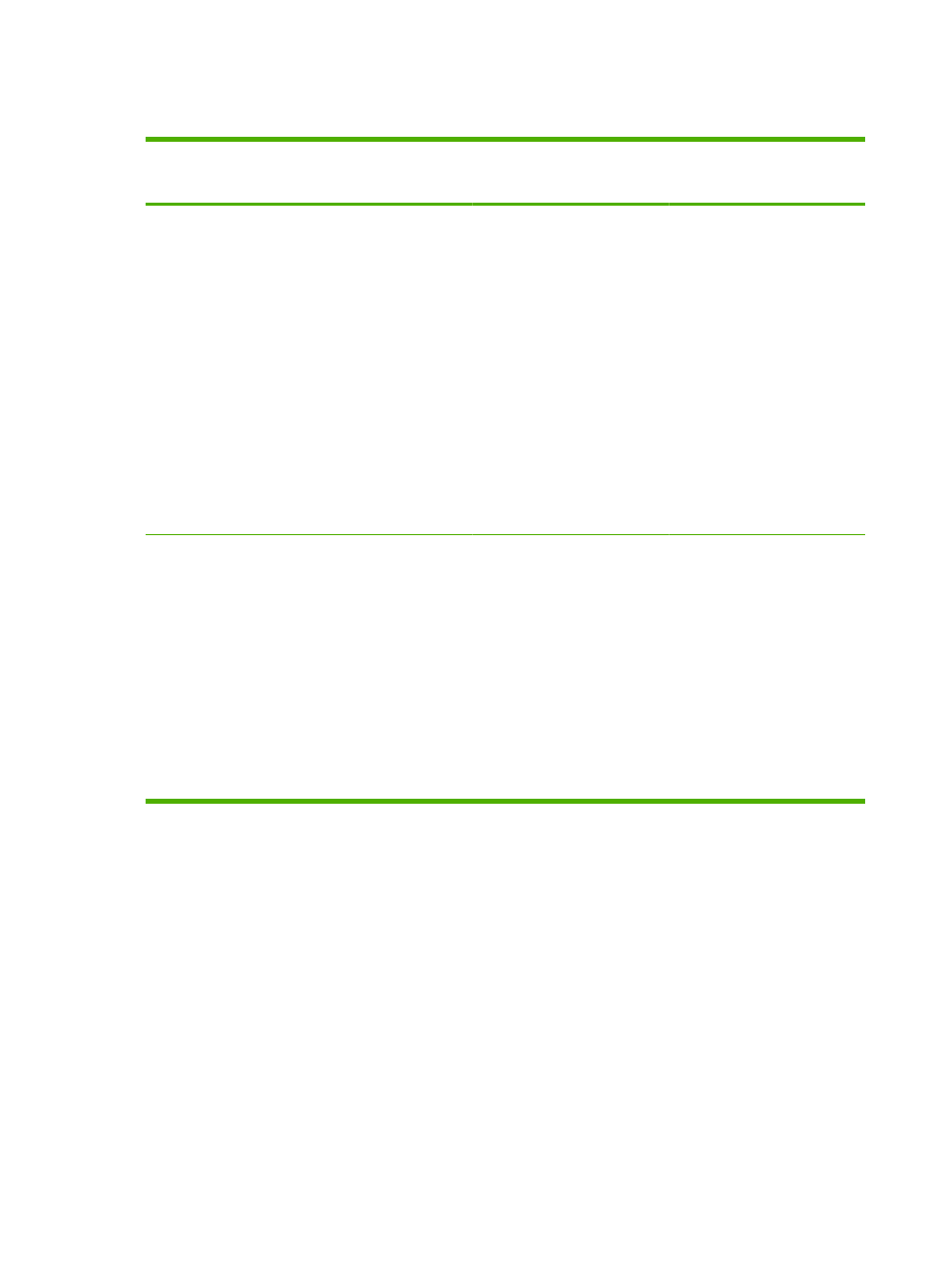
Open the printer driver and change the print settings
Operating System
To change the settings for all
print jobs until the software
program is closed
To change the default settings
for all print jobs
To change the device
configuration settings
Windows 2000, XP,
Server 2003, and
Vista
1.
On the File menu in the
software program, click
Print.
2.
Select the driver, and then
click Properties or
Preferences.
The steps can vary; this
procedure is most common.
1.
Click Start, click Settings,
and then click Printers
(Windows 2000) or
Printers and Faxes
(Windows XP Professional
and Server 2003) or
Printers and Other
Hardware Devices
(Windows XP Home).
For Windows Vista, click
Start, click Control Panel,
and then click Printer.
2.
Right-click the driver icon,
and then select Printing
Preferences.
1.
Click Start, click Settings,
and then click Printers
(Windows 2000) or
Printers and Faxes
(Windows XP Professional
and Server 2003) or
Printers and Other
Hardware Devices
(Windows XP Home).
For Windows Vista, click
Start, click Control Panel,
and then click Printer.
2.
Right-click the driver icon,
and then select
Properties.
3.
Click the Device Settings
tab.
Mac OS X V10.28
and later
1.
On the File menu, click
Print.
2.
Select the driver, and then
click Properties or
Preferences.
The steps can vary; this
procedure is most common.
1.
On the File menu, click
Print.
2.
Change the settings that
you want on the various
pop-up menus.
3.
On the Presets pop-up
menu, click Save as and
type a name for the preset.
These settings are saved in the
Presets menu. To use the new
settings, you must select the
saved preset option every time
you open a program and print.
1.
Open System
Preferences.
2.
Select Print & Fax.
3.
Select the product from the
printer list.
4.
Select Printer Setup.
10
Chapter 2 Software
ENWW
