Product updates, Product updates 5 – HP Z230 Tower-Workstation User Manual
Page 13
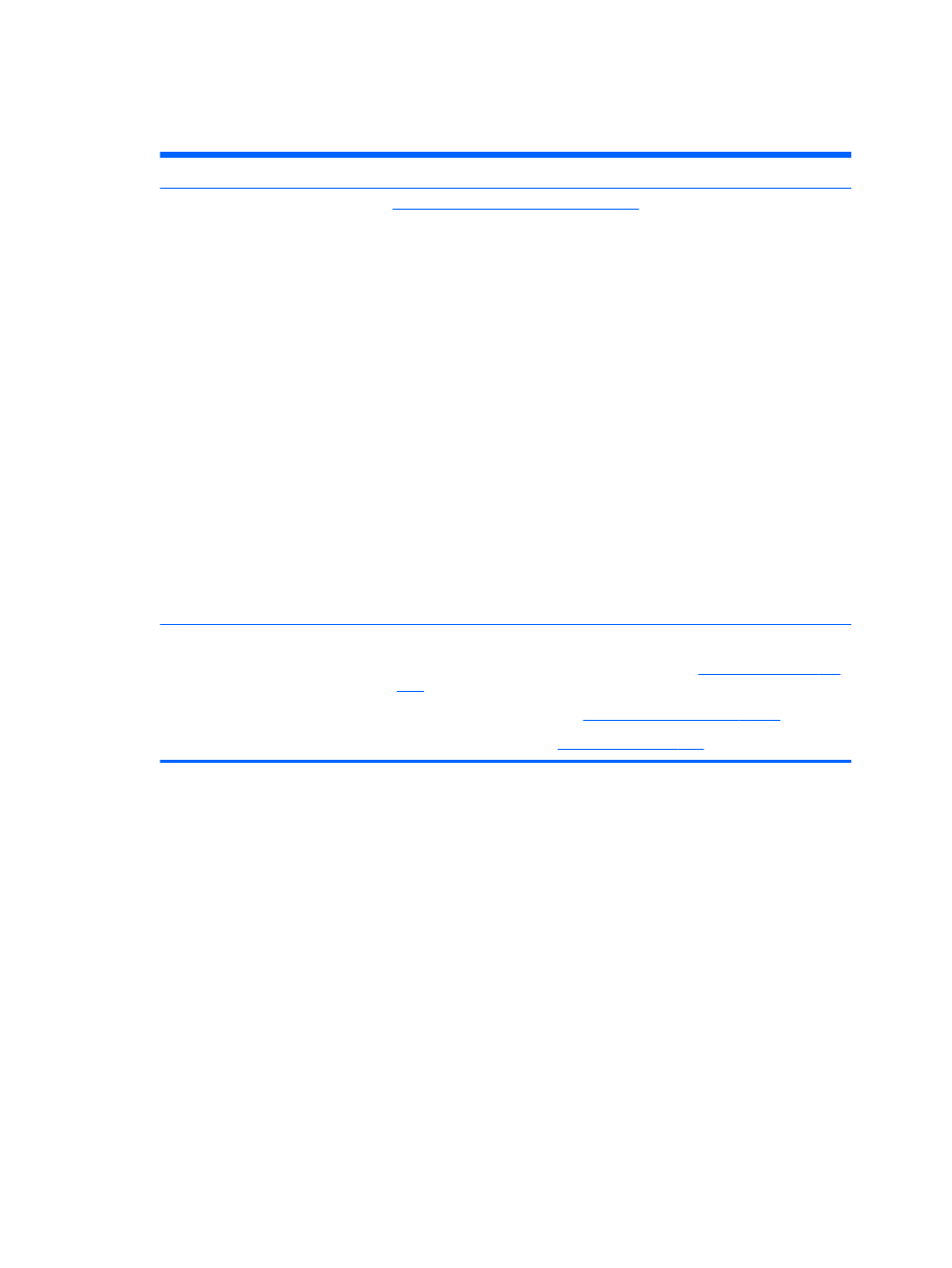
Product updates
Topic
Location
Driver and BIOS updates
to verify that you have the latest
drivers for the workstation.
To determine the current workstation BIOS on your workstation, follow these steps:
1.
Turn on the workstation, and press
esc
during boot up.
2.
Press
f10
to enter Computer (
f10
) Setup Utility.
3.
Select File > System Information. Note the BIOS version and date and
compare it with the BIOS versions that appear on the HP website.
For Windows 7, you can also find the BIOS version number, as follows:
1.
Select Start > All Programs > Accessories > System Tools > System
Information.
2.
In the right pane, find the line with BIOS Version/Date.
3.
Note the BIOS version and date and compare it with the versions that appear
on the HP website.
In Windows 8, you can also find the BIOS version number, as follows:
1.
Point to the upper-right or lower-right corner of the Start screen to display the
charms.
2.
Click Settings > Change PC Settings.
Operating systems
For additional information, on:
●
Operating systems supported on HP workstations
●
Windows operating systems, see
●
Linux operating systems, see
.
Product updates
5
