Editing mxcs user permissions, Deleting an mxcs user – HP Integrity NonStop J-Series User Manual
Page 94
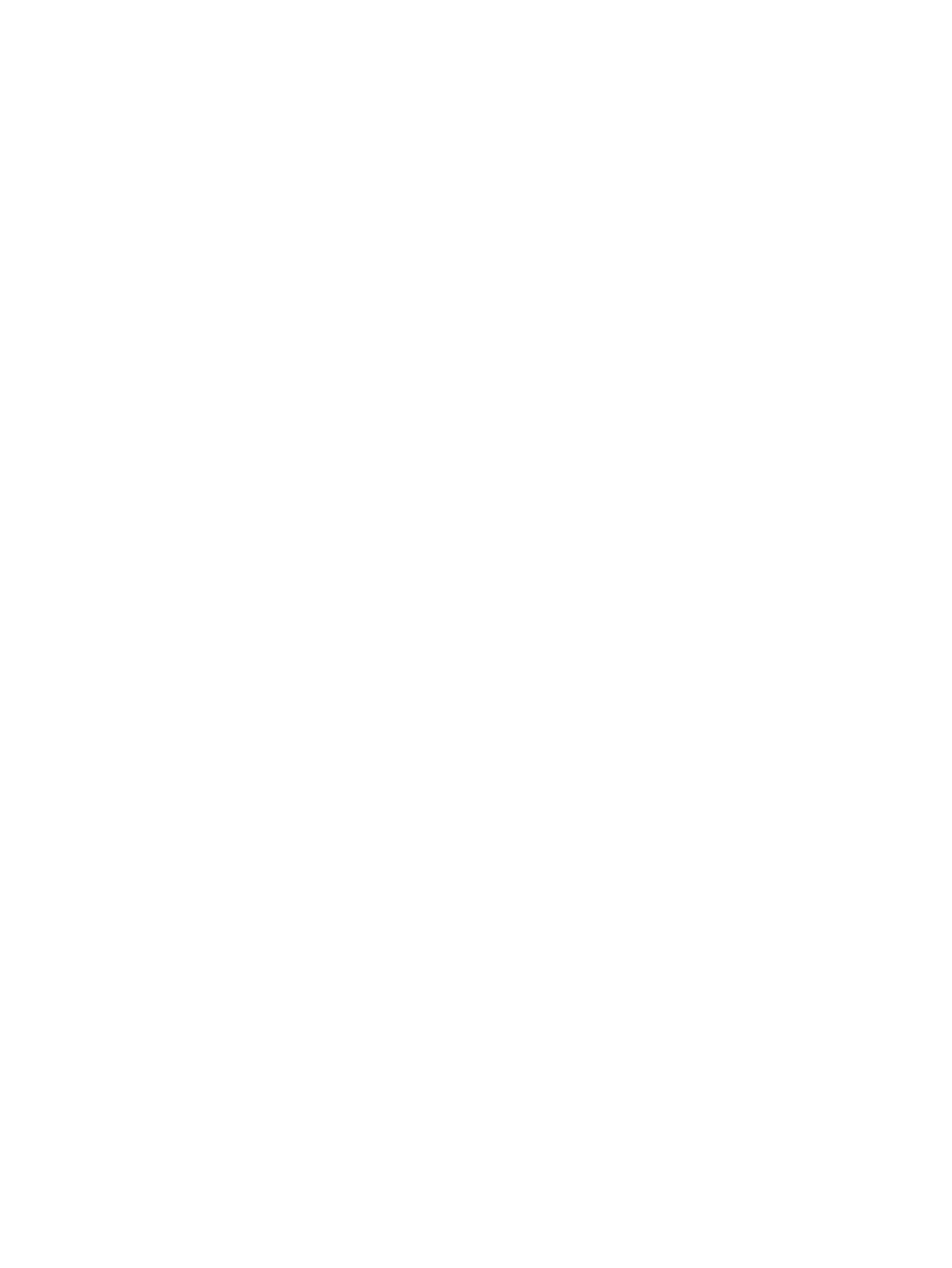
5.
Click Add....
The Add User dialog appears.
6.
Under System Users, select Operator or User.
7.
From the System Users grid, select the users that you want to add to the MXCS Users grid.
8.
Click Configure.
The user name is configured, and it appears in the MXCS Users pane.
9.
Click Add.
The user is added.
Related Topics
“Viewing MXCS user permissions” (page 92)
“Editing MXCS user permissions” (page 94)
“Deleting an MXCS user” (page 94)
Term
Editing MXCS user permissions
Only a
SUPER.SUPER
user or an alias of the
SUPER.SUPER
user can edit MXCS user permissions.
To edit MXCS user permission:
1.
Log on to the HP NonStop SQL/MX Database Manager.
2.
Under the navigation tree pane, click Connectivity.
MXDM displays a list of existing systems.
3.
Under My Systems, select the system on which you want to edit the MXCS user permissions.
4.
In the right pane, click MXCS Permissions.
5.
Select the MXCS users whose permission you want to change, and click Edit...
A confirmation dialog appears.
6.
Click Yes to confirm.
7.
Select the permission type, and click Ok.
The MXCS user permissions are modified.
Related Topics
“Viewing MXCS user permissions” (page 92)
“Adding an MXCS user” (page 93)
“Deleting an MXCS user” (page 94)
Term
Deleting an MXCS user
Only a
SUPER.SUPER
user or an alias of the
SUPER.SUPER
user can delete MXCS user
permissions.
To delete an MXCS user:
1.
Log on to the HP NonStop SQL/MX Database Manager.
2.
Under the navigation tree pane, click Connectivity.
MXDM displays a list of existing systems.
3.
Under My Systems, select the system on which you want to delete an MXCS user.
4.
In the right pane, click MXCS Permissions.
5.
Select the MXCS users, and click Delete.
A confirmation dialog appears.
94
Managing MXCS objects
