HP Integrity NonStop J-Series User Manual
Page 20
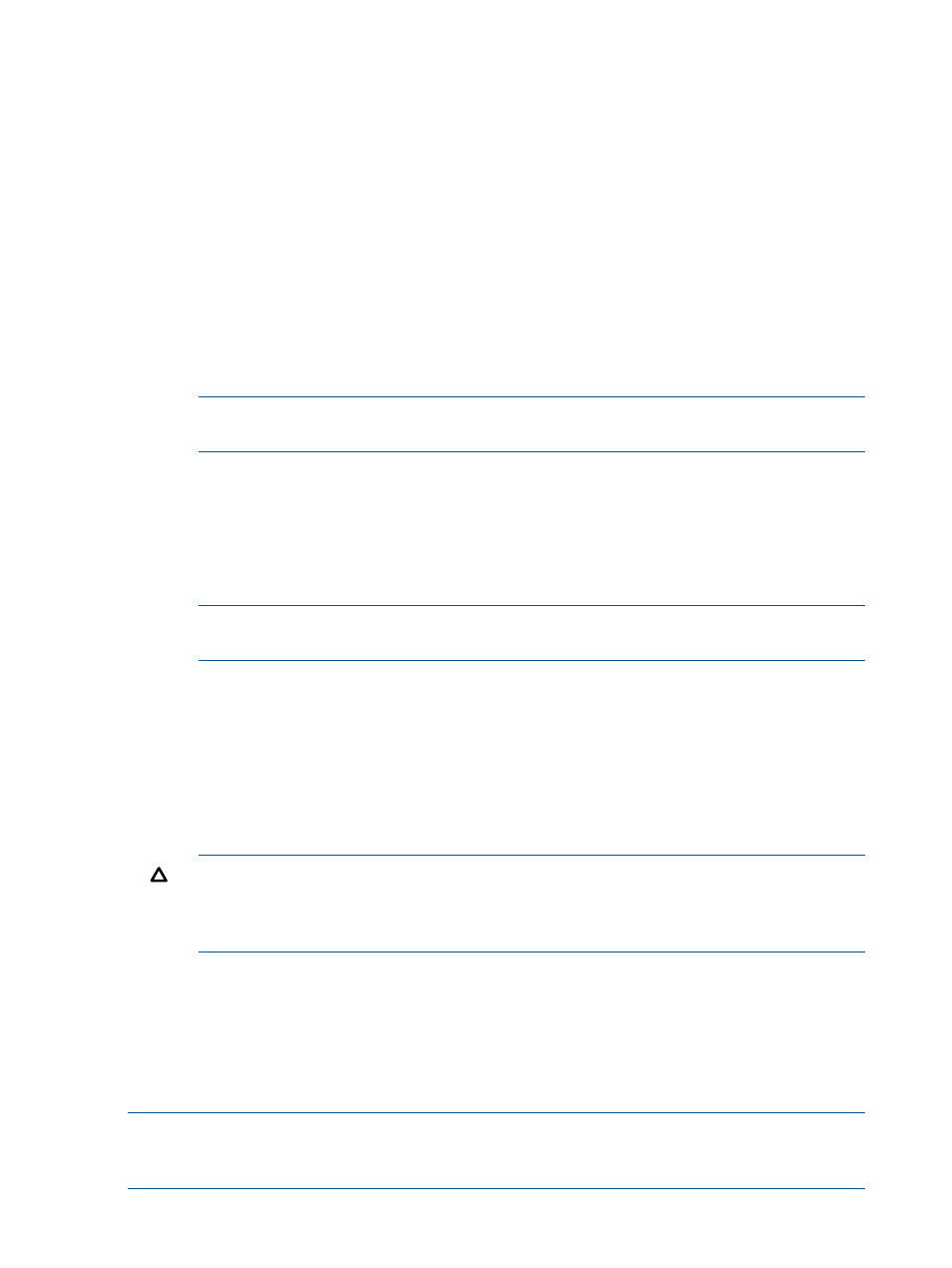
1.
Open the Connect / Edit System dialog in one of the following ways:
•
In the navigation tree pane, right-click the system name, and select Connect...
•
In the navigation tree pane, click the system icon.
•
Select Tools
→Systems Tool, and double-click the system definition of the system to which
you want to connect. Alternatively, select the system definition, and click Edit...
The Connect / Edit System dialog appears. The saved system definition appears by default.
You can modify the system definition, if required. For information on modifying the system
definition, see
2.
In the Connect / Edit System dialog, enter the following details:
a.
Optional: In the Data Source field, enter the client data source name. If you do not specify
a data source, or the name of the client data source does not match the name of the
server data source, the client connects to the default server data source,
TDM_Default_DataSource
. If the client data source exists, the fields in the dialog are
loaded from the client data source fields.
NOTE:
If the data source that you specify already exists on the local system, the
remaining fields are automatically loaded into this dialog.
b.
Mandatory: In the User Name field, enter the NonStop system user name. For example,
super.super
.
c.
Mandatory: In the Password field, enter the password of the NonStop system user.
d.
Mandatory: In the Host field, enter the host name or the IP address of the NonStop system.
e.
Mandatory: In the Port Number field, enter the port number on which the MXCS server
is listening.
NOTE:
You can retain the port number that you specified while adding the system
definition.
f.
Optional: In the Default Catalog field, if the catalog is not specified in your operations,
enter the default catalog to be used while writing a query. If the catalog is not specified,
MXDM selects
NONSTOP_SYSTEM_NSK
. If this catalog does not exist in the server, you
can create it. You must be the
super.super
user to create this catalog.
g.
Optional: In the Default Schema field, enter the default schema to be used while writing
a query. If the schema is not specified, MXDM selects
PUBLIC_ACCESS_SCHEMA
. If this
schema does not exist in the database, you can create it. You must be the
super.super
user to create this schema.
CAUTION:
If the default catalog or schema name is a reserved word in SQL/MX, such
as USER, you must enclose the catalog or schema name within double quotes (“USER”).
Otherwise, the connection fails. For information on the list of reserved words, see the HP
NonStop SQL/MX Release 3.2 Reference Manual.
h.
Mandatory: In the Driver field, select the version of the Windows ODBC/MX driver to
be used.
3.
Click Connect.
MXDM attempts to establish a connection. If the connection cannot be established within the
specified timeout value, an error message appears. For information on changing the timeout
value, see
“Setting the connection timeout” (page 24)
NOTE:
You can test whether the system definition is valid. In the left pane, click the system name,
and in the right pane, enter the details required to connect to the system, and click Test. A dialog
appears indicating whether the test is successful.
20
Managing MXDM system objects
