Installing the operating system, Registering the server – HP ProLiant ML310 G4 Server User Manual
Page 24
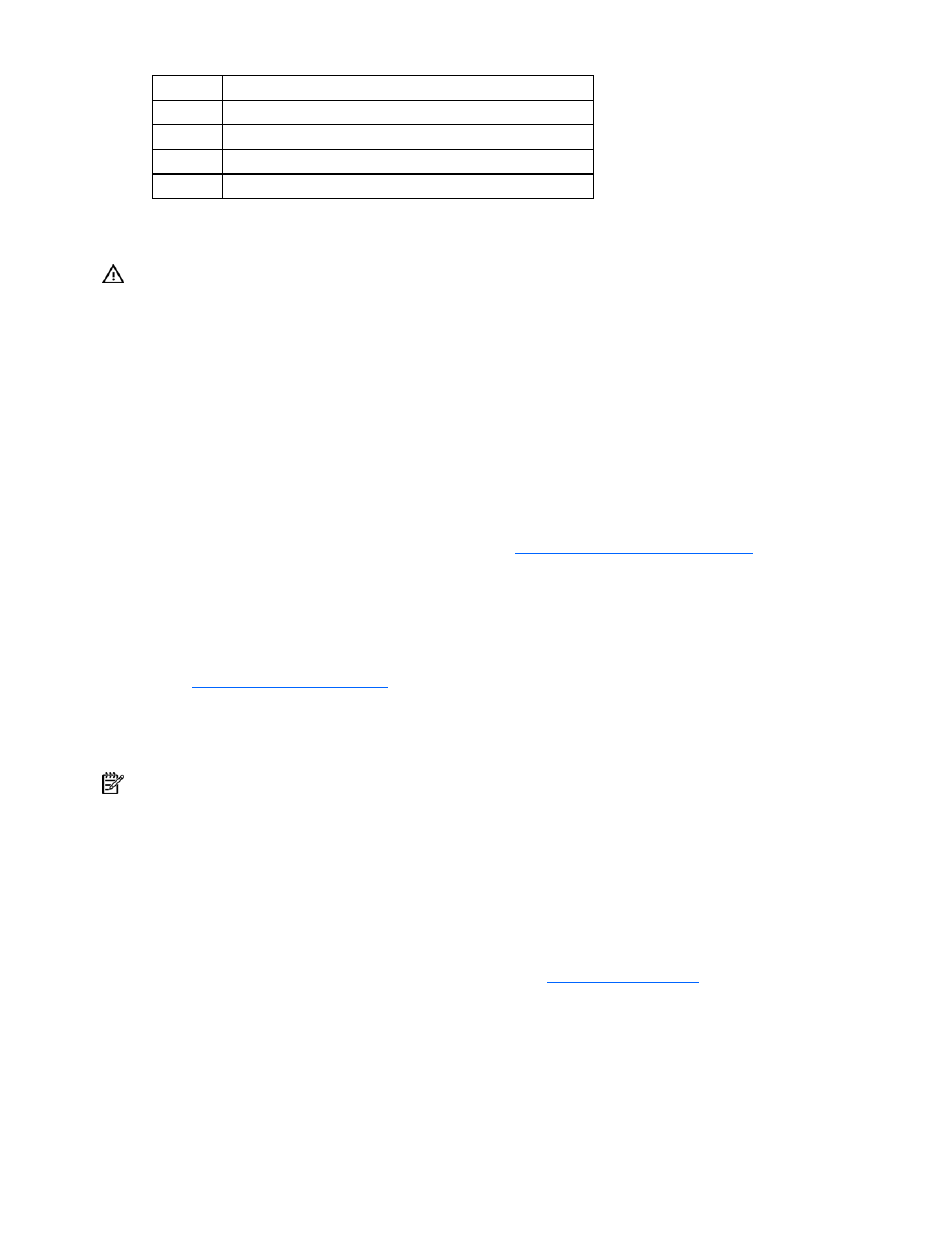
Setup 24
Item Description
6
USB connectors (2)
7 RJ-45
Ethernet
connector
8
RJ-45 connector (iLO 2)
9 Parallel
connector
2.
Connect the power cord to the rear of the server.
3.
Connect the power cord to the AC power source.
WARNING: To reduce the risk of electric shock or damage to the equipment:
•
Do not disable the power cord grounding plug. The grounding plug is an important
safety feature.
•
Plug the power cord into a grounded (earthed) electrical outlet that is easily
accessible at all times.
•
Unplug the power cord from the power supply to disconnect power to the equipment.
•
Do not route the power cord where it can be walked on or pinched by items placed
against it. Pay particular attention to the plug, electrical outlet, and the point where
the cord extends from the server.
Installing the operating system
To operate properly, the server must have a supported operating system. For the latest information on
supported operating systems, refer to the HP website
Two methods are available to install an operating system on the server:
•
SmartStart assisted installation—Insert the SmartStart CD into the CD-ROM drive and reboot the
server.
•
Manual installation—Insert the operating system CD into the CD-ROM drive and reboot the server.
This process may require you to obtain additional drivers from the HP website
(
Follow the on-screen instructions to begin the installation process.
For information on using these installation paths, refer to the SmartStart installation poster in the HP
ProLiant Essentials Foundation Pack, included with the server.
NOTE: For software SATA RAID configuration, a driver diskette must be created and is only supported with
manual OS installation.
When installing third-party drivers, see the following additional information:
•
To install an OS with the Software SATA RAID, see "Installing an operating system (Software
SATA RAID) (on page
)."
Registering the server
To register the server, refer to the HP Registration websit
