Service notifications, Server health leds, Troubleshooting flowcharts – HP ProLiant DL580 G7 Server User Manual
Page 91: Start diagnosis flowchart
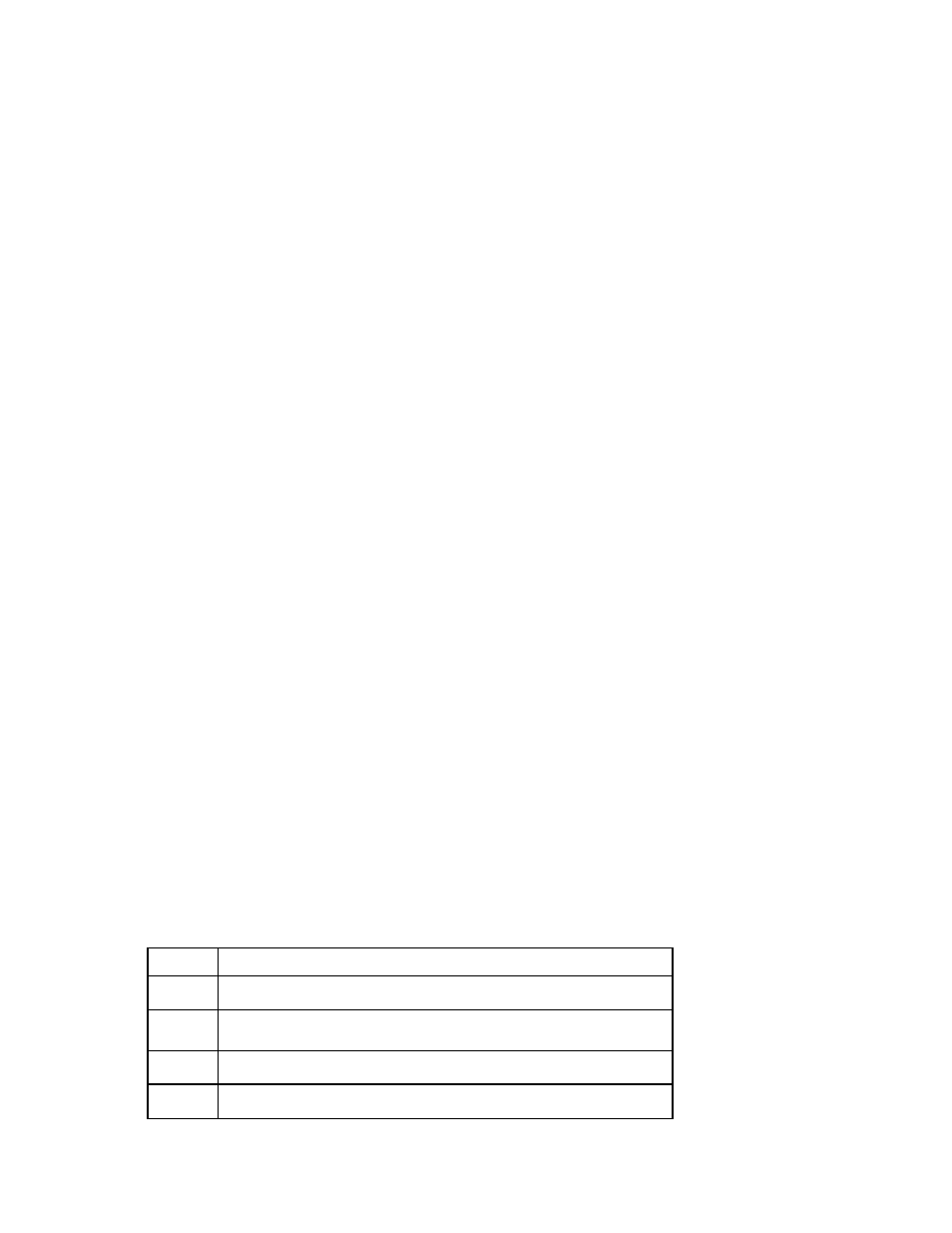
Troubleshooting 91
•
If problems continue to occur, remove and reinstall each device, checking the connectors and sockets
for bent pins or other damage.
•
For HP ProLiant BL c-Class Server Blades, be sure the OA tray is seated properly.
Service notifications
To view the latest service notifications, refer to the HP website
. Select
the appropriate server model, and then click the Troubleshoot a Problem link on the product page.
Server health LEDs
Some servers have an internal health LED and an external health LED, while other servers have a single
system health LED. The system health LED provides the same functionality as the two separate internal and
external health LEDs. Depending on the model, the internal health LED and external health LED may either
appear solid or they may flash. Both conditions represent the same symptom.
For the location of server LEDs and information on their statuses, see the server documentation on the HP
website
Troubleshooting flowcharts
To effectively troubleshoot a problem, HP recommends that you start with the first flowchart in this section,
"Start diagnosis flowchart (on page
)," and follow the appropriate diagnostic path. If the other flowcharts
do not provide a troubleshooting solution, follow the diagnostic steps in "General diagnosis flowchart (on
page
)." The General diagnosis flowchart is a generic troubleshooting process to be used when the
problem is not server-specific or is not easily categorized into the other flowcharts.
The available flowcharts include:
•
Start diagnosis flowchart (on page
•
General diagnosis flowchart (on page
•
Server power-on problems flowchart (on page
•
POST problems flowchart (on page
•
OS boot problems flowchart (on page
•
Server fault indications flowchart (on page
Start diagnosis flowchart
Use the following flowchart to start the diagnostic process.
Item
See
1
"General diagnosis flowchart (on page
2
"Power-on problems flowchart ("
Server power-on problems flowchart
" on
3
"POST problems flowchart (on page
4
