Capturing business card images – HP EliteBook 8440p User Manual
Page 70
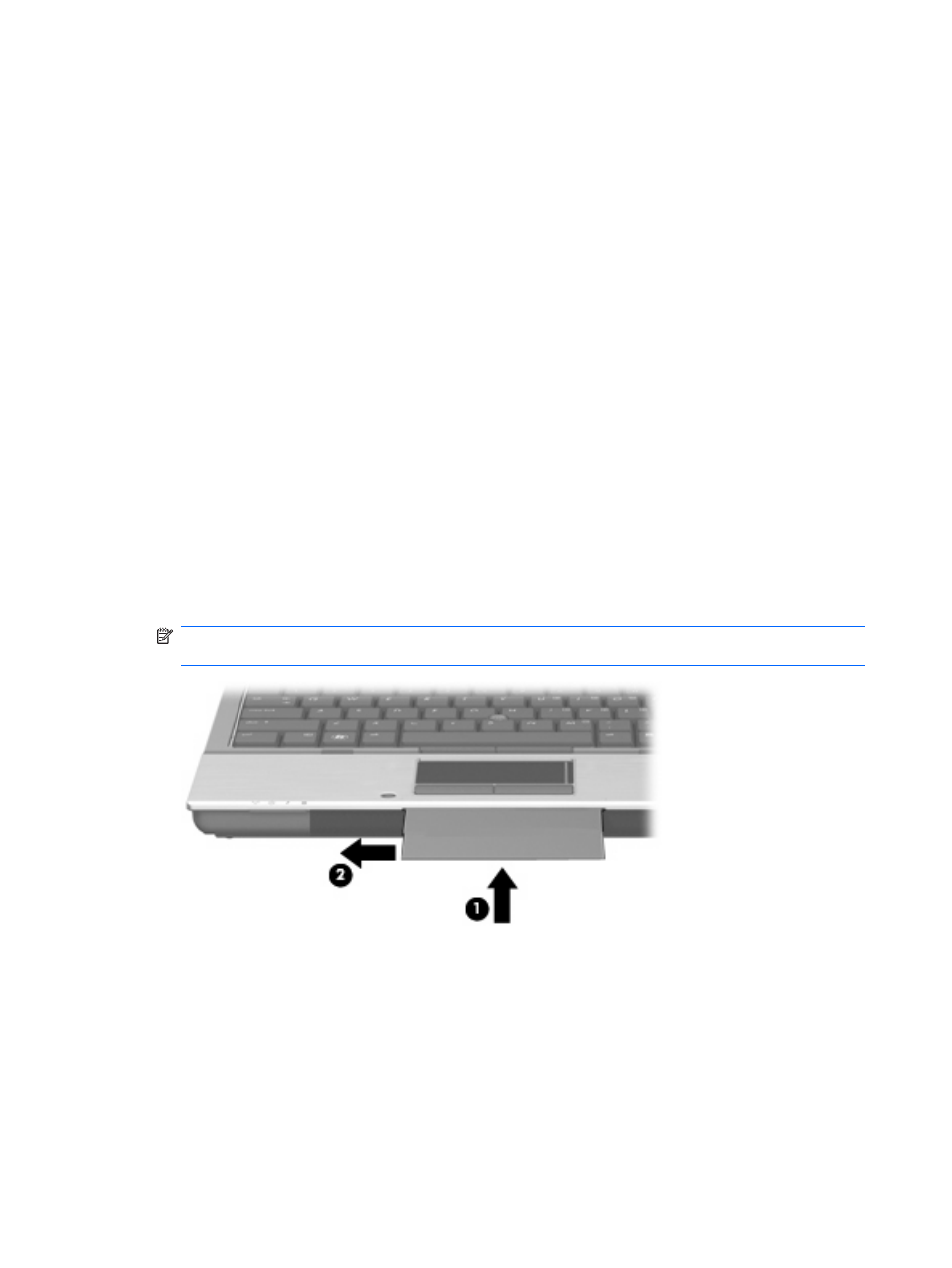
●
Hue—Controls the aspect of color that distinguishes it from another color (what makes a color red,
green, or blue). Hue is distinct from saturation, which measures the intensity of the hue.
●
Saturation—Controls the strength of color in the final image. A higher saturation setting creates a
bolder image; a lower saturation setting creates a more subtle image.
●
Sharpness—Controls the definition of edges in an image. A higher sharpness setting creates a
more defined image; a lower sharpness setting creates a softer image.
For information about using the webcam, select Start > Help and Support.
Capturing business card images
You can use the webcam with the HP Business Card Reader program to capture business card images
and export the text to many types of address book software, such as Microsoft® Outlook Contacts.
To capture a business card image:
1.
Open HP Business Card Reader by selecting Start > All Programs > HP > HP Business Card
Reader.
2.
To capture one business card, click Single Scan.
– or –
To capture multiple business cards, click Multi Scan.
3.
Insert a business card into the business card slot on the front of the computer (1), and slide the
card to the left (2) to center it under the webcam.
NOTE:
If any text is obscured by the slot, rotate the card 180 degrees, with the text facing the
webcam.
58
Chapter 4 Multimedia
