Connecting to a wlan – HP EliteBook 8440p User Manual
Page 31
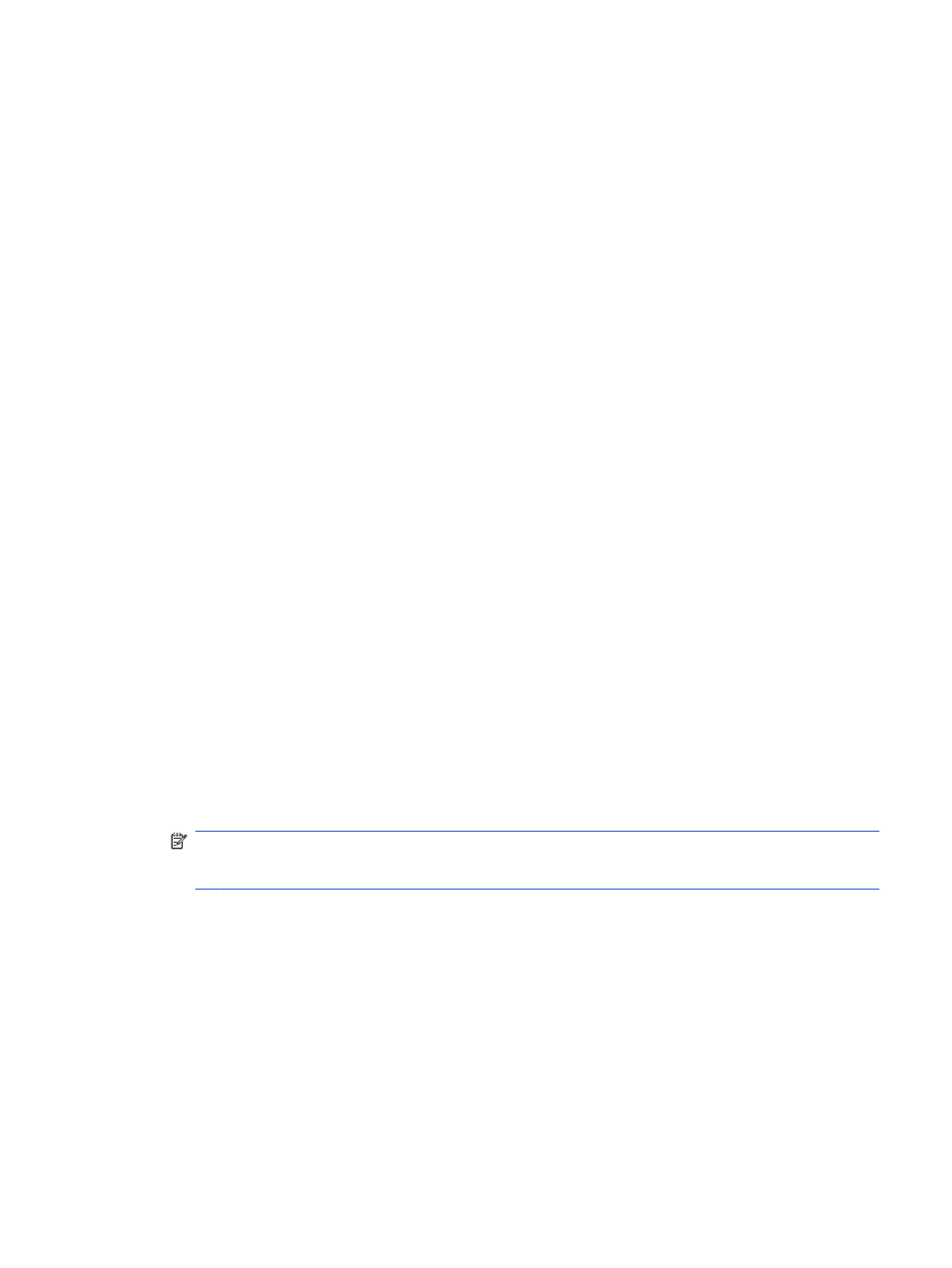
When you set up a WLAN or access an existing WLAN, always enable security features to protect your
network from unauthorized access. The common security levels are Wi-Fi Protected Access (WPA) and
Wired Equivalent Privacy (WEP). Because wireless radio signals travel outside the network, other WLAN
devices can pick up unprotected signals and either connect to your network (uninvited) or capture
information being sent across it. However, you can take precautions to protect your WLAN:
●
Use a wireless transmitter with built-in security.
Many wireless base stations, gateways, and routers provide built-in security features such as
wireless security protocols and firewalls. With the correct wireless transmitter, you can protect your
network from the most common wireless security risks.
●
Work behind a firewall.
A firewall is a barrier that checks both data and requests for data that are sent to your network and
then discards any suspicious items. Firewalls are available in many varieties, both software and
hardware. Some networks use a combination of both types.
●
Use wireless encryption.
A variety of sophisticated encryption protocols is available for your WLAN. Find the solution that
works best for your network security:
◦
Wired Equivalent Privacy (WEP) is a wireless security protocol that uses a WEP key to
encode or encrypt all network data before it is transmitted. Usually, you can allow the network
to assign the WEP key. Alternatively, you can set up your own key, generate a different key,
or choose other advanced options. Without the correct key, others will not be able to use the
WLAN.
◦
WPA (Wi-Fi Protected Access), like WEP, uses security settings to encrypt and decrypt data
that is transmitted over the network. However, instead of using one static security key for
encryptions as WEP does, WPA uses temporal key integrity protocol (TKIP) to dynamically
generate a new key for every packet. It also generates different sets of keys for each computer
on the network.
●
Close your network.
If possible, prevent your network name (SSID) from being broadcast by the wireless transmitter.
Most networks initially broadcast the name, telling any computer nearby that your network is
available. By closing the network, other computers are less likely to know that your network exists.
NOTE:
If your network is closed and the SSID is not broadcast, you will need to know or remember
the SSID to connect new devices to the network. Write down the SSID and store it in a secure
place before closing the network.
Connecting to a WLAN
To connect to the WLAN, follow these steps:
1.
Be sure that the WLAN device is on. If it is on, the wireless light is blue. If the wireless light is amber,
press the wireless button.
2.
Click the network icon in the notification area, at the far right of the taskbar.
3.
Select your WLAN from the list.
4.
Click Connect.
Using a WLAN device (select models only)
19
