Switching the screen image, Viewing battery charge information, Decreasing screen brightness – HP EliteBook 8440p User Manual
Page 47: Increasing screen brightness, Activating the ambient light sensor
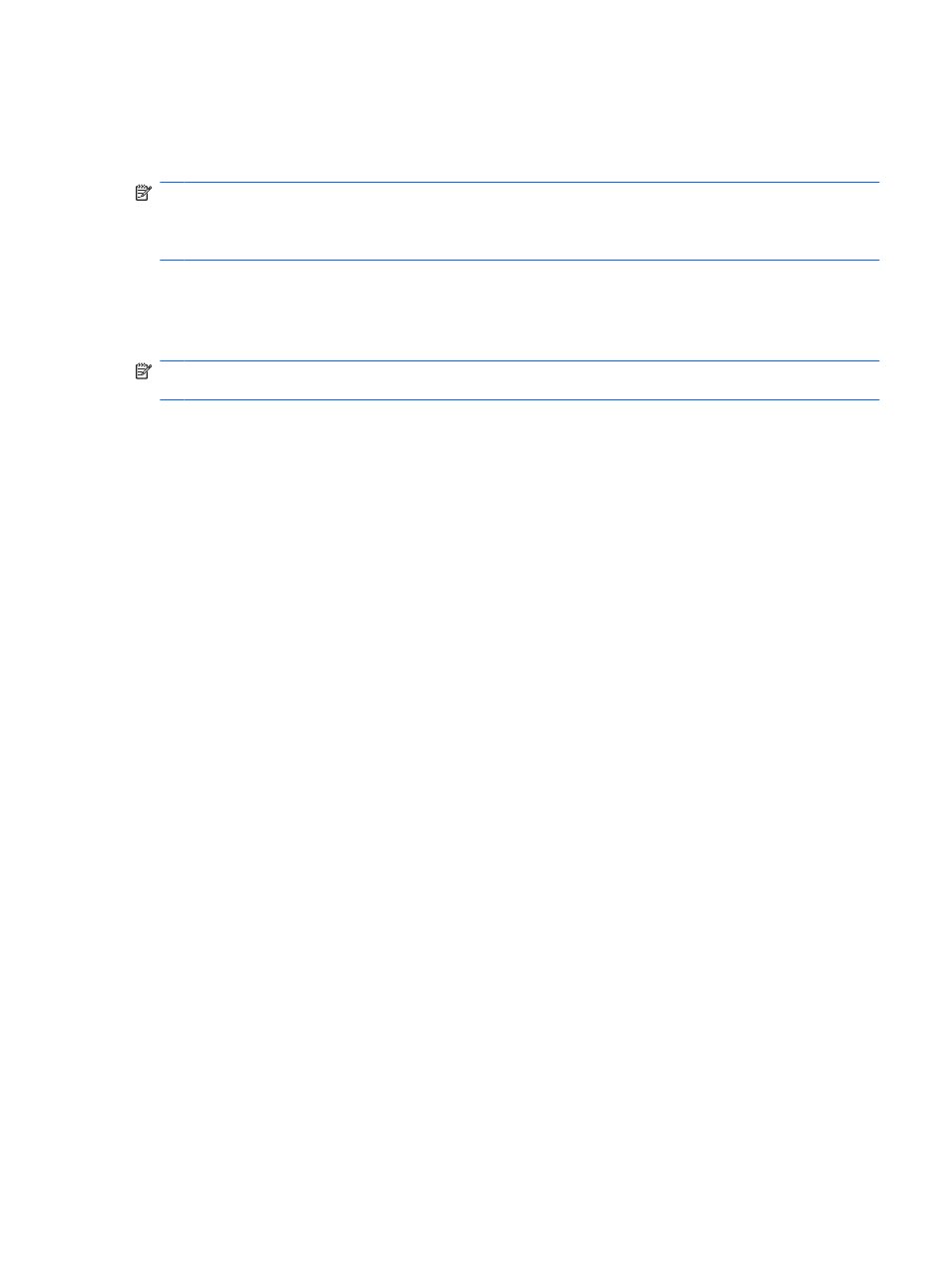
When Sleep is initiated, your information is stored in system memory, the screen is cleared, and power
is conserved. While the computer is in the Sleep state, the power lights blink.
The computer must be on before you can initiate Sleep.
NOTE:
If a critical battery level occurs while the computer is in the Sleep state, the computer initiates
Hibernation and the information stored in memory is saved to the hard drive. The factory setting for
critical battery action is Hibernate, but this setting can be changed using Power Options in Windows
Control Panel.
To exit Sleep, briefly press the power button or press any key on the keyboard.
The function of the
fn+f3
hotkey can be changed. For example, you can set the
fn+f3
hotkey to initiate
Hibernation instead of Sleep.
NOTE:
In all Windows operating system windows, references to the sleep button apply to the
fn+f3
hotkey.
Switching the screen image
Press
fn+f4
to switch the screen image among display devices connected to the system. For example,
if a monitor is connected to the computer, pressing
fn+f4
alternates the screen image from computer
display to monitor display to simultaneous display on both the computer and the monitor.
Most external monitors receive video information from the computer using the external VGA video
standard. The
fn+f4
hotkey can also alternate images among other devices receiving video information
from the computer.
The following video transmission types, with examples of devices that use them, are supported by the
fn+f4
hotkey:
●
LCD (computer display)
●
External VGA (most external monitors)
●
DisplayPort
Viewing battery charge information
Press
fn+f8
to display charge information for all installed batteries. The display indicates which batteries
are charging and reports the amount of charge remaining in each battery.
Decreasing screen brightness
Press
fn+f9
to decrease screen brightness. Hold down the hotkey to decrease the brightness level
incrementally.
Increasing screen brightness
Press
fn+f10
to increase screen brightness. Hold down the hotkey to increase the brightness level
incrementally.
Activating the ambient light sensor
Press
fn+f11
to activate and deactivate the ambient light sensor.
Using the keyboard
35
