Removing a digital card, Using expresscards (select models only), Configuring an expresscard – HP EliteBook 8440p User Manual
Page 108: Inserting an expresscard
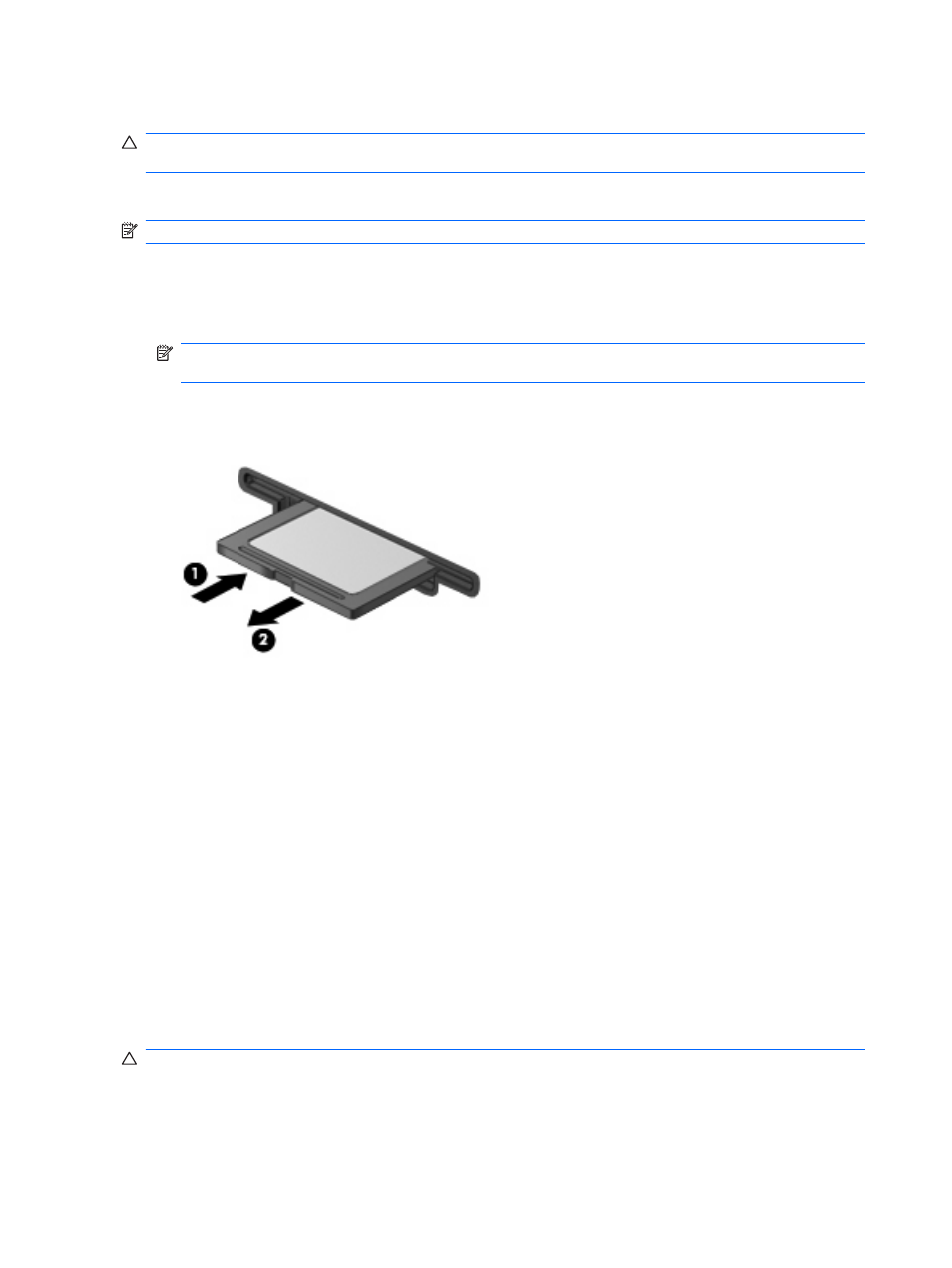
Removing a digital card
CAUTION:
To prevent loss of information or an unresponsive system, use the following procedure to
safely remove the digital card.
Save your information and close all programs associated with the digital card.
NOTE:
To stop a data transfer, click Cancel in the operating system Copying window.
To remove a digital card:
1.
Click the Safely Remove Hardware and Eject Media icon in the notification area, at the far right
of the taskbar.
NOTE:
To display the Safely Remove Hardware and Eject Media icon, click the Show hidden
icons icon (the arrow at the left side of the notification area).
2.
Click the name of the digital card in the list.
3.
To eject the digital card, press in on the card (1), and then remove it from the slot (2).
Using ExpressCards (select models only)
An ExpressCard is a high-performance PC Card that is inserted into the ExpressCard slot.
Like standard PC Cards, ExpressCards are designed to conform to the standard specifications of the
Personal Computer Memory Card International Association (PCMCIA).
Configuring an ExpressCard
Install only the software required for your device. If you are instructed by the ExpressCard manufacturer
to install device drivers:
●
Install only the device drivers for your operating system.
●
Do not install other software, such as card services, socket services, or enablers, supplied by the
ExpressCard manufacturer.
Inserting an ExpressCard
CAUTION:
To prevent damage to the computer and external media cards, do not insert a PC Card
into an ExpressCard slot.
96
Chapter 8 External media cards
