Optical drive (select models only), Identifying the optical drive, Using optical discs (cds, dvds, and bds) – HP EliteBook 8440p User Manual
Page 58
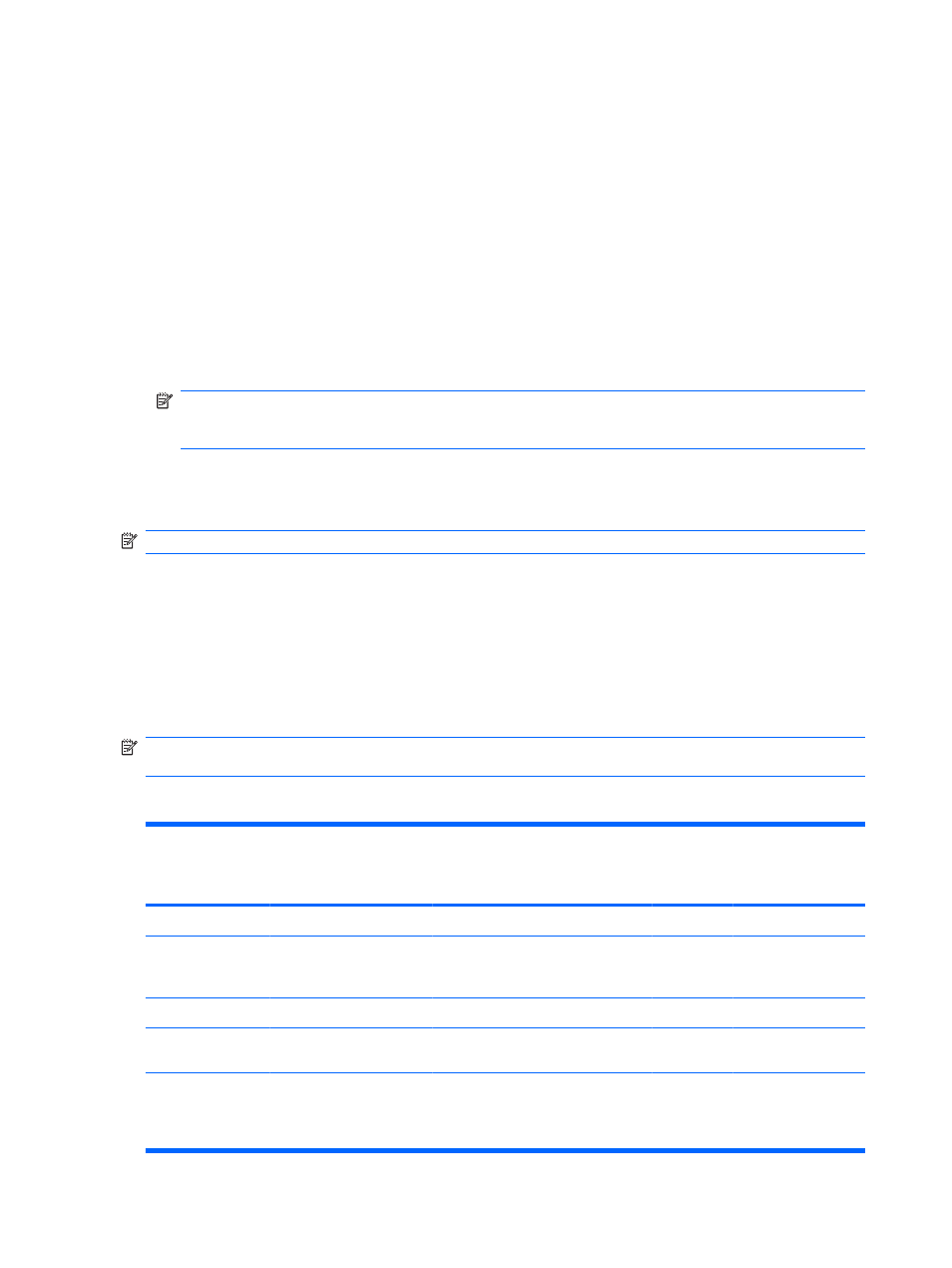
Optical drive (select models only)
Your computer may include an optical drive that expands the functionality of the computer. The optical
drive allows you to read data discs, play music, and watch movies.
Identifying the optical drive
▲
Select Start > Computer.
You will see a list of all the devices installed on your computer. You may have one of the following types
of drives:
●
DVD-ROM Drive
●
DVD±RW SuperMulti Double-Layer (DL) with LightScribe Drive
NOTE:
Double-layer discs can store more data than single-layer discs. However, double-layer
discs burned with this drive may not be compatible with many existing single-layer DVD drives and
players.
●
Blu-ray RW Drive
●
Blu-ray ROM with LightScribe Drive
NOTE:
Some of the preceding drives may not be supported by your computer.
Using optical discs (CDs, DVDs, and BDs)
An optical drive, such as a DVD-ROM drive, supports optical discs (CDs, DVDs, and BDs). These discs
store information, such as music, photos, and movies. DVDs and BDs have a higher storage capacity
than CDs.
Your optical drive can read standard CD and DVD discs. If your optical drive is a Blu-ray Disc (BD) drive,
it can also read BDs.
NOTE:
Some of the optical drives listed may not be supported by your computer. The listed drives are
not necessarily all of the supported optical drives.
Some optical drives can also write to optical discs as described in the following table.
Optical drive type
Read CD
and DVD-
ROM
media
Write to
CD-RW
Write to
DVD*
Write label to
LightScribe CD or
DVD
Read BD
Write to BD R/RE
DVD-ROM Drive
Yes
No
No
No
No
No
DVD±RW
SuperMulti DL‡
LightScribe† Drive
Yes
Yes
Yes
Yes
No
No
Blu-ray RW Drive
Yes
Yes
Yes
No
Yes
Yes
Blu-ray ROM with
LightScribe† Drive
Yes
No
No
Yes
Yes
No
*Includes DVD+R DL, DVD+RW/R, and DVD-RAM.
†LightScribe discs must be purchased separately. LightScribe creates a grayscale image similar to black-and-white
photography.
46
Chapter 4 Multimedia
