Buttons, switches, and fingerprint reader, 4chapter 1 features – HP EliteBook 8440p User Manual
Page 16
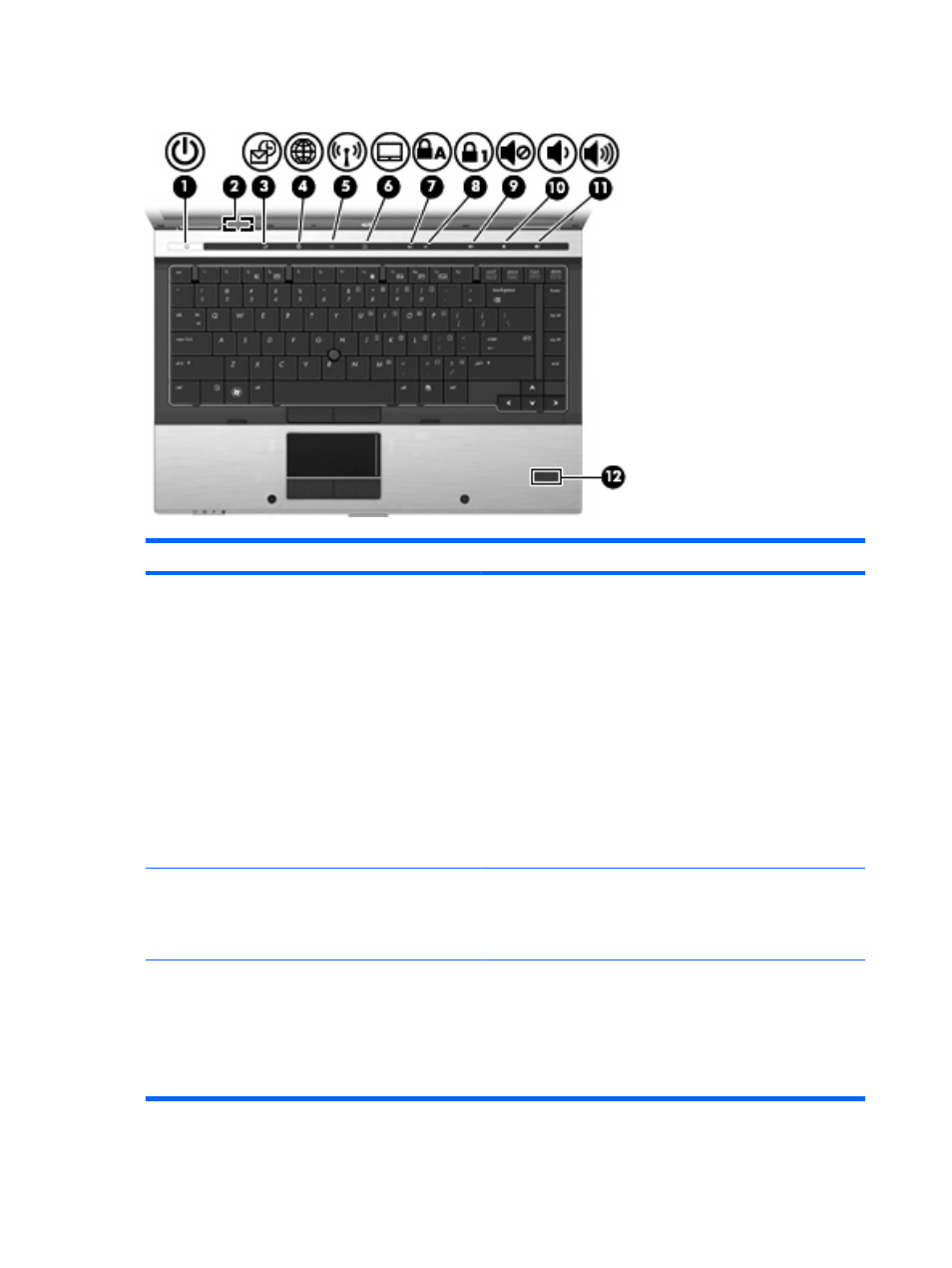
Buttons, switches, and fingerprint reader
Component
Description
(1)
Power button
●
When the computer is off, press the button to turn on the
computer.
●
When the computer is on, press the button to shut down the
computer.
●
When the computer is in the Sleep state, press the button
briefly to exit Sleep.
●
When the computer is in Hibernation, press the button briefly
to exit Hibernation.
If the computer has stopped responding and Windows® shutdown
procedures are ineffective, press and hold the power button for at
least 5 seconds to turn off the computer.
To learn more about your power settings, select Start > Control
Panel > System and Security > Power Options.
(2)
Internal display switch
Turns off the display and initiates Sleep if the display is closed while
the power is on.
NOTE:
The internal display switch is not visible from the outside
of the computer.
(3)
QuickLook button
●
When the computer is off, press the button to open HP
QuickLook.
●
When the computer is on, press the button to open Software
Setup.
NOTE:
If Software Setup is not available, the default Web
browser opens.
4
Chapter 1 Features
