A deploying firmware and software updates manually – HP OneView for Microsoft System Center User Manual
Page 15
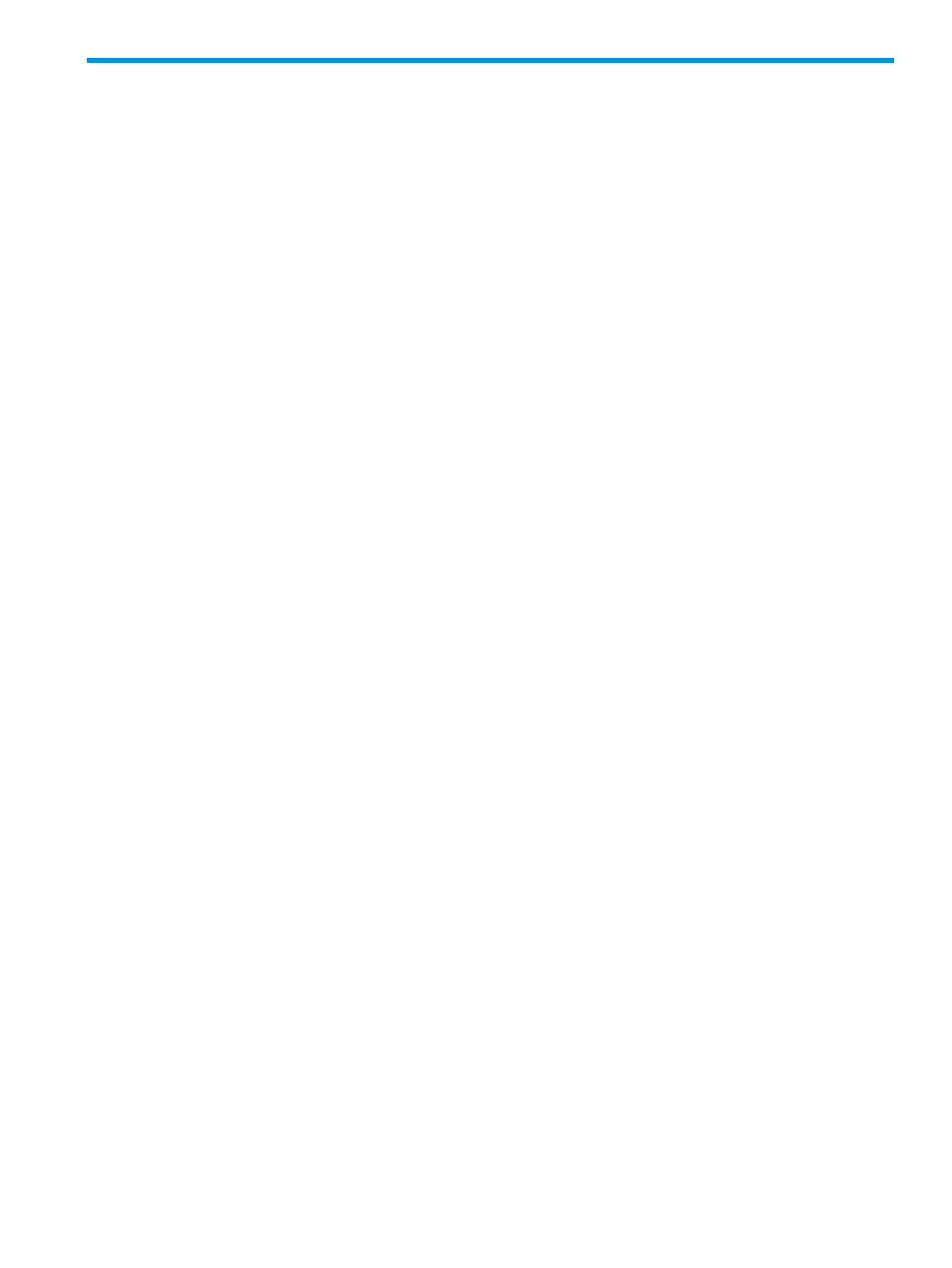
A Deploying firmware and software updates manually
In addition to the catalog, it is possible to deploy firmware and software updates using an SCCM
Software Distribution package. There are several ways to create and use a Software Distribution
package.
To deploy HP firmware and software to a managed ProLiant server while minimizing network
bandwidth:
1.
Create a folder on the SCCM primary site server.
2.
Copy all of the required HP SUM files into the folder. These files can be copied from any SPP.
3.
Copy any Windows smart component (cp*.exe) files into the folder. The components can be
copied from any SPP.
4.
In the folder, create a file named install.cmd with the following contents:
pushd %~dp0
hpsum /silent /allow_non_bundle_components /use_latest
if errorlevel 4 exit 1
if errorlevel 3 exit 0
if errorlevel 2 exit 1
if errorlevel 1 exit 0
if errorlevel 0 exit 0
exit 1
5.
Create a Software Distribution Package.
For SCCM 2007, to open the wizard, right-click on Software Distribution
→Packages and
select Distribute
→Software. Follow the prompts but do not advertise the package.
The following options need to be selected:
•
On the Package screen, select Create a new package and program without a definition
file.
•
On the Source Files screen, select Always obtain files from a source directory.
•
On the Source Directory screen, specify the folder created in
•
On the Program Identification screen, set the Command line field to install.cmd.
•
On the Program Properties screen, set the Program can run field to Whether or not a user
is logged on.
For SCCM 2012, to open the wizard, right-click on Software Library
→Overview→Application
Management
→Packages and select Create Package. Follow the prompts but do not advertise
the package.
The following options need to be selected:
•
On the Package screen, select This package contains source files, and set the Source
folder: field to the source folder created in
•
On the Standard Program screen, set the Command line field to install.cmd, and set
the Program can run field to Whether or not a user is logged on.
After creating the package, on the package's Data Access properties tab, select Copy the
content in this package to a package share on distributions points.
6.
Create a new, custom task sequence.
7.
Edit the new task sequence.
a.
Click Add, and for SCCM 2007 select General
→Install Software, or for SCCM 2012
select General
→Install Package. Set the Package field to the package created in
.
b.
Click Add and select General
→Restart Computer. Set the Specify what to run after restart
field to The currently installed default operating system and uncheck Notify the user before
restarting.
15
