Printing, 7 greeting cards (hp deskjet 6520 series), Guidelines – HP Deskjet 6540 Color Inkjet Printer User Manual
Page 85: Preparing to print, Greeting cards
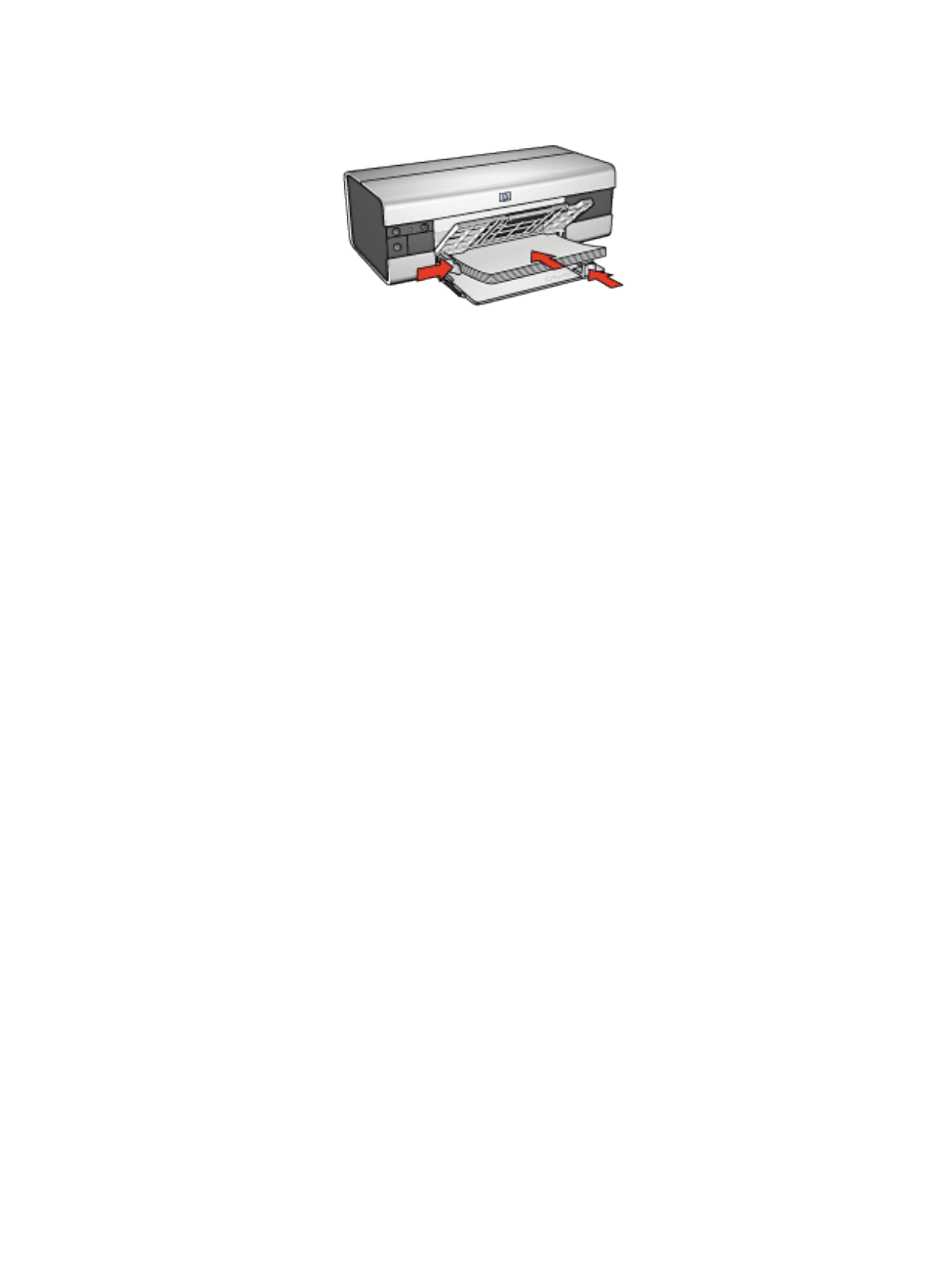
5. Slide the paper guides firmly against the paper.
6. Lower the Out tray, then pull out the Out-tray extension.
Printing
1. If necessary, open the
dialog box and set the paper size, scaling,
or orientation options.
2. Open the
dialog box.
3. Select the Paper Type/Quality panel, and then specify the following settings:
• Source: Upper Tray
• Paper Type: Automatic or the appropriate brochure paper type
• Quality: Normal, Best, or Maximum dpi.
4. Select any other print settings that you want, and then click Print.
10.7 Greeting cards (HP Deskjet 6520 series)
Guidelines
• Unfold prefolded cards, and then place them in the In tray.
• For great results, use HP Greeting Card Paper.
• Do not exceed the In-tray capacity: up to 30 cards.
Preparing to print
1. Verify that the printer is turned on.
2. Raise the Out tray, then remove all paper from the In tray.
3. Slide the paper-width guide all the way to the left, then pull out the paper-length
guide.
4. Fan the edges of the greeting cards to separate them, then align the edges.
5. Place the greeting cards in the In tray, with the side to be printed on facing
down. Push the cards into the printer until they stop.
HP Deskjet 6500 series printers User's Guide
85
