There might be a paper jam, Print cartridge status light is on or flashing, Hp deskjet 6520 series only – HP Deskjet 6540 Color Inkjet Printer User Manual
Page 143
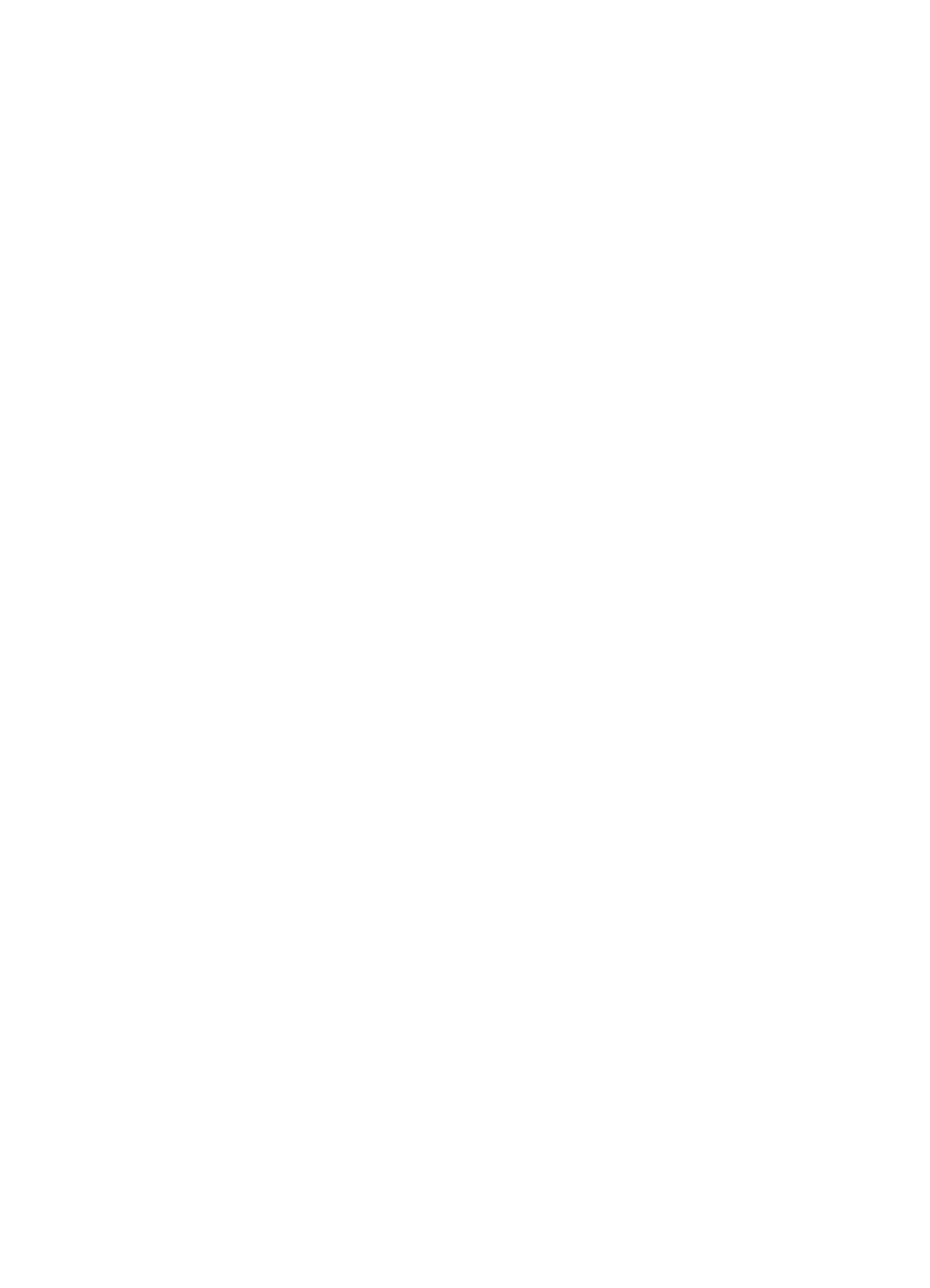
There might be a paper jam
Follow these instructions to
Print Cartridge Status light is on or flashing
The HP Deskjet 6540-50 series printer has two Print Cartridge Status lights. The
left light corresponds to the left print cartridge, and the right light corresponds to the
right print cartridge.
The HP Deskjet 6520 series printer has a single Print Cartridge Status light for both
print cartridges.
HP Deskjet 6520 series only
Look for an error message on the computer monitor. If the error message does not
appear, then follow the steps below.
If the light is on and not flashing
Check to see if a print cartridge is
. Replace the print cartridge when print
quality degrades.
If a print cartridge is low on ink, consider
.
If neither print cartridge is low on ink, press the Resume button. If the Print Cartridge
Status light remains on, turn off the printer, and then turn on the printer.
If the light is on and flashing
Verify that the
are installed.
If you were printing a borderless document when the light started flashing, follow
borderless printing guidelines
Otherwise, follow these steps:
1. Open the printer cover of the printer, remove the print cartridge on the right,
and then close the cover.
2. Do one of the following:
•
If the light is flashing: Open the printer cover, replace the print cartridge
that you removed, and then remove the other print cartridge. Go to step 3.
•
If the light is off: There is a problem with the print cartridge that you
removed. Go to step 3.
3.
After cleaning the print cartridge, reinsert it into the printer.
If the Print Cartridge Status light continues to flash,
.
Print quality icon lights are on or flashing (HP Deskjet 6540-50 series)
See the
page.
HP Deskjet 6500 series printers User's Guide
143
