Increase the ink volume, 5 document is misprinted, Text and images are misaligned – HP Deskjet 6540 Color Inkjet Printer User Manual
Page 134: Document is printed off-center or at an angle, Document is misprinted
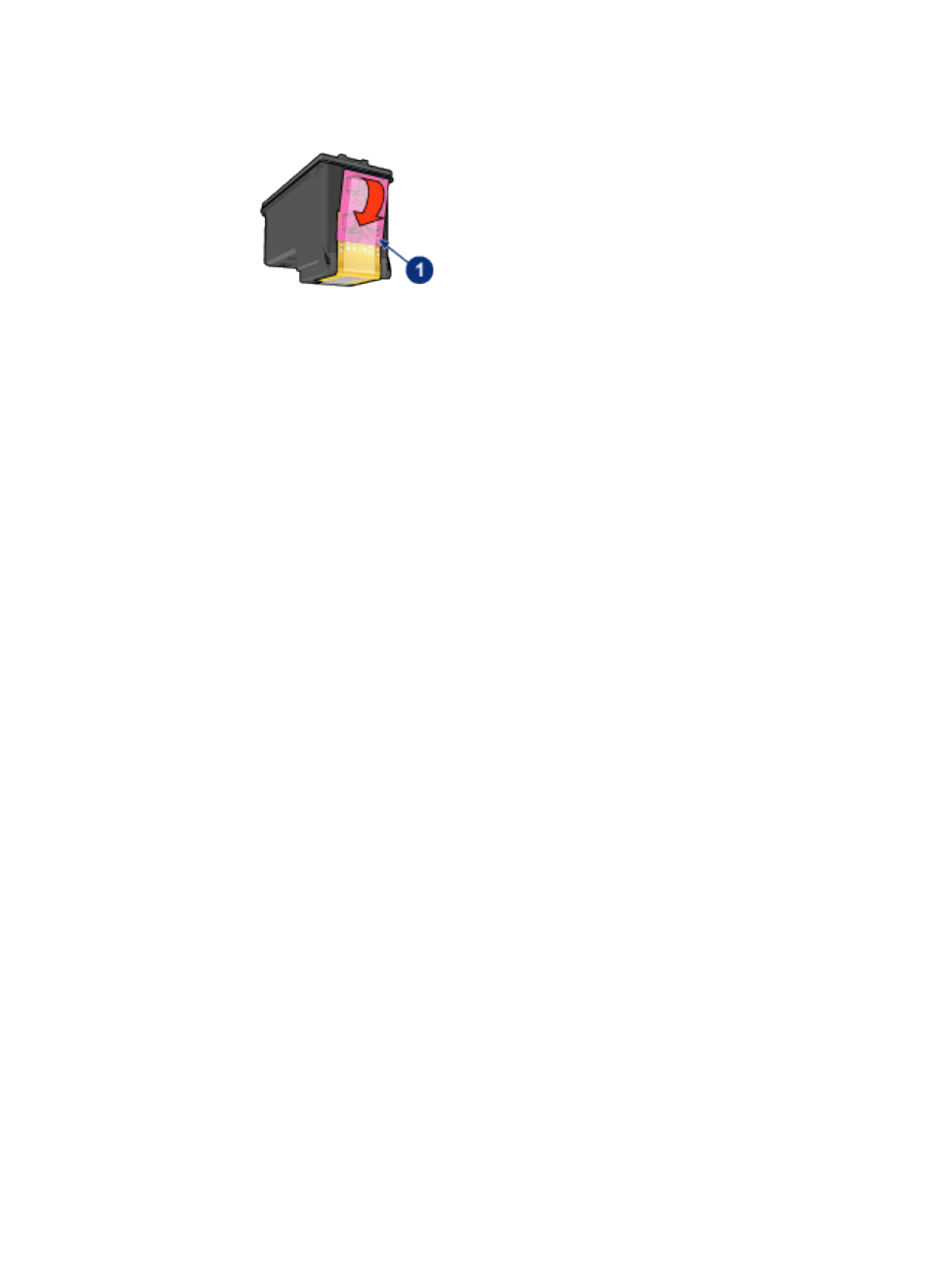
1. Plastic tape
4. Consider selecting a higher print quality.
Increase the ink volume
1. Open the
dialog box.
2. Select the Paper Type/Quality panel.
3. Click the Ink tab.
4. Move the Ink Density slider toward Light or Heavy.
5. Move the Dry Time slider toward More.
6. Click Print.
Blank pages print
• The protective piece of plastic tape might still be attached to the print cartridges.
Verify that the plastic tape has been removed from the print cartridges.
• The print cartridges might be out of ink. Replace one or both empty print
cartridges.
• The printer might be in direct sunlight. Direct sunlight can adversely affect the
Automatic Paper-Type Sensor. Move the printer out of direct sunlight.
• You might be trying to print a borderless document with only the black print
cartridge installed. When printing a borderless document, always have the tri-
color print cartridge and another print cartridge installed.
15.5 Document is misprinted
Text and images are misaligned
If the text and images on your printouts are misaligned, then
cartridges.
Document is printed off-center or at an angle
1. Verify that only one type of paper is placed in the In tray, and that the paper
has been placed in the In tray correctly.
HP Deskjet 6500 series printers User's Guide
134
