6 brochures (hp deskjet 6520 series), Guidelines, Preparing to print – HP Deskjet 6540 Color Inkjet Printer User Manual
Page 84: Brochures
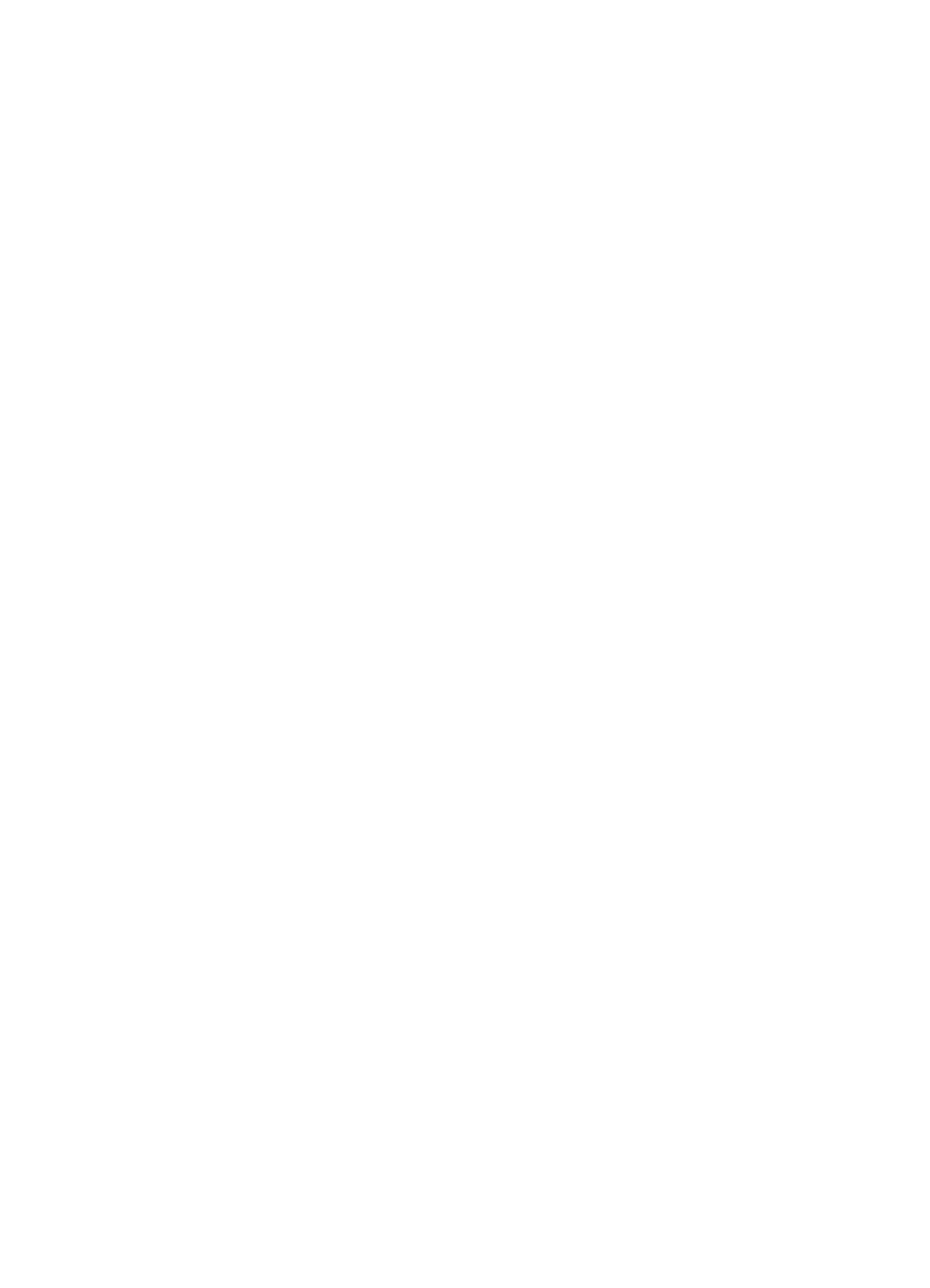
Note: To print a borderless card, click the borderless photo size that
matches the card size.
• Orientation: The appropriate orientation
2. Click OK.
3. Open the
dialog box.
4. Select the Paper Type/Quality panel, and then select the following settings:
• Source: Upper tray
• Paper Type: Automatic or the appropriate paper type
• Quality: Normal, Best, or Maximum dpi
5. If you want to use them, set the
HP digital photography options
.
6. Select any other print settings that you want, and then click Print.
Note: If an out-of-paper message appears, verify that the cards are
positioned properly in the paper tray.
10.6 Brochures (HP Deskjet 6520 series)
Guidelines
• For great results, use HP Brochure & Flyer Paper.
• Do not exceed the In-tray capacity: up to 25 sheets.
Preparing to print
1. Verify that the printer is turned on.
2. Raise the Out tray.
3. Slide the paper-width guide all the way to the left, then pull the paper-length
guide to the edge of the tray.
4. Place brochure paper in the In tray, pushing the paper into the printer until it
stops.
HP Deskjet 6500 series printers User's Guide
84
