Using failover to a remote volume, Resuming production after failover, Synchronizing data after failover – HP LeftHand P4000 Virtual SAN Appliance Software User Manual
Page 28
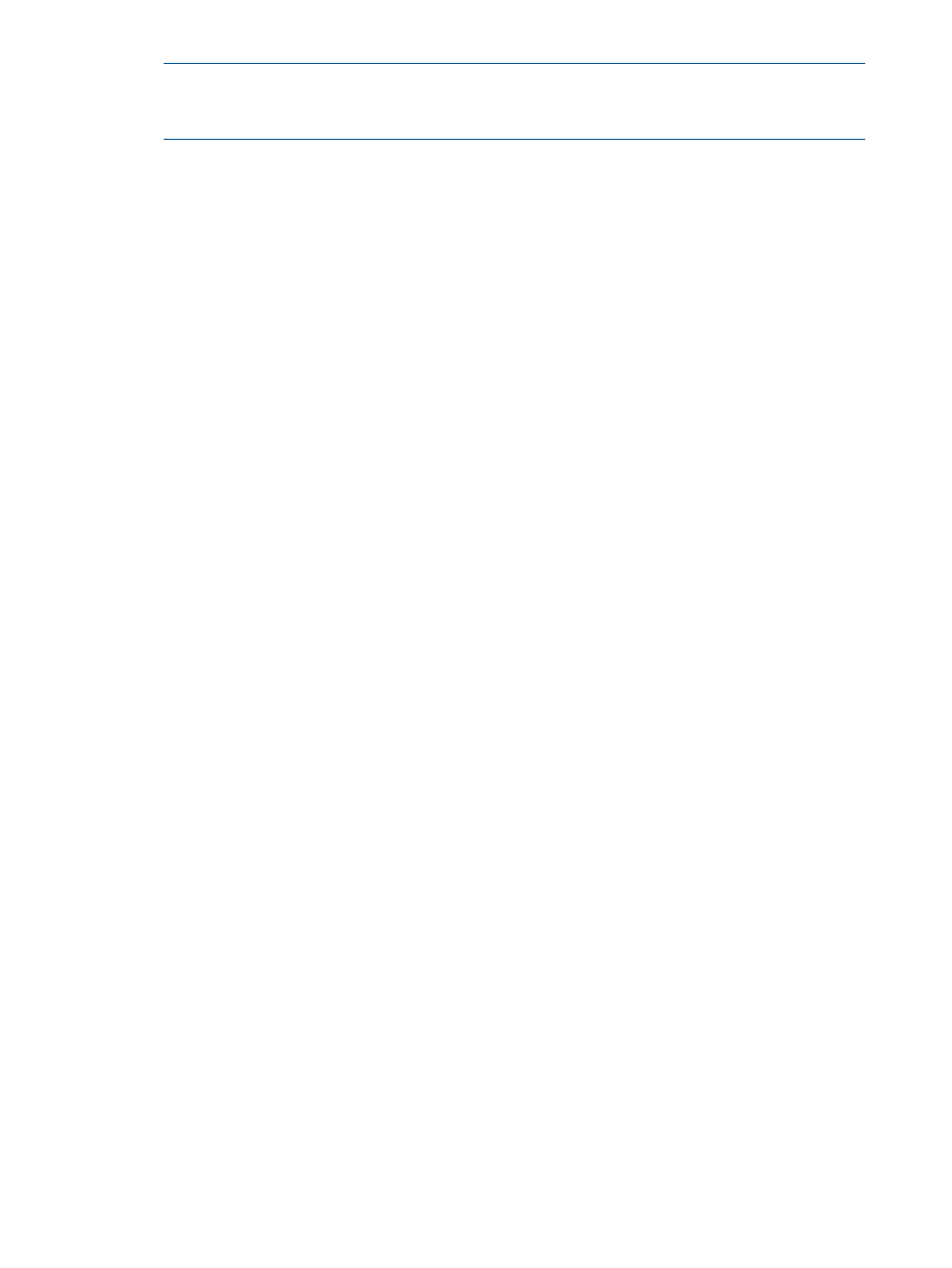
NOTE:
You cannot make a remote volume into a primary volume while a remote snapshot
is in progress. Either wait until the remote snapshot copy completes before making the remote
volume into a primary volume, or cancel the in-progress remote copy.
10.
Click Finish.
The snapshot is created and the volume becomes a remote volume.
The final window of the wizard displays a summary of the actions and a reminder to reconnect
your iSCSI sessions, or to reassign any Fibre Channel servers.
Using failover to a remote volume
If the primary volume is not available, you can use the wizard to promote the remote volume to
an acting primary volume.
1.
In the navigation window, select the volume to convert.
2.
Right-click the volume, and then select Failover/Failback Volume.
3.
Click Next.
4.
Select the reason you are failing over the volume.
Use the second choice if your primary volume is not available and you want to get an acting
primary volume into production.
5.
Select To failover to the remote volume and click Next.
The next window reminds you to disconnect any iSCSI sessions, or unassign any Fibre Channel
servers connected to the volume.
6.
The final step is to make the remote volume into an acting primary volume.
This acting primary volume connects to application servers in order to maintain business
continuance or accomplish disaster recovery.
7.
Click Finish.
The final window of the wizard displays a summary of the actions and a reminder to reconnect
your iSCSI sessions, or to reassign the Fibre Channel servers.
8.
If you promoted a remote application-managed snapshot, use diskpart.exe to change the
resulting volume's attributes.
For more information, see the HP StoreVirtual Storage User Guide or online help.
Resuming production after failover
After failover occurs, three scenarios exist for resuming production:
•
Failback returns operations to the original primary site it is restored.
•
Convert the backup site to the new primary site.
•
Set up a new primary site and resume operations at that site.
The task flow for restoring or recovering data and resuming the original Remote Copy configuration
is different for each scenario.
Use these procedures when you are resynchronizing data between the acting primary volume and
the recovered, or newly configured, production site primary volume.
Synchronizing data after failover
After a failover, there are usually two snapshots or volumes that have conflicting data. Recovering
and synchronizing data depends on multiple factors, including the application involved.
28
Using Remote Copy
