Creating primary snapshots for volume sets – HP LeftHand P4000 Virtual SAN Appliance Software User Manual
Page 15
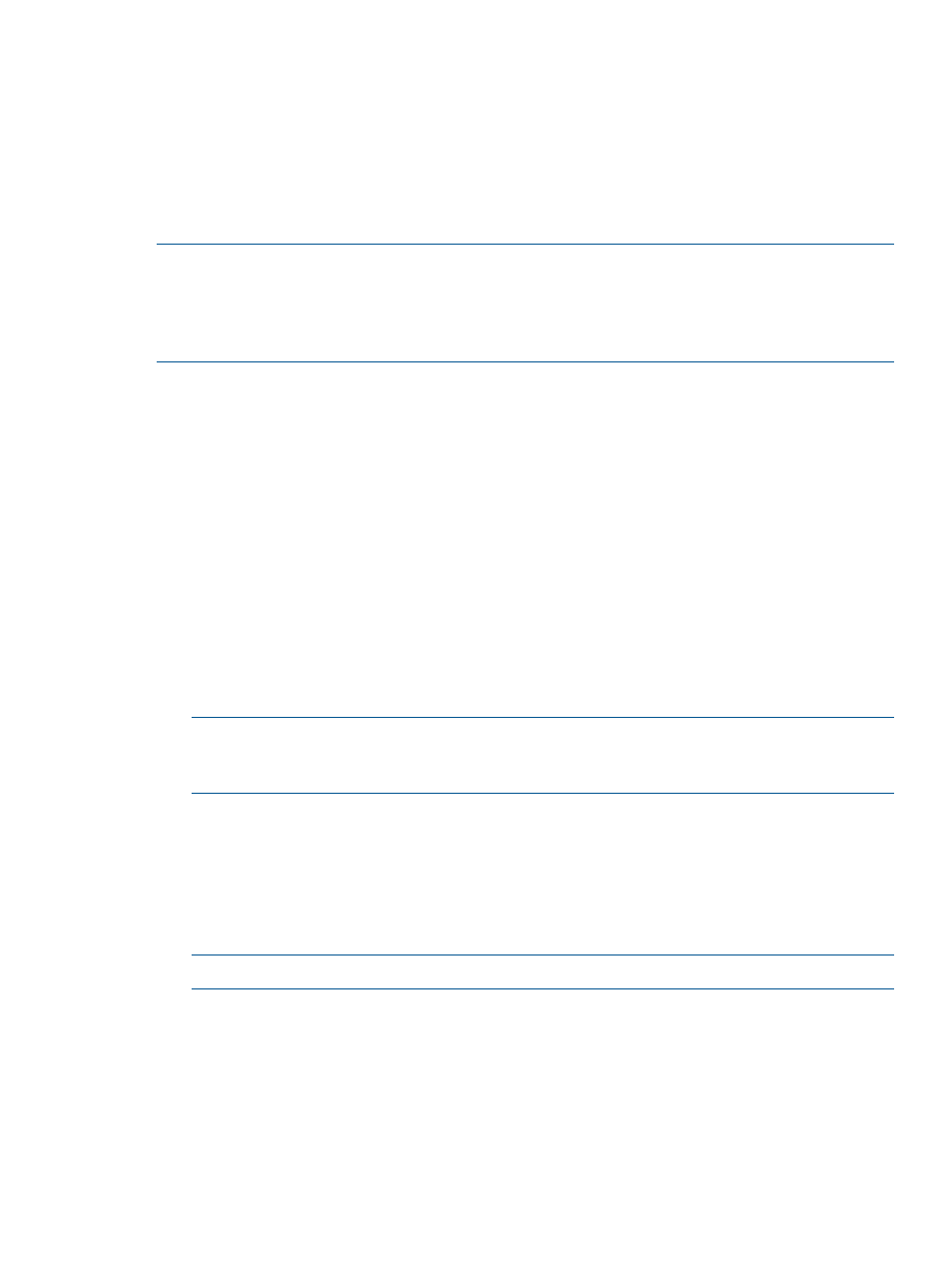
Creating primary snapshots for volume sets
When you create an application-managed snapshot of a volume in a volume set, the software
recognizes that the volume is part of a volume set, and prompts you to create a snapshot for each
volume in the volume set. The result is a snapshot set that corresponds to the volume set. To see
any associated snapshots, select a snapshot, click the Details tab, and look at the Snapshot Set
field.
For information about the requirements for application-managed snapshots, see the HP StoreVirtual
Storage User Guide.
NOTE:
After you create snapshots for a volume set, typically you do not want to delete individual
snapshots from the snapshot set. You want to keep or delete all snapshots for the volume set. If
you need to roll back to a snapshot, you want to roll back each volume in the volume set to its
corresponding snapshot. The system gives you the option to automatically delete or roll back all
associated volumes.
To create primary snapshots for volume sets:
1.
Select a volume that is part of a volume set for the snapshot.
2.
Log in to the management group that contains the volume for which you want to create a
snapshot.
3.
Right-click on the volume and then select New Remote Snapshot.
4.
Click New Snapshot.
5.
Select Application-Managed Snapshot.
The software fills in the Description field and disables the Assign and Unassign Servers button
automatically. You can assign servers after the snapshot is created.
6.
Enter a name for the snapshot or accept the default.
7.
Click OK.
The New Snapshot—Associated Volumes window opens with a list of all volumes in the volume
set.
8.
(Optional) Edit the Snapshot Name for each snapshot.
NOTE:
Be sure to leave the Application-Managed Snapshots check box selected. This option
quiesces the application before creating the snapshots. If you deselect the option, the system
creates a point-in-time snapshot of each volume listed.
9.
(Optional) Edit the Description for each snapshot.
10.
Click Create Snapshots to create a snapshot of each volume.
The Primary—Remote window opens with the list of the snapshots you just created. The first
snapshot is already selected.
11.
In the Remote Snapshot Setup box, select the remote management group and volume for the
selected snapshot.
NOTE:
If you need to create a volume, select New Remote Volume.
12.
In the Snapshot Name field, enter the name for this remote snapshot or accept the default.
13.
(Optional) Enter a description for this remote snapshot.
14.
Click Update Pending Table Below to add this remote snapshot setup to the list at the bottom
of the window.
The system selects the next volume in the Select Primary Snapshot list at the top of the window.
15.
Select or enter the Volume Name, Snapshot Name, and Snapshot Description for this remote
snapshot.
Working with remote snapshots
15
