What the system does, Pausing and resuming scheduled snapshots, Pause a schedule – HP LeftHand P4000 Virtual SAN Appliance Software User Manual
Page 25: Resume a schedule
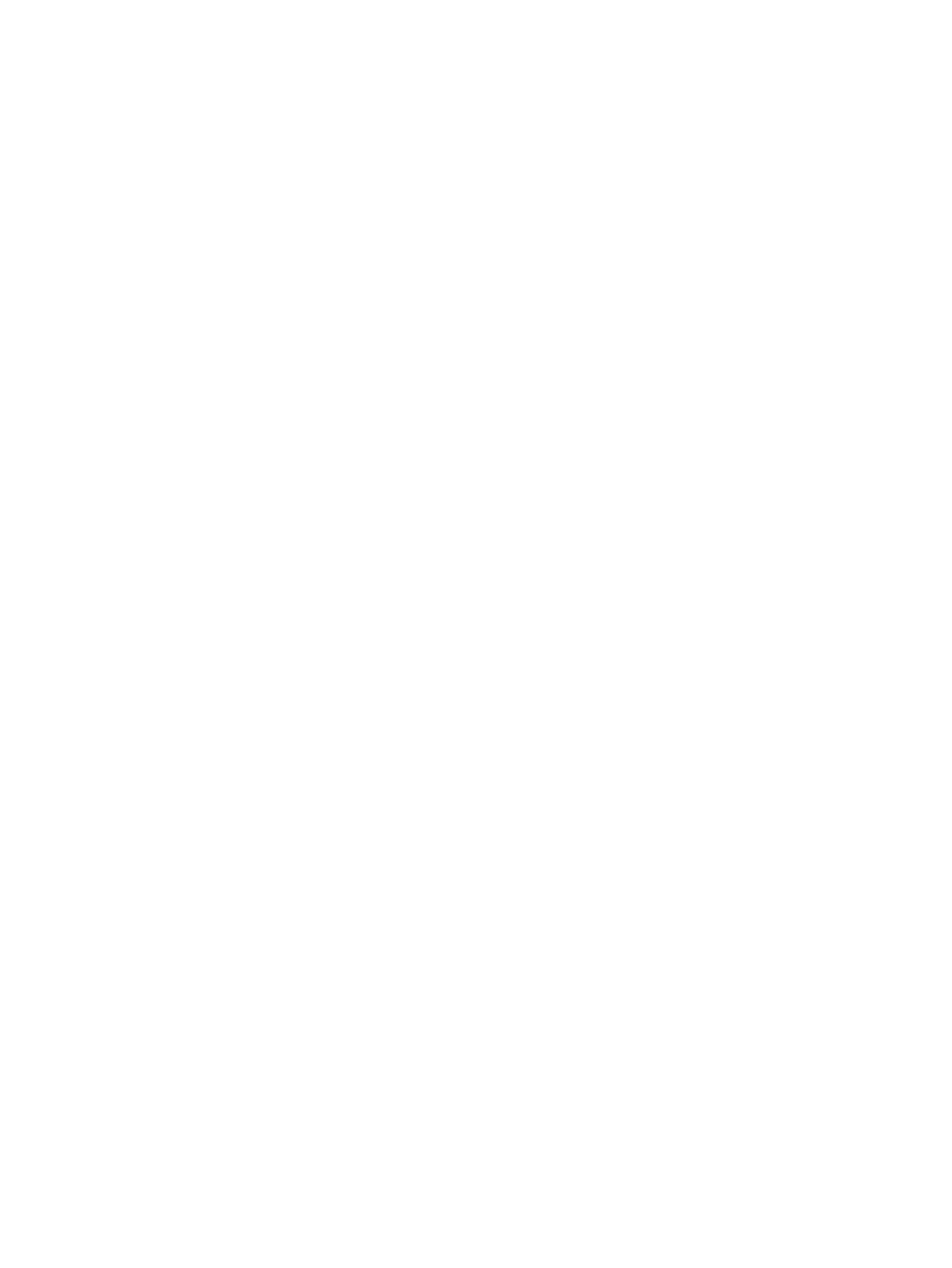
16.
Click Update Pending Table Below to add this remote volume setup to the list at the bottom of
the window.
The system selects the next volume in the Primary Volume list at the top of the window.
17.
Select the remote Volume Name for the selected volume.
18.
Click Update Pending Table Below to add this remote volume setup to the list at the bottom of
the window.
19.
Continue until each volume at the top of the window is set up.
A green check mark shows the volume is set up.
20.
Click Create Schedule.
The timetable you just created is now listed in the Schedules tab view.
What the system does
If you created a new volume for the remote volume, the system creates a new primary snapshot of
the primary volume and a remote snapshot of the remote volume. See
“Best practices for scheduling
.
If you selected an existing volume to become the remote volume, the system alerts you that it will
create a snapshot to save existing data on the volume. The snapshot that is then created retains
all the volume’s data.
1.
Enter a name for that snapshot in the alert.
2.
Click OK to continue.
The new snapshot is created and the volume becomes a remote volume.
The system creates a new primary snapshot of the primary volume and a remote snapshot of the
remote volume. It then copies the data from the primary snapshot to the remote snapshot. This
process occurs according to the schedule.
Pausing and resuming scheduled snapshots
At times, it may be convenient to prevent a scheduled snapshot from taking place. When you
pause a snapshot schedule, the snapshot deletions for that schedule are paused as well. When
you resume the schedule, both the snapshots and the snapshot deletions resume according to the
schedule.
Pause a schedule
1.
In the navigation window, select the volume for which you want to pause the schedule.
2.
Click the Schedules tab.
3.
Select the schedule.
4.
Click Schedule Tasks on the Details tab, and then select Pause Schedule.
5.
In the Confirm window, click OK.
In the Next Occurrence column of the Schedules tab window, this snapshot schedule is marked
as paused.
6.
Make a note to resume this snapshot schedule at a convenient time.
Resume a schedule
1.
In the navigation window, select the volume for which you want to resume the snapshot
schedule.
2.
Click the Schedules tab.
3.
Select the desired schedule.
Pausing and resuming scheduled snapshots
25
