Creating the schedule for volume sets – HP LeftHand P4000 Virtual SAN Appliance Software User Manual
Page 24
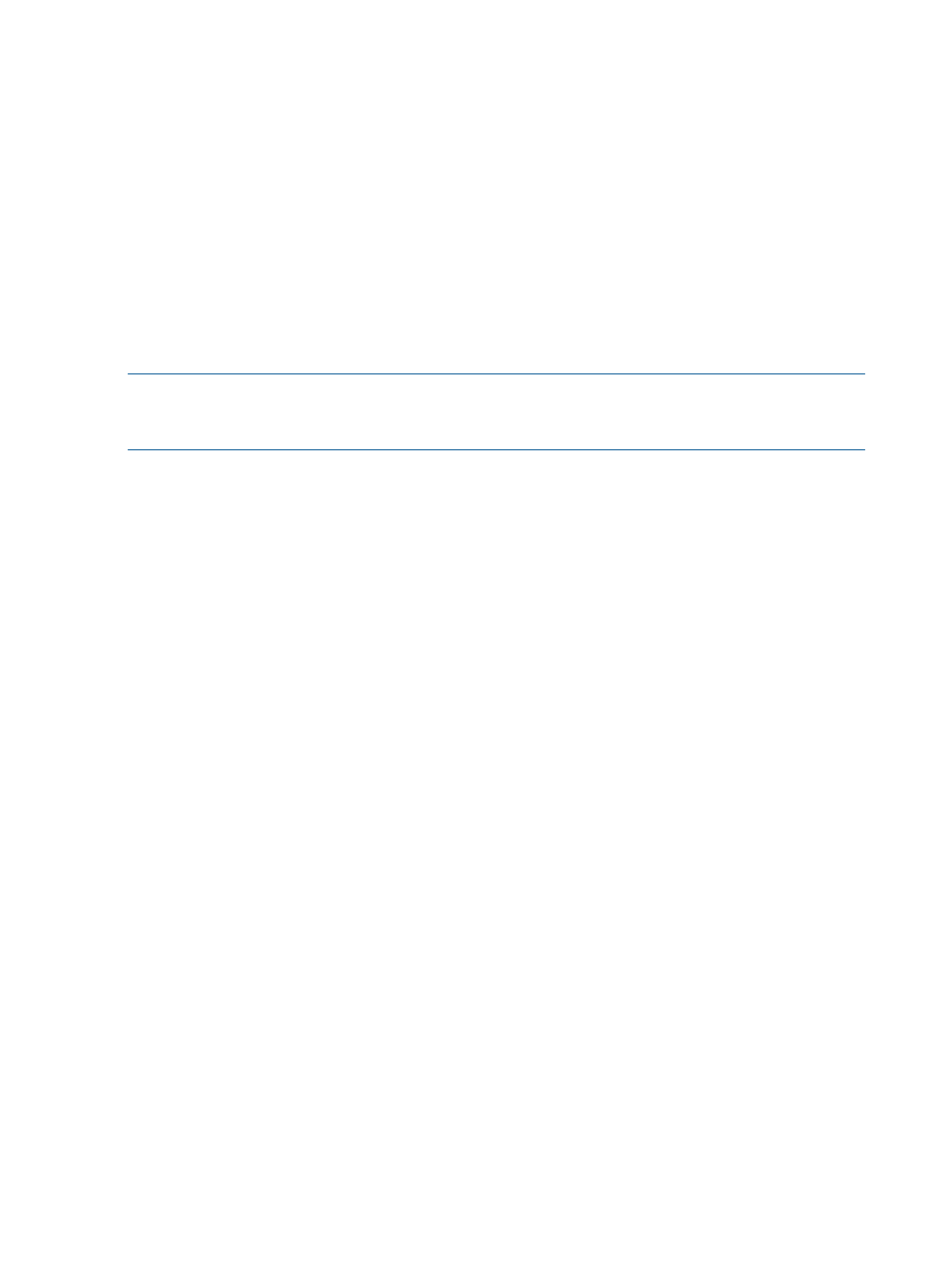
11.
Set the retention interval for the remote snapshot.
You can retain up to 50 snapshots for a volume.
12.
Click OK to close the scheduling window and return to the navigation and tab windows.
The timetable you just created is now listed in the Schedules tab view.
Creating the schedule for volume sets
When you create a schedule to remote snapshot a volume that has associated volumes, the system
automatically creates remote snapshots for each associated volume. For information about volume
sets, see the HP StoreVirtual Storage User Guide.
The volume that you select when you create the schedule becomes the “owning” volume and the
schedule displays (O) next to it. Check that the Volume Set box displays all of the volumes that you
want to snapshot. It is possible that the owning volume is not aware of all associated volumes. If
it is not, select a volume that is aware of all associated volumes, and create the schedule there.
NOTE:
If you have a schedule to create remote snapshots of a volume and you add a volume to
the volume set using the application, the system cannot update the volume set information. You
must delete the schedule and create a new one to reflect the current volume set.
To create a schedule for a volume set:
1.
In the navigation window, select the primary volume.
2.
Click the Schedules tab.
3.
Click Schedule Tasks, and then select New Schedule to Remote Snapshot a Volume.
4.
Click Edit, and then select a Start At time.
5.
Select a recurrence interval.
You can schedule a snapshot to occur every 30 minutes or more.
6.
Select a retention interval for the primary snapshot, either number of days or number of
snapshots.
You can retain up to 50 snapshots for a volume.
7.
To use the Application Aware Snapshot Manager to quiesce the application before creating
the snapshot, select the Application-Managed Snapshot check box.
8.
Select the management group and volume that will hold the remote snapshots.
9.
Log in if you need to.
10.
Click New Remote Volume to use the wizard to create a volume if you need to make a new
one.
11.
Set the retention interval for the remote snapshot.
You can retain up to 50 snapshots for a volume.
12.
Click OK.
The Volume Associations Found window opens with a list of all volumes in the volume set.
13.
Review the information about the volume set and the remote copies the schedule will create.
14.
Click Continue.
The Primary and Remote Volume Associations window opens with the list of the primary
volumes in the volume set. The first volume is already set up and the next one in the list is
selected.
15.
In the Remote Volume Setup box, use the Volume Name drop-down list to select the remote
volume to use for the selected volume.
All remote volumes must be set up to use the same remote management group. If you need to
create a remote volume, click New Remote Volume.
24
Using Remote Copy
