Creating a remote volume, Designating an existing volume as a remote volume, Creating a new remote volume manually – HP LeftHand P4000 Virtual SAN Appliance Software User Manual
Page 16
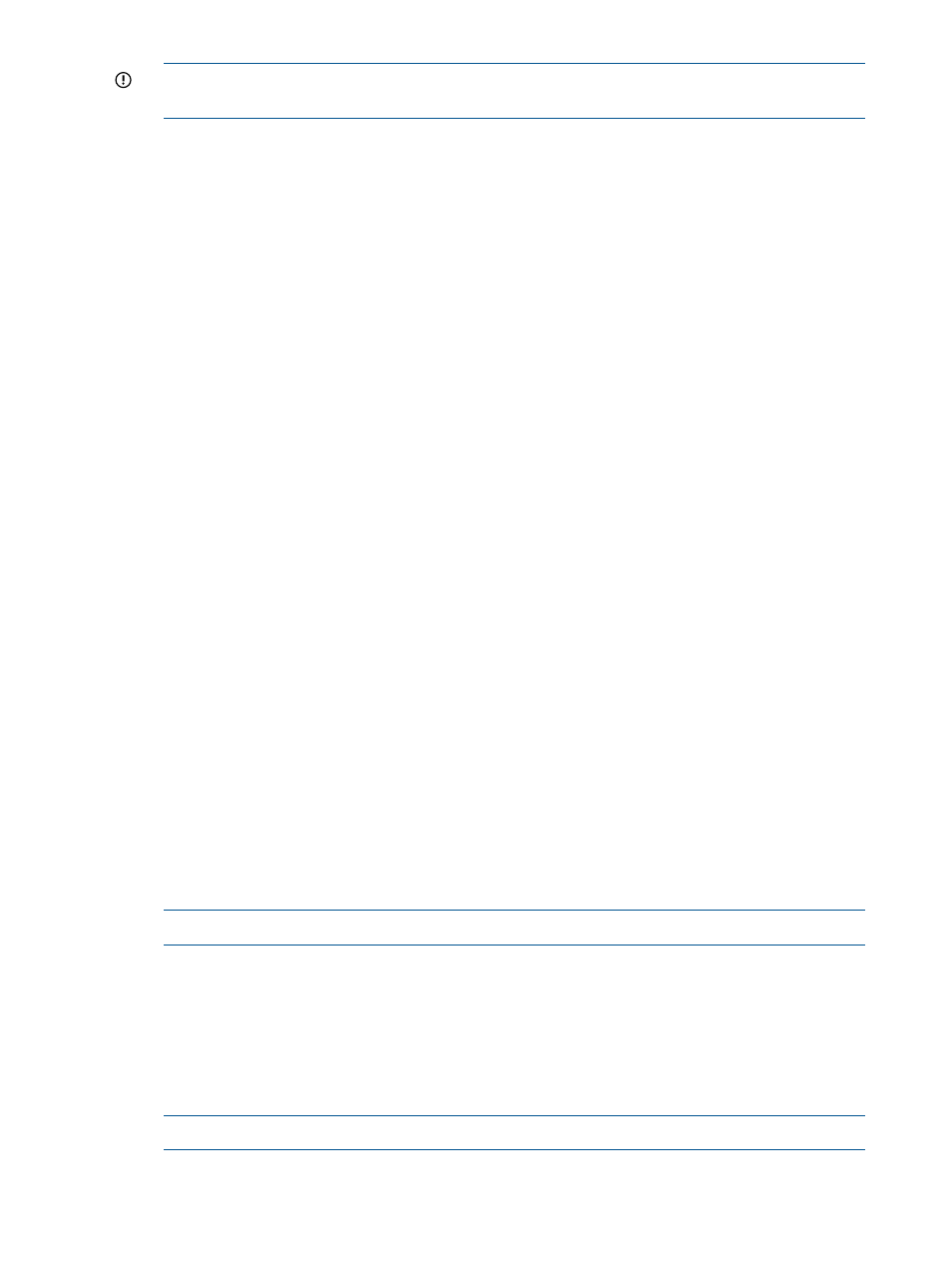
IMPORTANT:
All remote snapshots must be set up to use the same remote management
group.
16.
Click Update Pending Table Below to add this remote snapshot setup to the list at the bottom
of the window.
17.
Continue until each snapshot at the top of the window is set up.
A green check mark shows the snapshot is set up.
18.
Click Create Remote Copies.
The remote copy of the primary snapshots to the remote volumes begins.
Creating a remote volume
You can create a remote volume by using the following methods:
•
Designate an existing primary volume as a remote volume.
•
Create a new remote volume manually.
•
Create a new remote volume during creation of a remote snapshot.
•
Use the Management Groups, Clusters, and Volumes wizard in the “Getting Started” launch
pad. See the HP StoreVirtual Storage User Guide for details on working through the wizards.
Designating an existing volume as a remote volume
When you select an existing volume to become a remote volume, the following occurs:
•
A snapshot is created of the volume to preserve the data from the primary volume.
•
The volume becomes a 0-byte remote volume.
Creating a new remote volume manually
Create a remote volume as you would any other volume. Be sure to select the storage systems at
the remote site. Because management groups and clusters are logical entities, name them to reflect
their remote functionality.
In this method, the primary volume is ready. Create a remote volume at the remote site to receive
the snapshot, and then either take the snapshot and create a remote copy, or create the schedule
to take remote snapshots.
Creating a remote volume while creating a remote snapshot
If you are using the New Remote Snapshot window, you can create a needed cluster and volume
as you work through the window.
1.
In the Remote Snapshot Setup box, select a management group to contain the remote snapshot.
NOTE:
You must be logged in to the management group you select.
2.
Click New Remote Volume.
The Management Groups, Clusters, and Volumes wizard opens.
The wizard uses the information you entered to fill The New Remote Snapshot window when
you exit the wizard.
3.
(Optional) Enter a description of the remote snapshot and click OK.
The system creates the remote copy.
NOTE:
There may be a delay in remote copy time.
16
Using Remote Copy
