Print quality menu – HP LaserJet 5000 Printer series User Manual
Page 151
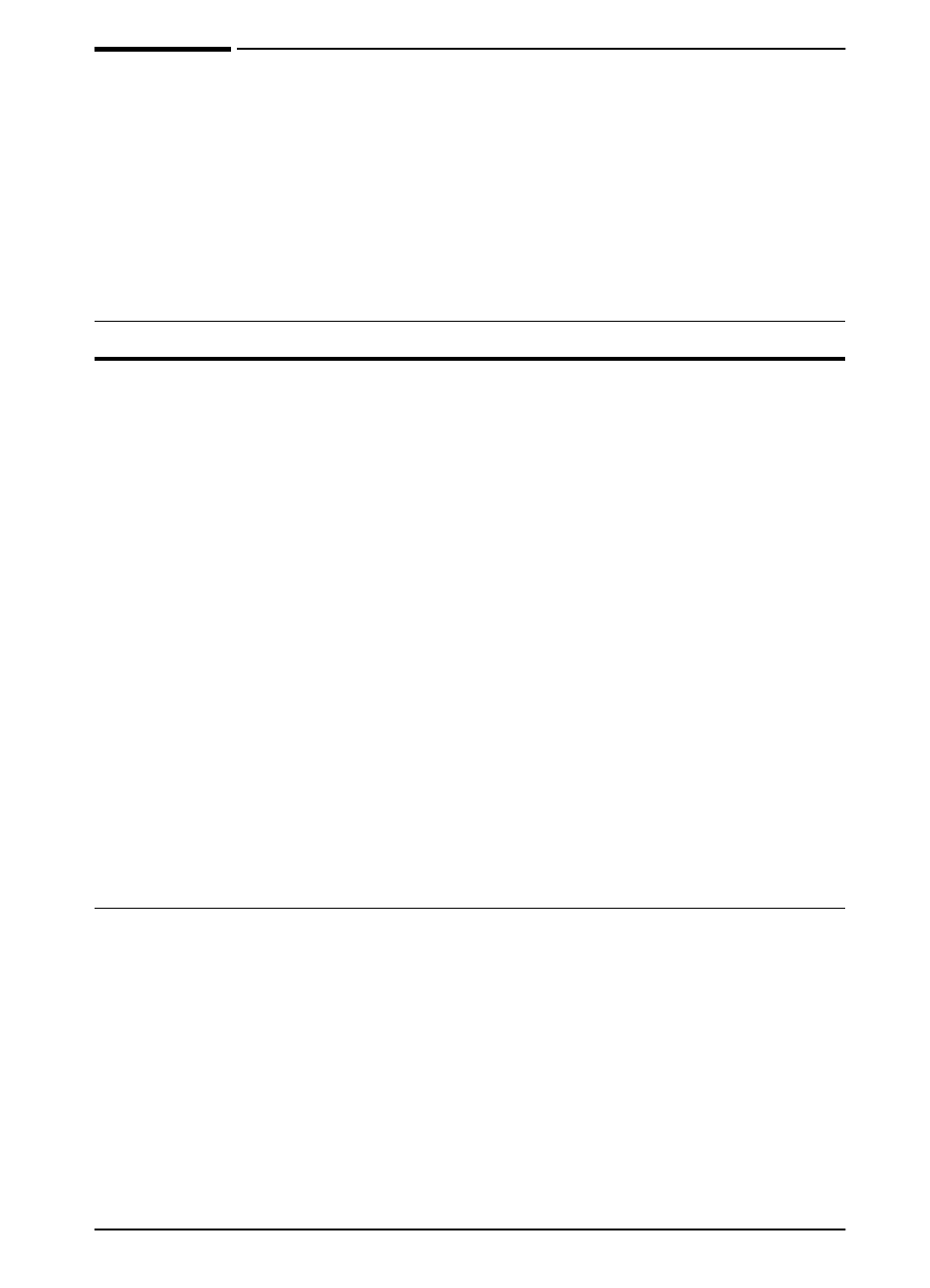
EN
Control Panel Menus
B-5
Print Quality Menu
Some items in this menu can be accessed from a software
application, or from the printer driver (if the appropriate driver is
installed). Printer driver and software application settings override
control panel settings. For more information, see page 56.
Print Quality Menu
Item
Values
Explanation
RESOLUTION=
FASTRES 1200
300
600
FASTRES 1200
PRORES 1200
Select the resolution from the following values:
300
: Produces draft print quality at the printer’s
maximum speed (16 ppm). 300 dpi (dots per
inch) is recommended for some bitmapped
fonts and graphics, and for compatibility with
the HP LaserJet III family of printers.
600
: Produces high print quality at the printer’s
maximum speed (16 ppm).
FASTRES 1200
: Produces optimum print
quality (comparable to 1200 dpi) at the printer’s
maximum speed (16 ppm).
PRORES 1200
: Produces optimum print quality
(true 1200 dpi) at half the printer’s maximum
speed (8 ppm).
When the resolution is changed, any
downloaded resources (such as fonts or
macros) will need to be downloaded again,
unless they are stored on an optional hard disk
or flash DIMM.
Note
It is best to change the resolution from the printer
driver or software application. (Driver and
software settings override control panel
settings.)
RET=MEDIUM
OFF
LIGHT
MEDIUM
DARK
Use the printer’s Resolution Enhancement
technology (REt) setting to produce print with
smooth angles, curves, and edges.
REt does not affect print quality when the print
resolution is set to ProRes 1200. All other print
resolutions, including FastRes 1200, benefit
from REt.
Note
It is best to change the REt setting from the
printer driver or software application. (Driver
and software settings override control panel
settings.)
