Power problems, Computer will not turn on or start, Hard drive error – HP ENVY Recline 23-k119c TouchSmart All-in-One Desktop PC User Manual
Page 68: Computer is not responding, Computer shuts down unexpectedly
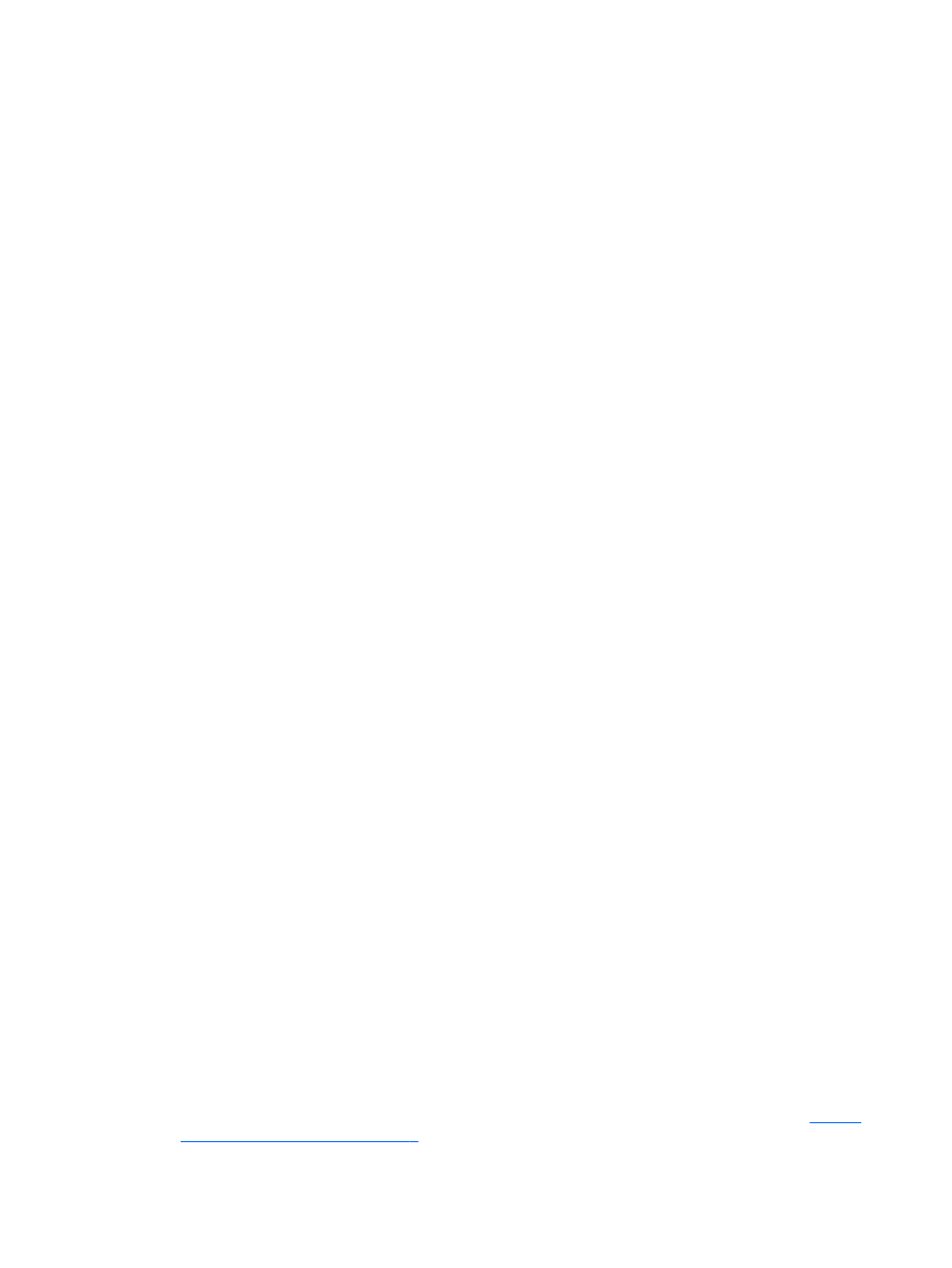
Power problems
Computer will not turn on or start
1.
Shut down the computer.
2.
Test the AC outlet by connecting a different electrical device to it.
3.
Reconnect the computers cables, being sure that the connection from the AC adapter to the
computer and the connection from the AC adapter to the AC outlet are secure.
4.
Try to turn on the computer.
●
If the power lights turn on, the AC adapter is working properly.
●
If the connections are secure and the power lights remain off, the AC adapter is not
functioning and should be replaced.
Contact support for information about obtaining a replacement AC power adapter.
Hard drive error
1.
Press the
ctrl
+
alt
+
delete
keys simultaneously.
2.
Click the Power icon, and then click Restart.
Or, press and hold the power button on the computer for 5 or more seconds to turn off the
computer, and then press the power button to turn on the computer.
3.
If Windows opens, immediately back up all important information to an external hard drive.
4.
Whether Windows started or not, contact support. Either the hard drive or the system board may
need to be replaced.
Computer is not responding
Use the Windows Task Manager to close any programs that are not responding.
1.
Press the
ctrl
+
alt
+
delete
keys.
2.
Click Task Manager.
3.
Select any program that is not responding, and then click End Task.
If closing programs does not work, restart the computer.
1.
Press the
ctrl
+
alt
+
delete
keys.
2.
Click the Power icon, and then click Restart. Or, press and hold the power button on the
computer for 5 or more seconds to turn off the computer, and then press the power button to
turn on the computer.
Computer shuts down unexpectedly
●
The computer might be in an exceedingly hot environment. Turn it off and let it cool down.
●
Be sure that the computer vents are not blocked and that the internal fan is running. See
to know your computer on page 5
for the location of the computer vents.
62
Chapter 11 Troubleshooting
