Setting computer setup (bios) passwords, Using internet security software – HP ENVY Recline 23-k119c TouchSmart All-in-One Desktop PC User Manual
Page 52
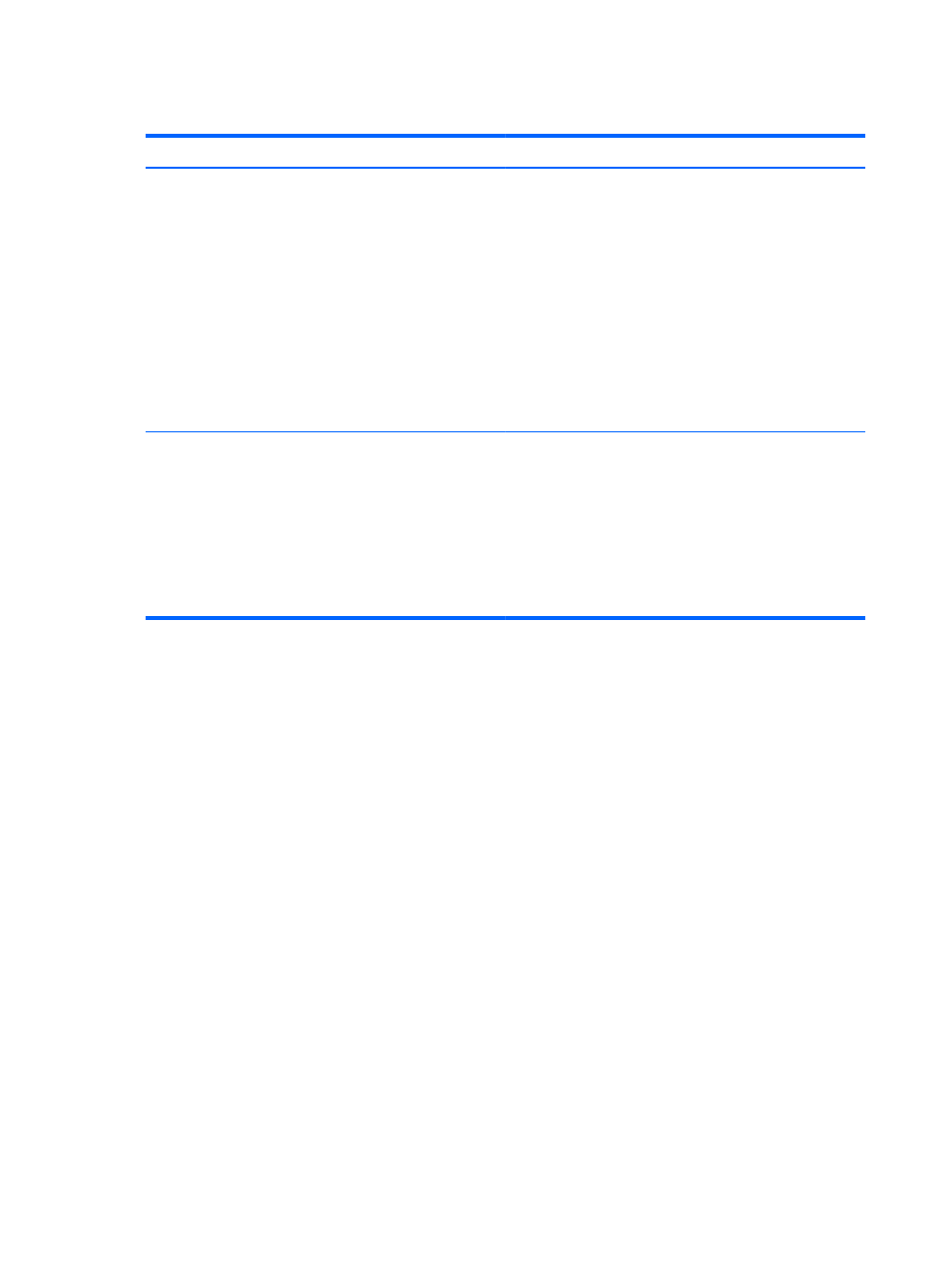
Setting Computer Setup (BIOS) passwords
Password
Function
Administrator password
●
Must be entered each time you access Computer Setup
(BIOS).
●
If you forget your administrator password, you cannot
access Computer Setup (BIOS).
NOTE:
The administrator password can be used in place of
the power-on password.
NOTE:
Your administrator password is not interchangeable
with an administrator password set in Windows, nor is it
revealed as it is set, entered, changed, or deleted.
NOTE:
If you enter the power-on password at the first
password check, you must enter the administrator password
to access Computer Setup (BIOS).
Power-on password
●
Must be entered each time you turn on or restart the
computer.
●
If you forget your power-on password, you cannot turn
on or restart the computer.
NOTE:
The administrator password can be used in place of
the power-on password.
NOTE:
A power-on password is not revealed as it is set,
entered, changed, or deleted.
To set, change, or delete an administrator or power-on password in Computer Setup (BIOS):
1.
To start Computer Setup (BIOS), turn on or restart the computer, quickly press
esc
, and then
press
f10
.
2.
Use the arrow keys to select Security, and then follow the on-screen instructions.
Your changes take effect when the computer restarts.
Using Internet security software
When you use your computer to access email, a network, or the Internet, you expose your computer
to viruses, spyware, and other online threats. To help protect your computer, Internet security
software that includes antivirus and firewall features is preinstalled on your computer.
▲
To access Norton Internet Security, from the Start screen, type n, and then select Norton
Internet Security.
For more information about protecting your computer from Internet threats, go to Help and Support.
From the Start screen, type h, and then select Help and Support.
46
Chapter 8 Maintaining peak performance
