Using microsoft windows 8 shortcut keys, Using the integrated numeric keypad – HP ENVY Recline 23-k119c TouchSmart All-in-One Desktop PC User Manual
Page 39
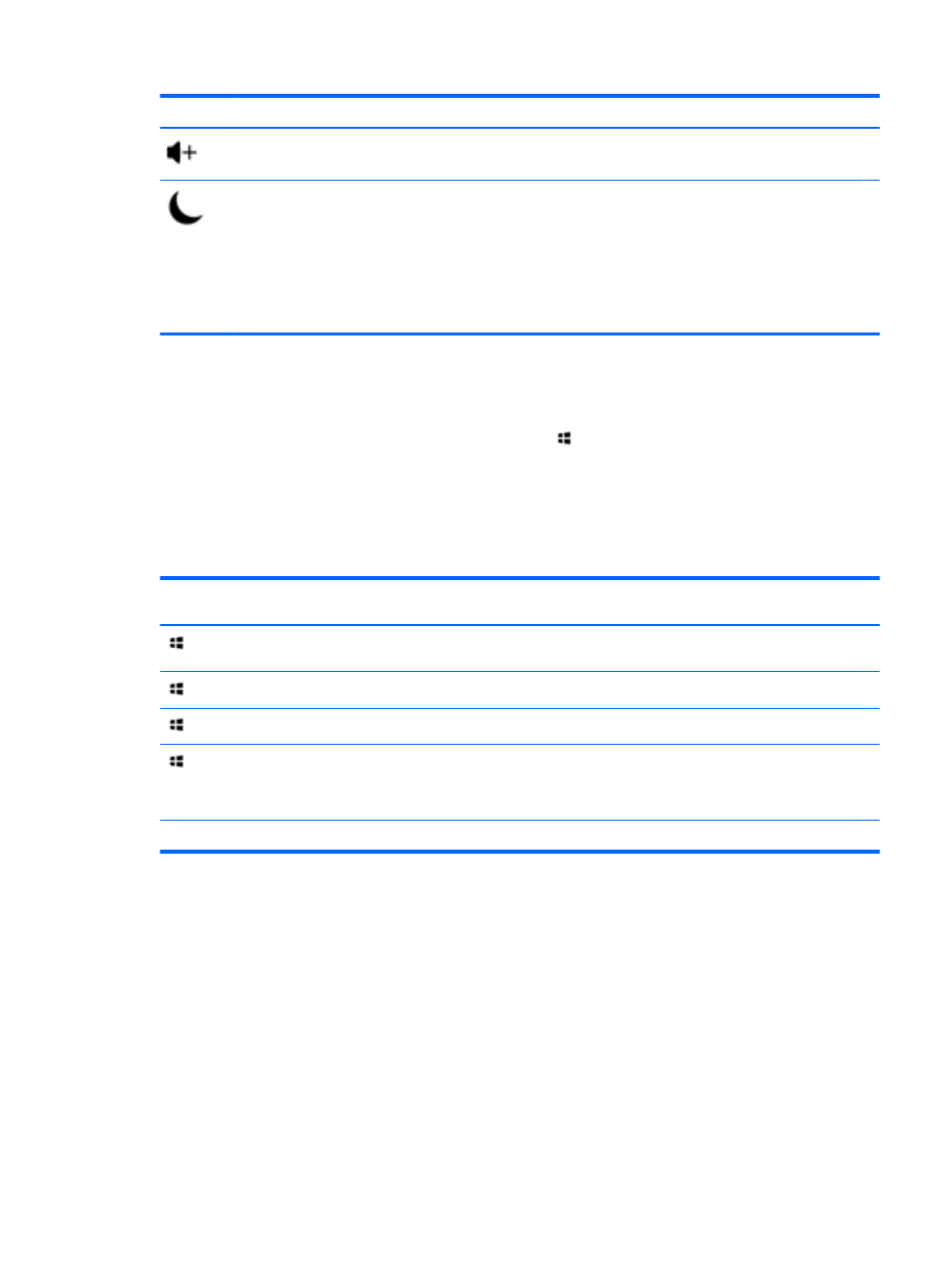
Icon
Key
Description
Increases speaker volume incrementally as long as you hold down the key.
Initiates Sleep, which saves your information in the system. The display and other system
components turn off and power is conserved.
To exit Sleep, briefly press the power button.
CAUTION:
To reduce the risk of information loss, save your work before initiating Sleep.
WARNING!
If a critical battery level occurs while the computer is in the Sleep state, the
computer initiates Hibernation and the information stored is saved to the hard drive.
Using Microsoft Windows 8 shortcut keys
Microsoft Windows 8 provides shortcuts to perform actions quickly. Several shortcuts will help you
with Windows 8 functions. Press the Windows logo key
in combination with a designated key in
the table to perform the action.
For additional information on Windows 8 shortcut keys, go to Help and Support. From the Start
screen, type h, and then select Help and Support.
Shortcut Keys
Shortcut
key
Key
Description
Returns you to the Start screen from an open app or the Windows desktop.
Pressing the key again returns you to the previous screen.
+
c
Opens the charms.
+
d
Opens the Windows desktop.
+
tab
Switches between open apps.
NOTE:
Continue to press this key combination until the app you want
displays.
alt
+
f4
Closes an active app.
Using the integrated numeric keypad
The computer includes an external wireless keyboard that includes a numeric keypad.
Using the keyboard
33
