Loading and unloading the driver, Device tab – HP XML Accelerator for SAP NetWeaver Process Integration User Manual
Page 16
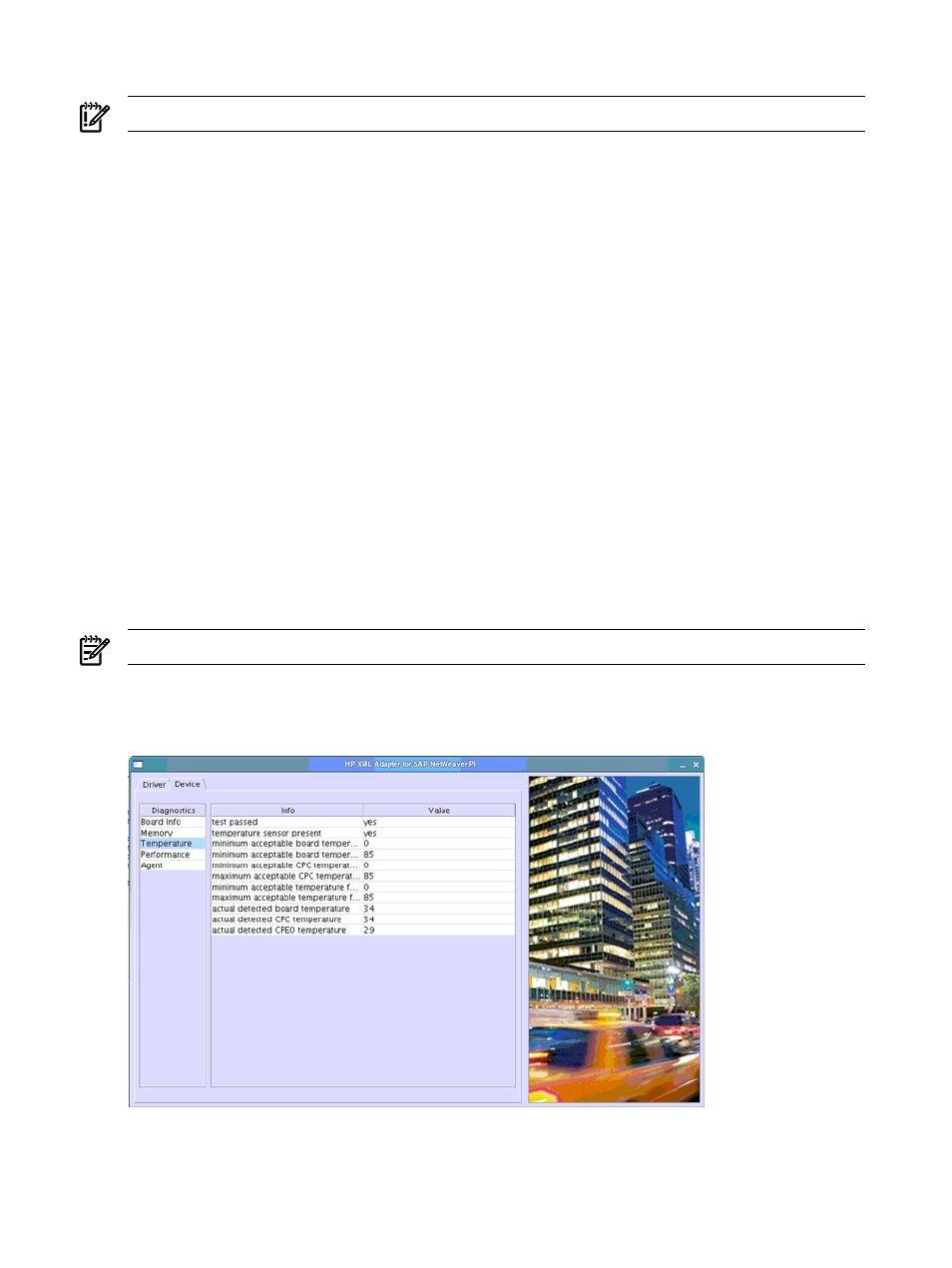
Loading and Unloading the Driver
IMPORTANT:
The driver should not be unloaded or loaded while SAP is running.
Normally, the driver is loaded and the XML adapter is in Online mode when you start the HP
XML Adapter for SAP NetWeaver PI. To unload the driver, follow these steps:
1.
Select Offline as the System Mode.
The Unload button is enabled.
2.
Click Unload.
The status changes to Driver is unloaded and the Unload button changes to Load.
When you unload the driver the XML adapter stops working, and the Jobs and Bytes information
at the bottom of the tab is reset. If for some reason the XML adapter is not working properly,
unloading and reloading the driver may resolve the problem. Unloading and reloading the driver
is also a technique for reinitializing the state of the system, which you could use as a diagnostic
step in the event of some problem or suspected problem.
To reload the driver after unloading it, click Load.
The Driver Info section displays the following information about the XML adapter
driver:
•
Version: Driver version.
•
Jobs: Number of XML processing jobs submitted and completed since the last time the driver
was loaded.
•
Bytes: Number of bytes submitted and completed for XML processing jobs since the last
time the driver was loaded.
NOTE:
The Jobs and Bytes data is reset whenever you unload and reload the driver.
Device Tab
The following figure shows the Device tab:
The Device tab displays the results of various diagnostics that you can run on the HP XML
Adapter. The figure shows the results of the Board Info diagnostics. To see other diagnostics
results, such as Memory or Temperature, click a different Diagnostics category in the upper left
16
Using the HP XML Adapter for SAP NetWeaver PI
