Removing a usb device, Using usb legacy support, Removing a usb device using usb legacy support – HP EliteBook 2540p Notebook PC User Manual
Page 99
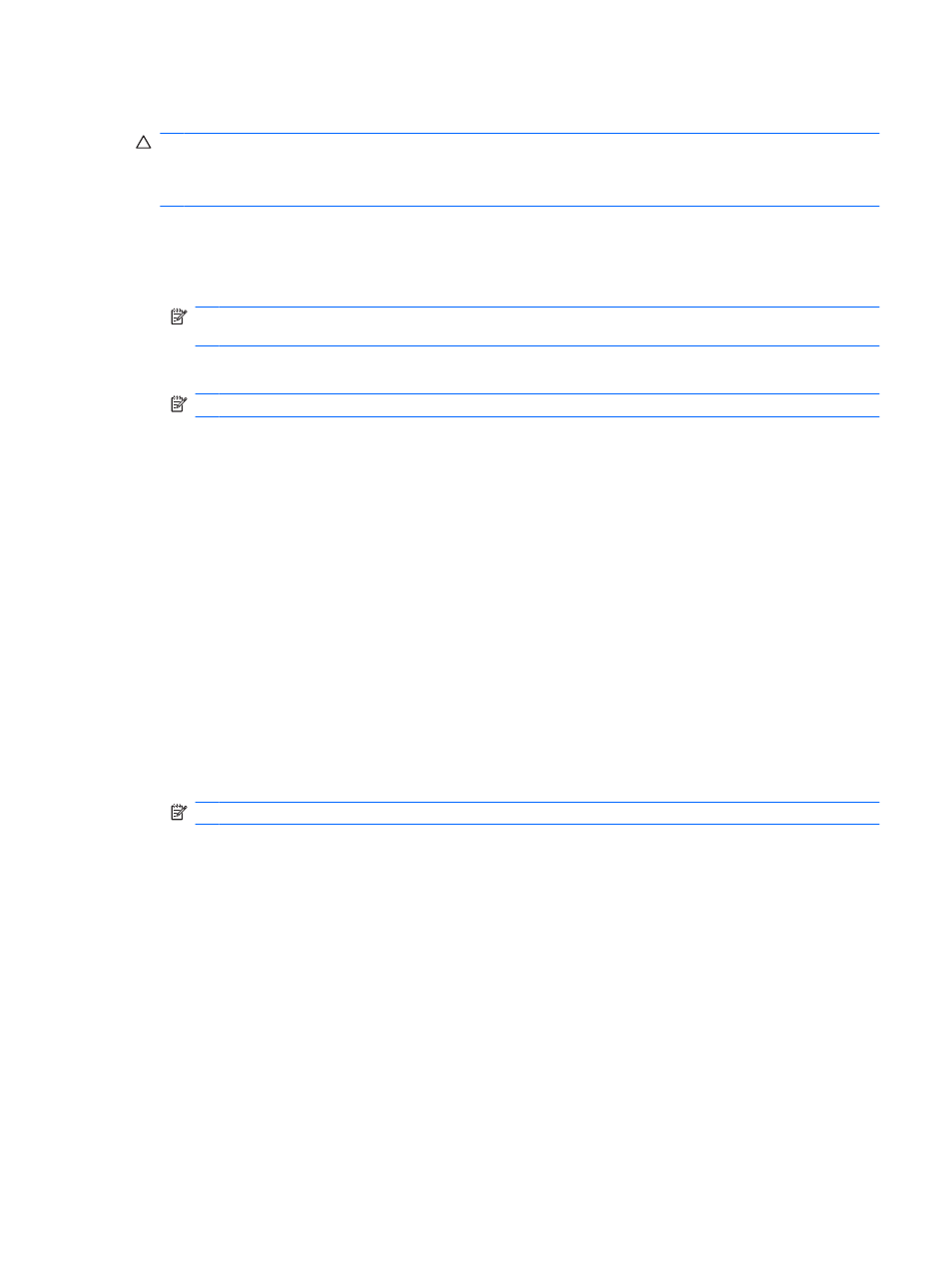
Removing a USB device
CAUTION:
To prevent loss of data or an unresponsive system, use the following procedure to safely
remove a USB device.
CAUTION:
To prevent damage to a USB connector, do not pull on the cable to remove the USB device.
To remove a USB device:
1.
Click the Safely Remove Hardware and Eject Media icon in the notification area, at the far right
of the taskbar.
NOTE:
To display the Safely Remove Hardware and Eject Media icon, click the Show hidden
icons icon (the arrow at the left side of the notification area).
2.
Click the name of the device in the list.
NOTE:
You are prompted that it is safe to remove the hardware device.
3.
Remove the device.
Using USB legacy support
USB legacy support (enabled by default) permits the following actions:
●
Using a USB keyboard, mouse, or hub connected to a USB port on the computer during startup or
in an MS-DOS-based program or utility
●
Starting or restarting from an optional external MultiBay or an optional USB bootable device
USB legacy support is enabled at the factory. To disable or enable USB legacy support:
1.
Open Computer Setup by turning on or restarting the computer, and then pressing
esc
while the
“Press the ESC key for Startup Menu” message is displayed at the bottom of the screen.
2.
Press
f10
to enter Computer Setup.
3.
Use a pointing device or the arrow keys to select System Configuration > Device
Configurations. Confirm that the box next to USB legacy support is checked.
NOTE:
If it is not checked, press
enter
.
4.
To save your preferences and exit Computer Setup, click Save, and then follow the on-screen
instructions.
– or –
Use the arrow keys to select File > Save Changes and Exit, and then follow the on-screen
instructions.
Your preferences go into effect when the computer restarts.
Using a USB device
87
