Optical drives (select models only), Identifying the installed optical drive, Playing a cd or dvd – HP EliteBook 2540p Notebook PC User Manual
Page 59
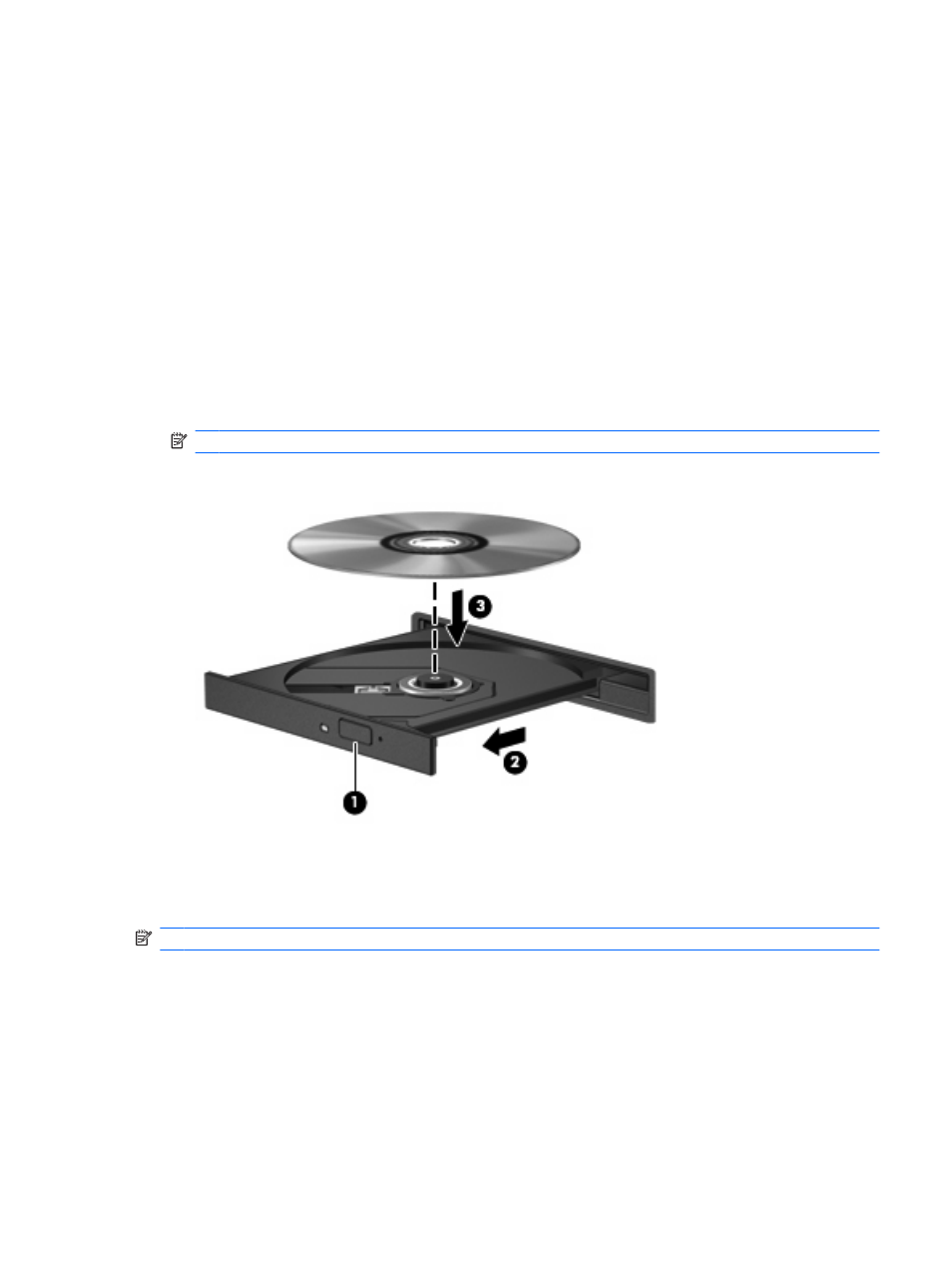
Optical drives (select models only)
Identifying the installed optical drive
▲
Select Start > Computer.
You will see a list of all the devices installed on your computer, including the optical drive.
Playing a CD or DVD
1.
Turn on the computer.
2.
Press the release button (1) on the optical drive bezel to release the disc tray.
3.
Pull out the tray (2).
4.
Hold the disc by the edges and position the disc label-side up over the tray spindle.
NOTE:
If the tray is not fully accessible, tilt the disc carefully to position it over the spindle.
5.
Gently press the disc (3) down onto the tray spindle until the disc snaps into place.
6.
Close the disc tray.
7.
If you have not selected a media player, the AutoPlay dialog box opens and asks how you want to
use the media content. Choose Windows Media Player, which is preinstalled on your computer.
NOTE:
After you insert a disc, a short pause is normal.
If Sleep or Hibernation is accidentally initiated during playback of a disc:
●
Your playback may be interrupted.
●
You may see a warning message asking if you want to continue. If this message is displayed, click
No.
●
You may need to restart the CD or DVD to resume playback.
Optical drives (select models only)
47
